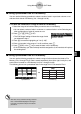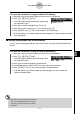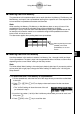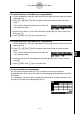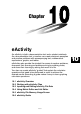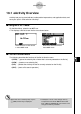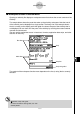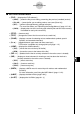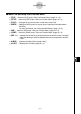User's Manual
Table Of Contents
- Quick-Start
- Precautions when Using this Product
- Contents
- Getting Acquainted— Read This First!
- Chapter 1 Basic Operation
- Chapter 2 Manual Calculations
- Chapter 3 List Function
- Chapter 4 Equation Calculations
- Chapter 5 Graphing
- 5-1 Sample Graphs
- 5-2 Controlling What Appears on a Graph Screen
- 5-3 Drawing a Graph
- 5-4 Storing a Graph in Picture Memory
- 5-5 Drawing Two Graphs on the Same Screen
- 5-6 Manual Graphing
- 5-7 Using Tables
- 5-8 Dynamic Graphing
- 5-9 Graphing a Recursion Formula
- 5-10 Changing the Appearance of a Graph
- 5-11 Function Analysis
- Chapter 6 Statistical Graphs and Calculations
- Chapter 7 Financial Calculation (TVM)
- Chapter 8 Programming
- Chapter 9 Spreadsheet
- Chapter 10 eActivity
- Chapter 11 System Settings Menu
- Chapter 12 Data Communications
- Appendix
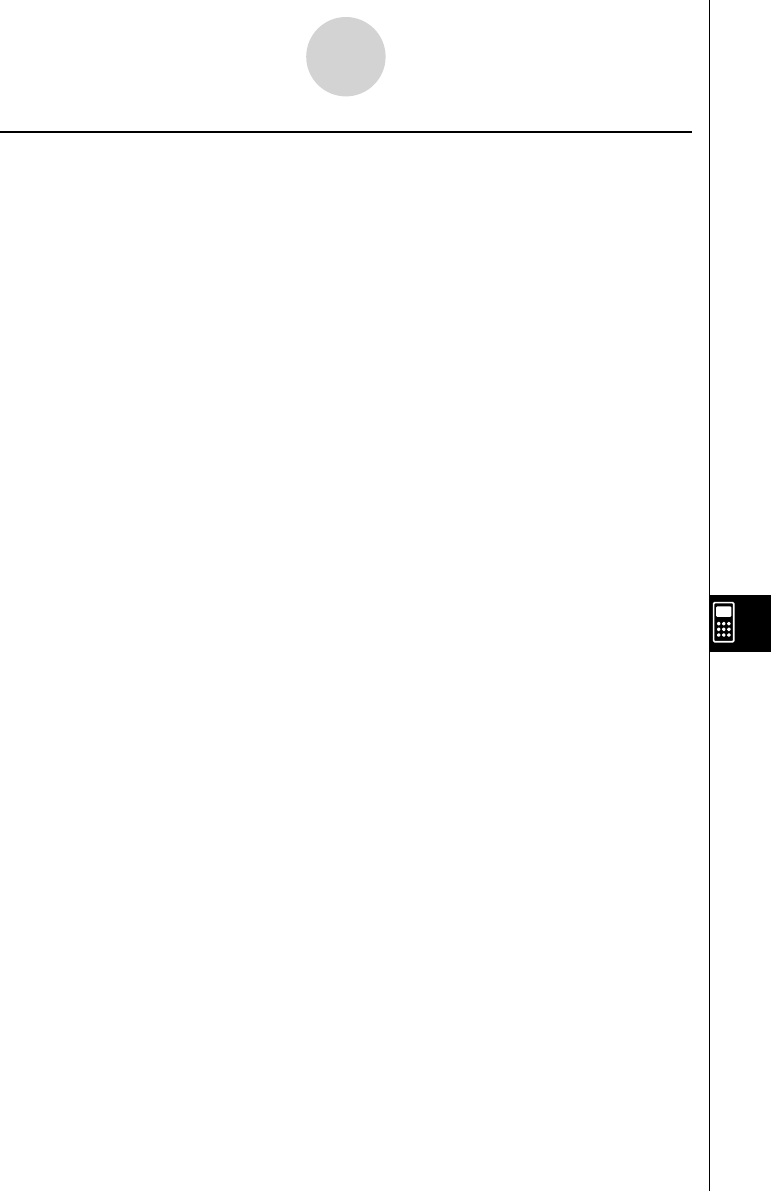
20070201
k Text Line Function Menu
• { FILE } … {displays the FILE submenu}
• { SAVE } … {saves the fi le you are editing, overwriting the previous (unedited) version}
• { SV
• AS } … {saves the fi le you are editing under a new name (Save As)}
• { OPT } … {performs Storage Memory garbage collection}
For more information, see “Optimizing the Storage Memory” (page 12-7-16).
• { CAPA } … {displays the size of the currently open eActivity fi le and how much memory
is available for use by the current fi le}
• {
STRP } … {inserts a strip}
• {
TEXT } … {changes the current line from a text line to a math line}
• {
CHAR } … {displays a screen for selecting various mathematical symbols, special
symbols, and accented characters}
• { A ↔ a } … {toggles between upper-case and lower-case input}
This function is available only during alpha input (page 1-1-3)
• {
JUMP } … {displays the JUMP submenu}
• { TOP } … {moves the cursor to the top of the fi le}
• { BTM } … {moves the cursor to the bottom of the fi le}
• {
DEL • L } … {deletes the line that is currently selected or where the cursor is located}
• {
INS } … {displays an insert submenu for inserting a new line above the line that is
currently selected or where the cursor is located}
• { TEXT } … {inserts a text line}
• { CALC } … {inserts a math line}
• { STOP } … {inserts a stop line}
• { MATH } … {displays a MATH menu for natural input of matrices and mathematical
functions}
For more information, see “Using the MATH Menu” (page 1-3-12).
• { ' MAT } … {displays the Matrix Editor (page 2-8-2)}
• {
' LIST } … {displays the List Editor (page 6-1-1)}
10-1-3
eActivity Overview