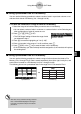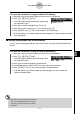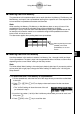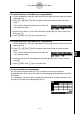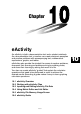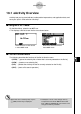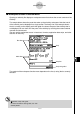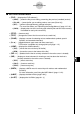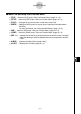User's Manual
Table Of Contents
- Quick-Start
- Precautions when Using this Product
- Contents
- Getting Acquainted— Read This First!
- Chapter 1 Basic Operation
- Chapter 2 Manual Calculations
- Chapter 3 List Function
- Chapter 4 Equation Calculations
- Chapter 5 Graphing
- 5-1 Sample Graphs
- 5-2 Controlling What Appears on a Graph Screen
- 5-3 Drawing a Graph
- 5-4 Storing a Graph in Picture Memory
- 5-5 Drawing Two Graphs on the Same Screen
- 5-6 Manual Graphing
- 5-7 Using Tables
- 5-8 Dynamic Graphing
- 5-9 Graphing a Recursion Formula
- 5-10 Changing the Appearance of a Graph
- 5-11 Function Analysis
- Chapter 6 Statistical Graphs and Calculations
- Chapter 7 Financial Calculation (TVM)
- Chapter 8 Programming
- Chapter 9 Spreadsheet
- Chapter 10 eActivity
- Chapter 11 System Settings Menu
- Chapter 12 Data Communications
- Appendix
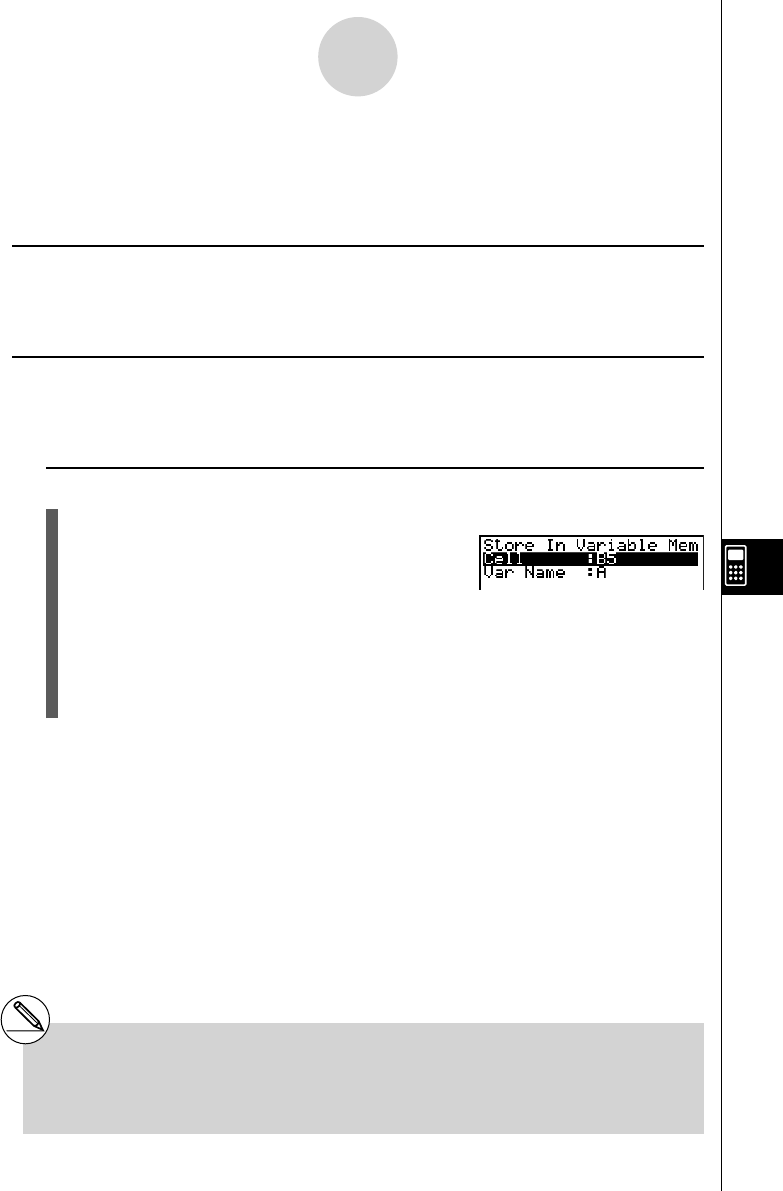
20070201
9-8-1
Using Memory in the S
•
SHT Mode
9-8 Using Memory in the S
•
SHT Mode
This section explains how to save spreadsheet data to memory, and how to import memory
data into a spreadsheet.
k Saving Spreadsheet Data
You can assign spreadsheet data to a variable, or save it to List Memory, File Memory, or Mat
Memory.
k Assigning Spreadsheet Data to a Variable
You can use the following procedure to assign the contents of a single cell to a variable (A to
Z,
r , or
θ
).
u To assign the contents of a cell to a variable
1. Move the cell cursor to the cell whose data you want to assign to a variable.
2. Press 6 (g )3 (STO)1 (VAR).
• The “Cell” setting will show the name of the cell you
selected in step 1.
3. Press c to move the highlighting to “Var Name”.
4. Input the variable name (A to Z,
r , or
θ
), and then press w .
5. Press 6 (EXE) or the w key to assign the data to the variable.
• If the variable you select already has data assigned to it, the new data will replace the
existing data.
# With all types of memory, saving a cell that
includes a formula will save the calculation
result.
# If the cell you select is empty, contains text,
or has ERROR displayed for it, an error will
occur when you perform step 5 of the above
procedure.