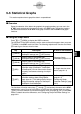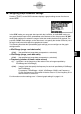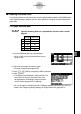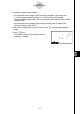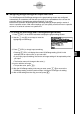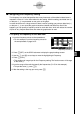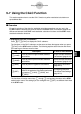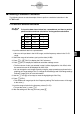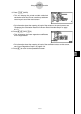User's Manual
Table Of Contents
- Quick-Start
- Precautions when Using this Product
- Contents
- Getting Acquainted— Read This First!
- Chapter 1 Basic Operation
- Chapter 2 Manual Calculations
- Chapter 3 List Function
- Chapter 4 Equation Calculations
- Chapter 5 Graphing
- 5-1 Sample Graphs
- 5-2 Controlling What Appears on a Graph Screen
- 5-3 Drawing a Graph
- 5-4 Storing a Graph in Picture Memory
- 5-5 Drawing Two Graphs on the Same Screen
- 5-6 Manual Graphing
- 5-7 Using Tables
- 5-8 Dynamic Graphing
- 5-9 Graphing a Recursion Formula
- 5-10 Changing the Appearance of a Graph
- 5-11 Function Analysis
- Chapter 6 Statistical Graphs and Calculations
- Chapter 7 Financial Calculation (TVM)
- Chapter 8 Programming
- Chapter 9 Spreadsheet
- Chapter 10 eActivity
- Chapter 11 System Settings Menu
- Chapter 12 Data Communications
- Appendix
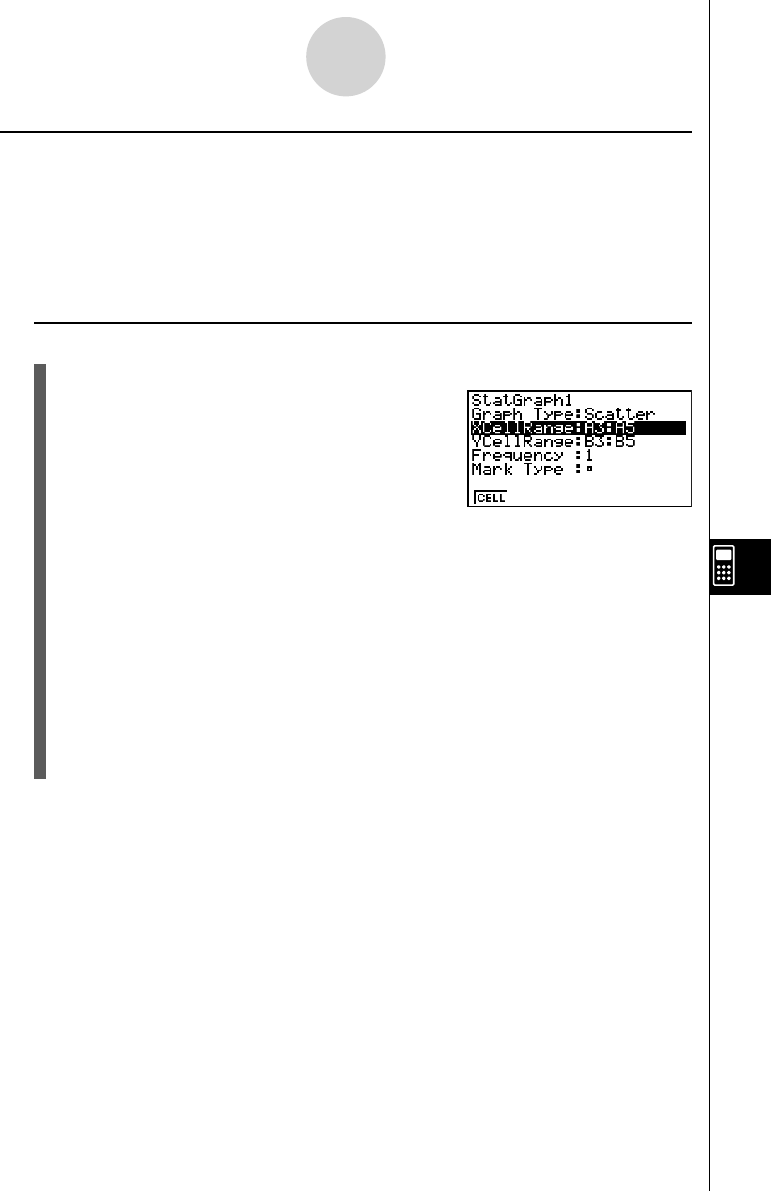
20070201
9-6-5
Statistical Graphs
k Confi guring Range Settings for Graph Data Cells
The XCellRange and YCellRange settings on the graph settings screen are confi gured
automatically in accordance with the cells you select on the spreadsheet. You can use the
procedure below to change these settings manually, if you want.
Note that the automatic XCellRange and YCellRange settings always specify a series of
lines in a specifi c column. With manual settings, you can specify a series of lines in a specifi c
column, or a series of columns in a specifi c line.
u To change the XCellRange and YCellRange settings manually
1. Press 6 (SET) on the GRPH submenu to display the graph settings screen.
2. Use the f and c cursor keys to move the
highlighting to XCellRange.
3. Press 1 (CELL) or simply input something.
• Pressing 1 (CELL) will display the current XCellRange setting (A3:A5 in this
example) with an input cursor, so you can edit it.
• If you simply input something, the current cell range setting will be replaced by what
you input.
• The function menu will change to the colon (:).
4. Input or edit the cell range.
• To input the colon, press 1 (:).
5. After the XCellRange setting is the way you want, press J c to move to the
YCellRange setting, and then perform steps 3 through 4 to confi gure its setting.
6. After all the settings are the way you want, press J .