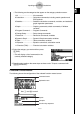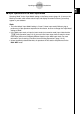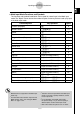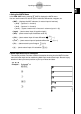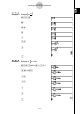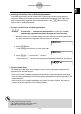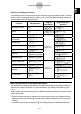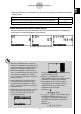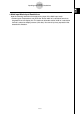User's Manual
Table Of Contents
- Quick-Start
- Precautions when Using this Product
- Contents
- Getting Acquainted— Read This First!
- Chapter 1 Basic Operation
- Chapter 2 Manual Calculations
- Chapter 3 List Function
- Chapter 4 Equation Calculations
- Chapter 5 Graphing
- 5-1 Sample Graphs
- 5-2 Controlling What Appears on a Graph Screen
- 5-3 Drawing a Graph
- 5-4 Storing a Graph in Picture Memory
- 5-5 Drawing Two Graphs on the Same Screen
- 5-6 Manual Graphing
- 5-7 Using Tables
- 5-8 Dynamic Graphing
- 5-9 Graphing a Recursion Formula
- 5-10 Changing the Appearance of a Graph
- 5-11 Function Analysis
- Chapter 6 Statistical Graphs and Calculations
- Chapter 7 Financial Calculation (TVM)
- Chapter 8 Programming
- Chapter 9 Spreadsheet
- Chapter 10 eActivity
- Chapter 11 System Settings Menu
- Chapter 12 Data Communications
- Appendix
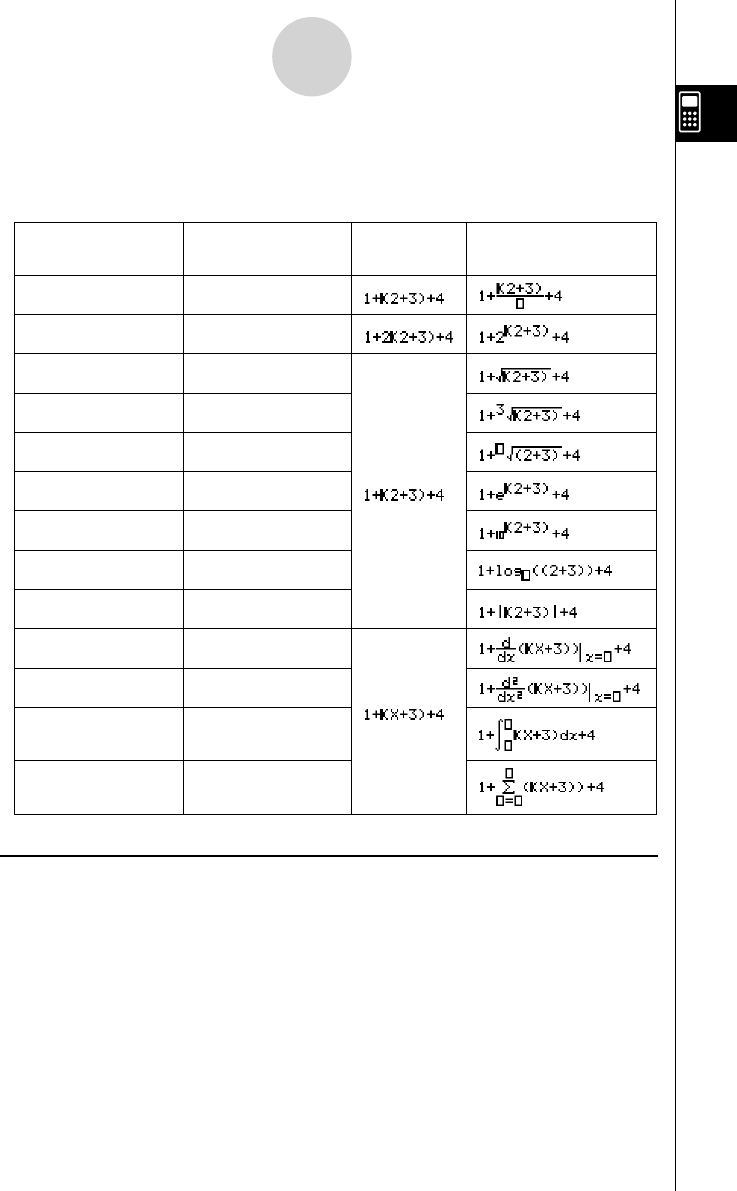
20070201
u Functions that Support Insertion
The following lists the functions that can be inserted using the procedure under “To insert a
function into an existing expression” (page 1-3-15). It also provides information about how
insertion affects the existing calculation.
Function Key Operation
Original
Expression
Expression After
Insertion
Improper Fraction
$
Power
M
'
!x (' )
Cube Root
! ( (
3
' )
Power Root
! M (
x
' )
e
x
!I ( e
x
)
10
x
!l (10
x
)
log(a,b)
4 (MATH)2 (log
a
b)
Absolute Value
4 (MATH)3 (Abs)
Linear Differential
4 (MATH)4 ( d / dx )
Quadratic Differential
4 (MATH)5 ( d
2
/ dx
2
)
Integral
4 (MATH)6 (g )
1 ( ∫ dx )
Σ Calculation
4 (MATH)6 (g )
2 ( Σ ( )
u Editing Calculations in the Math Input Mode
The procedures for editing calculations in the Math input mode are basically the same as
those for the Linear input mode. For more information, see “Editing Calculations” (page
1-3-1).
Note however, that the following points are different between the Math input mode and the
Linear input mode.
• Overwrite mode input that is available in the Linear input mode is not supported by the
Math input mode. In the Math input mode, input is always inserted at the current cursor
location.
• In the Math input mode, pressing the D key always performs a backspace operation.
1-3-16
Inputting and Editing Calculations