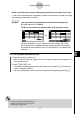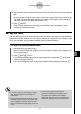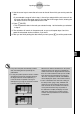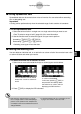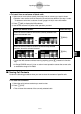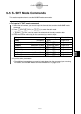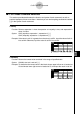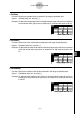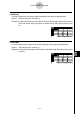User's Manual
Table Of Contents
- Quick-Start
- Precautions when Using this Product
- Contents
- Getting Acquainted— Read This First!
- Chapter 1 Basic Operation
- Chapter 2 Manual Calculations
- Chapter 3 List Function
- Chapter 4 Equation Calculations
- Chapter 5 Graphing
- 5-1 Sample Graphs
- 5-2 Controlling What Appears on a Graph Screen
- 5-3 Drawing a Graph
- 5-4 Storing a Graph in Picture Memory
- 5-5 Drawing Two Graphs on the Same Screen
- 5-6 Manual Graphing
- 5-7 Using Tables
- 5-8 Dynamic Graphing
- 5-9 Graphing a Recursion Formula
- 5-10 Changing the Appearance of a Graph
- 5-11 Function Analysis
- Chapter 6 Statistical Graphs and Calculations
- Chapter 7 Financial Calculation (TVM)
- Chapter 8 Programming
- Chapter 9 Spreadsheet
- Chapter 10 eActivity
- Chapter 11 System Settings Menu
- Chapter 12 Data Communications
- Appendix
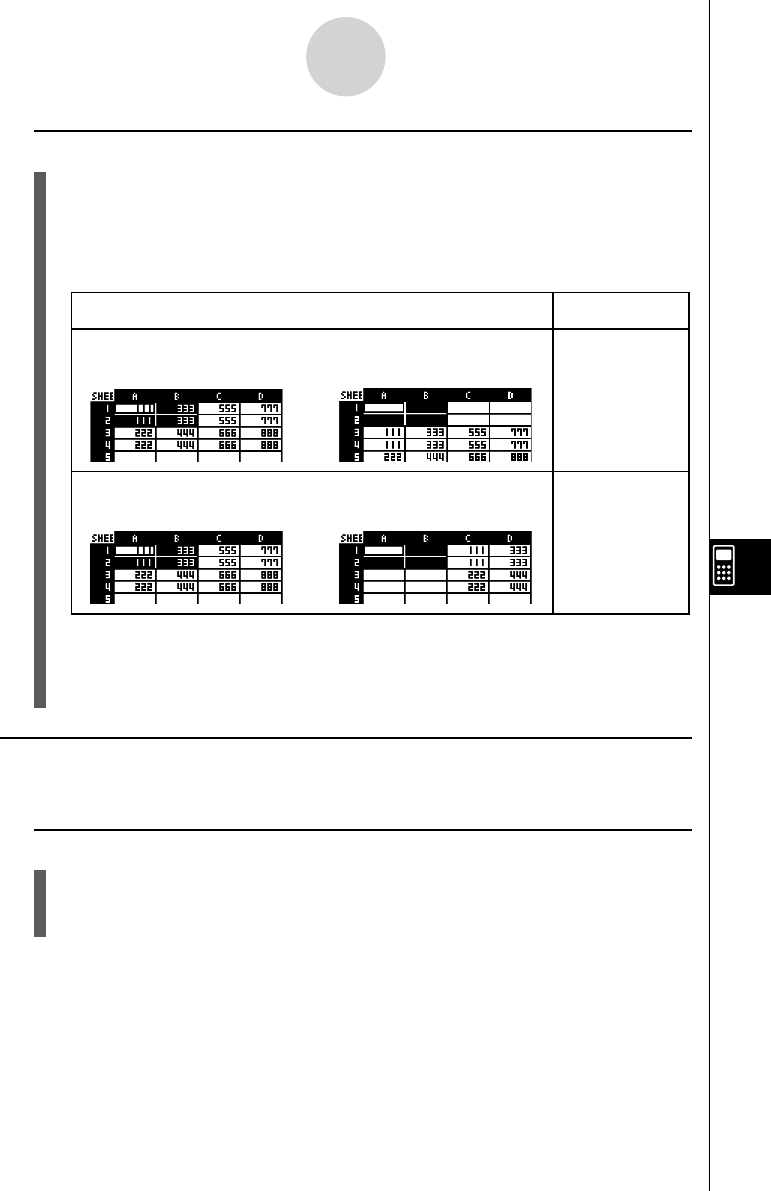
20070201
u To insert lines or columns of blank cells
1. Select one or more cells to specify how many lines or columns you want to insert.
• Selection rules are the same as those for line and column deletion. See step 1 under
“To delete an entire line or column of cells” (page 9-4-19) for more information.
2. Press 4 (INS) to display the INS submenu.
3. Use the INS submenu to perform the operation you want.
When you want to do this: Press this key:
Insert the same number of rows as the currently selected rows,
above the selected rows.
1 (ROW)
Insert the same number of columns as the currently selected
columns, above the selected columns.
2 (COL)
• To exit the INS submenu without inserting anything, press J instead of a function
key.
• A Range ERROR occurs if a line or column insert operation causes the current cells
to exceed the range of A1:Z999.
k Clearing Cell Contents
Perform the following procedure when you want to clear the contents of specifi c cells.
u To clear cell contents
1. Select the cell(s) whose contents you want to clear.
2. Press 5 (CLR).
• This will clear the contents of the currently selected cells.
⇒⇒
⇒⇒
9-4-21
Inputting and Editing Cell Data