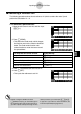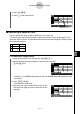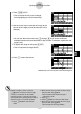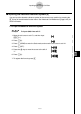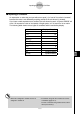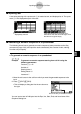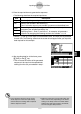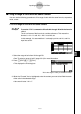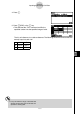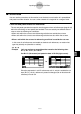User's Manual
Table Of Contents
- Quick-Start
- Precautions when Using this Product
- Contents
- Getting Acquainted— Read This First!
- Chapter 1 Basic Operation
- Chapter 2 Manual Calculations
- Chapter 3 List Function
- Chapter 4 Equation Calculations
- Chapter 5 Graphing
- 5-1 Sample Graphs
- 5-2 Controlling What Appears on a Graph Screen
- 5-3 Drawing a Graph
- 5-4 Storing a Graph in Picture Memory
- 5-5 Drawing Two Graphs on the Same Screen
- 5-6 Manual Graphing
- 5-7 Using Tables
- 5-8 Dynamic Graphing
- 5-9 Graphing a Recursion Formula
- 5-10 Changing the Appearance of a Graph
- 5-11 Function Analysis
- Chapter 6 Statistical Graphs and Calculations
- Chapter 7 Financial Calculation (TVM)
- Chapter 8 Programming
- Chapter 9 Spreadsheet
- Chapter 10 eActivity
- Chapter 11 System Settings Menu
- Chapter 12 Data Communications
- Appendix
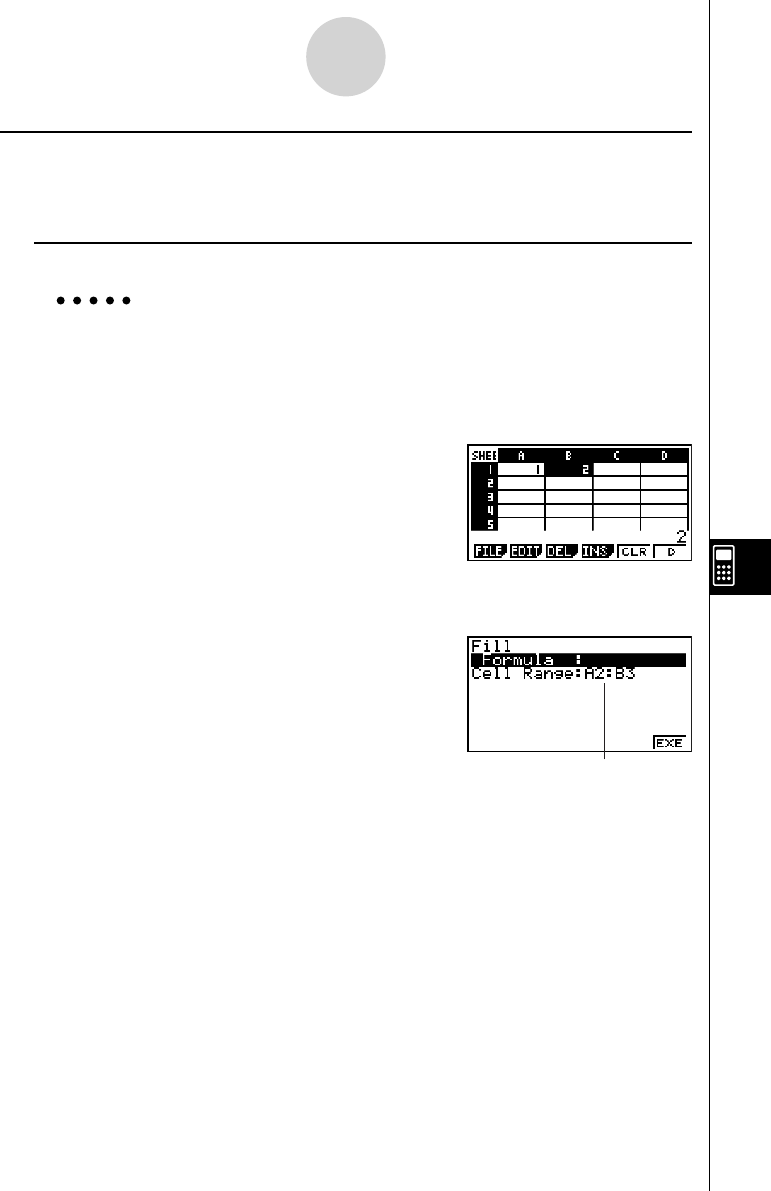
20070201
k Filling a Range of Cells with the Same Content
You can use the following procedure to fi ll a range of cells with the same formula, expression,
value, or text.
u To fi ll a range of cells with the same content
Example To use the “FILL” command to fi ll cells A2 through B3 with the formula
= A1+1
The A1 cell name of the formula is a relative reference. This means the
formula is = A1+1 in cell A2, = A2+1 in cell A3, etc.
In this example, it is assumed that 1 is already input into cell A1, and 2 is
input into cell B1.
1. Select the range of cells from A2 through B3.
• See “To select a range of cells” (page 9-3-4) for more information.
2. Press 2 (EDIT)6 (g )1 (FILL).
• This displays the Fill dialog box.
This is the range of cells you selected in step 1.
3. While the “Formula” line is highlighted, enter the content you want to be fi lled into each
of the cells in the selected range.
• Here we will enter “=A1+1”.
9-4-13
Inputting and Editing Cell Data