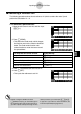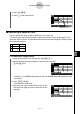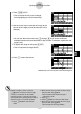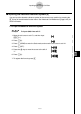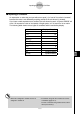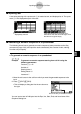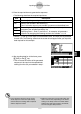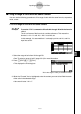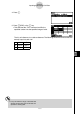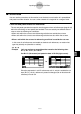User's Manual
Table Of Contents
- Quick-Start
- Precautions when Using this Product
- Contents
- Getting Acquainted— Read This First!
- Chapter 1 Basic Operation
- Chapter 2 Manual Calculations
- Chapter 3 List Function
- Chapter 4 Equation Calculations
- Chapter 5 Graphing
- 5-1 Sample Graphs
- 5-2 Controlling What Appears on a Graph Screen
- 5-3 Drawing a Graph
- 5-4 Storing a Graph in Picture Memory
- 5-5 Drawing Two Graphs on the Same Screen
- 5-6 Manual Graphing
- 5-7 Using Tables
- 5-8 Dynamic Graphing
- 5-9 Graphing a Recursion Formula
- 5-10 Changing the Appearance of a Graph
- 5-11 Function Analysis
- Chapter 6 Statistical Graphs and Calculations
- Chapter 7 Financial Calculation (TVM)
- Chapter 8 Programming
- Chapter 9 Spreadsheet
- Chapter 10 eActivity
- Chapter 11 System Settings Menu
- Chapter 12 Data Communications
- Appendix
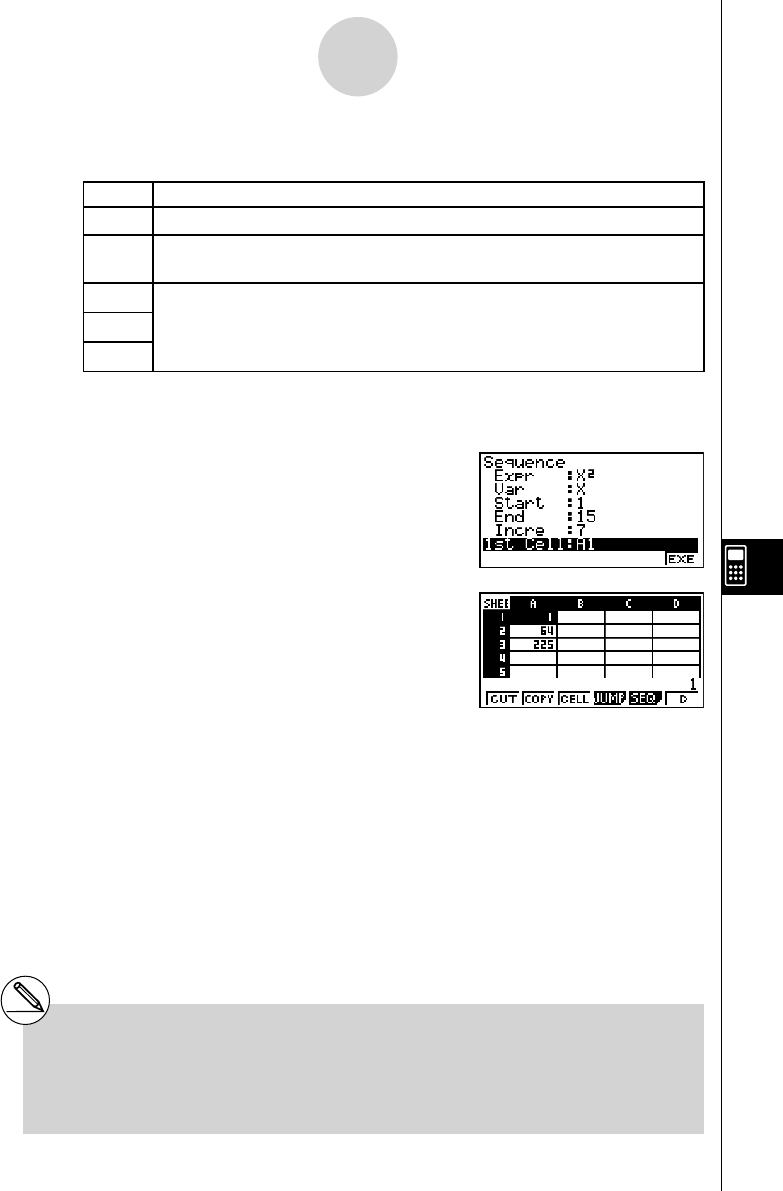
20070201
9-4-12
Inputting and Editing Cell Data
3. Enter the required items to generate the sequence.
• The following describes the required input items.
Item Description
Expr
Function f ( x ) for generating the sequence
Var
Name of the variable in the function
f ( x )
Even if a function has only one variable, its name must be defi ned here.
Start
The starting value (Start), ending value (End) and pitch (Incre) of the values
assigned to the variable specifi ed by Var
Specifying Start: 1, End: 15, and Incre: 7, for example, will generate a
sequence by assigning the following values to the variable: 1, 8, 15.
End
Incre
• Use the f and c cursor keys to move between items, and input the required data
for each one. The following shows how the screen should appear after your input the
data required for this example.
4. After inputting data for all the items, press
6 (EXE) or the w key.
• This will cause the values of the generated
sequence to be input into the spreadsheet
starting from the cell you selected in step 1.
# If any cell that is within the range of cells
where sequence values are input already
contains data, the existing data is replaced
with the sequence values.
# Sequence values are input into cells either line-
wise or column-wise, depending on the “Move”
setting on the Setup screen. The initial default
setting is line-wise (top to bottom). For details,
see “1-8 Using the Setup Screen”.