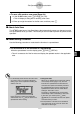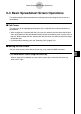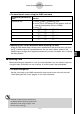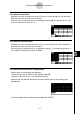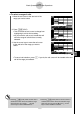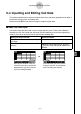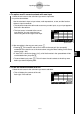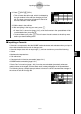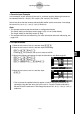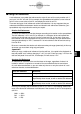User's Manual
Table Of Contents
- Quick-Start
- Precautions when Using this Product
- Contents
- Getting Acquainted— Read This First!
- Chapter 1 Basic Operation
- Chapter 2 Manual Calculations
- Chapter 3 List Function
- Chapter 4 Equation Calculations
- Chapter 5 Graphing
- 5-1 Sample Graphs
- 5-2 Controlling What Appears on a Graph Screen
- 5-3 Drawing a Graph
- 5-4 Storing a Graph in Picture Memory
- 5-5 Drawing Two Graphs on the Same Screen
- 5-6 Manual Graphing
- 5-7 Using Tables
- 5-8 Dynamic Graphing
- 5-9 Graphing a Recursion Formula
- 5-10 Changing the Appearance of a Graph
- 5-11 Function Analysis
- Chapter 6 Statistical Graphs and Calculations
- Chapter 7 Financial Calculation (TVM)
- Chapter 8 Programming
- Chapter 9 Spreadsheet
- Chapter 10 eActivity
- Chapter 11 System Settings Menu
- Chapter 12 Data Communications
- Appendix
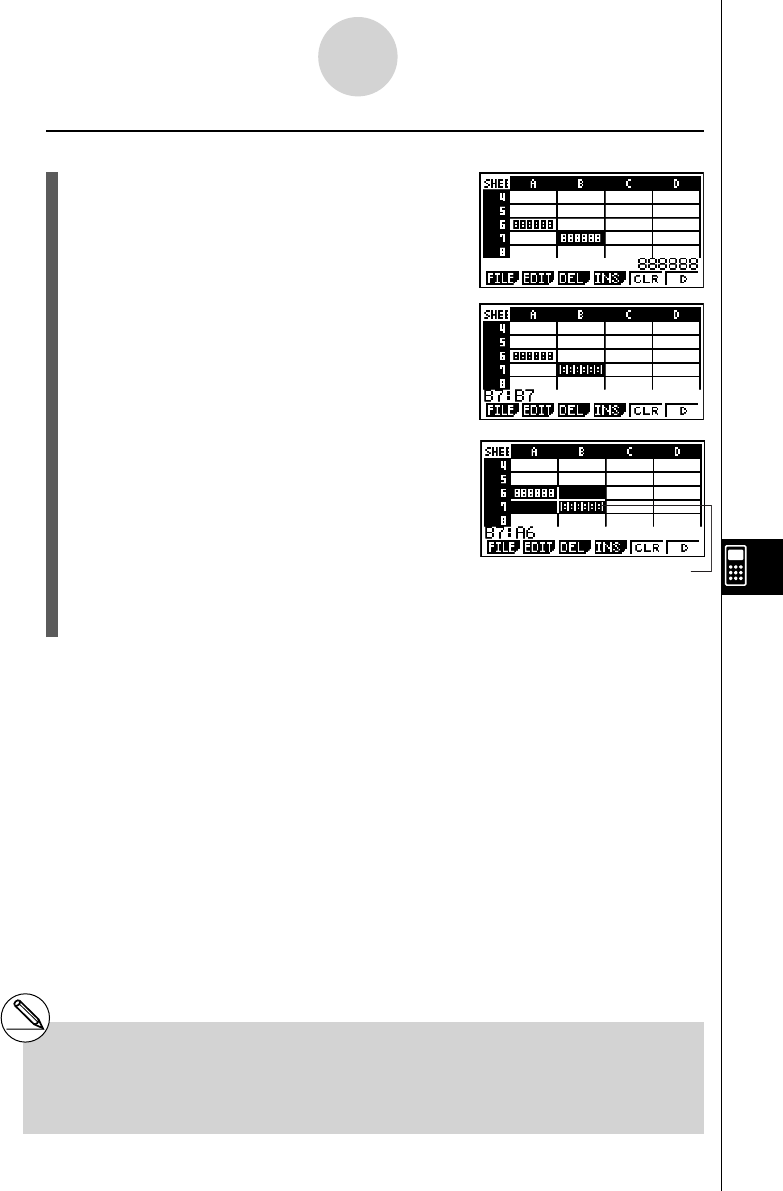
20070201
u To select a range of cells
1. Move the cell cursor to the start cell of the
range you want to select.
2. Press ! i (CLIP).
• This will cause the cell cursor to change from
highlighting to a thick-line boundary.
• As you move the cell cursor, the edit box will
show the range of cells that are currently
selected.
3. Use the cursor keys to move the cell cursor
to the end cell of the range you want to
select.
Selected cells are highlighted.
• To cancel cell selection, press J . If you do, the cell cursor will be located at the end
cell of the range you selected.
9-3-4
Basic Spreadsheet Screen Operations
# Pressing ! i (CLIP) while an entire line is
selected, that line will be the selection range
start point. You can use the f and c
cursor keys to select additional lines.
# Pressing ! i (CLIP) while an entire column is
selected, that column will be the selection range
start point. You can use the d and e cursor
keys to select additional columns.