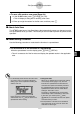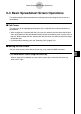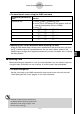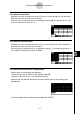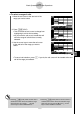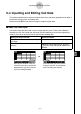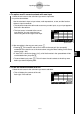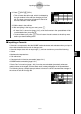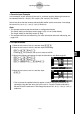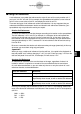User's Manual
Table Of Contents
- Quick-Start
- Precautions when Using this Product
- Contents
- Getting Acquainted— Read This First!
- Chapter 1 Basic Operation
- Chapter 2 Manual Calculations
- Chapter 3 List Function
- Chapter 4 Equation Calculations
- Chapter 5 Graphing
- 5-1 Sample Graphs
- 5-2 Controlling What Appears on a Graph Screen
- 5-3 Drawing a Graph
- 5-4 Storing a Graph in Picture Memory
- 5-5 Drawing Two Graphs on the Same Screen
- 5-6 Manual Graphing
- 5-7 Using Tables
- 5-8 Dynamic Graphing
- 5-9 Graphing a Recursion Formula
- 5-10 Changing the Appearance of a Graph
- 5-11 Function Analysis
- Chapter 6 Statistical Graphs and Calculations
- Chapter 7 Financial Calculation (TVM)
- Chapter 8 Programming
- Chapter 9 Spreadsheet
- Chapter 10 eActivity
- Chapter 11 System Settings Menu
- Chapter 12 Data Communications
- Appendix
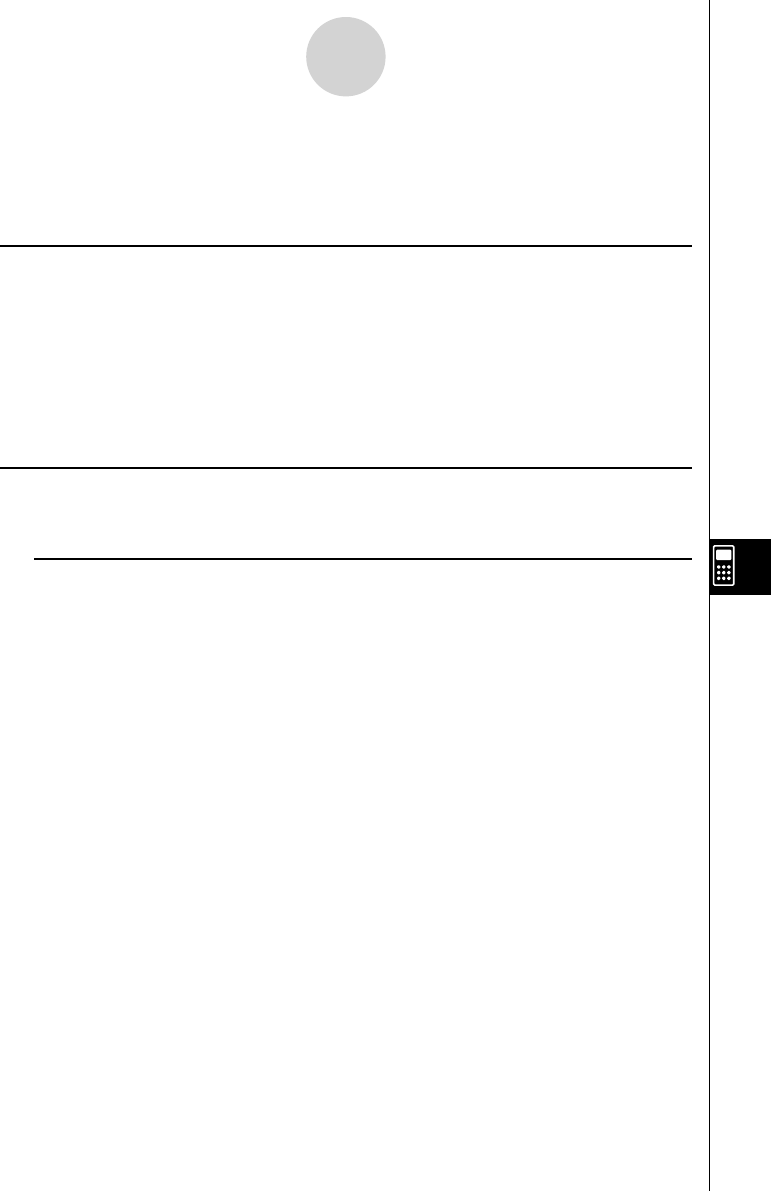
20070201
9-3-1
Basic Spreadsheet Screen Operations
9-3 Basic Spreadsheet Screen Operations
This section explains basic procedures for selecting cells and moving the cell cursor on a
spreadsheet.
k Cell Cursor
The cell cursor is the highlighting showing the cell or cells that are currently selected on a
spreadsheet.
• While a single cell is selected with the cell cursor, the edit box (the line above the function
menu at the bottom of the spreadsheet screen) shows the contents (value, formula, etc.) of
that cell. While multiple cells are selected with the cell cursor, the edit box shows the range
of selected cells.
• For details about selecting cells, see “Selecting Cells” (page 9-3-2).
k Moving the Cell Cursor
You can move the cell cursor with the cursor key, or by using the JUMP command.
u To move the cell cursor using the cursor key
When a single cell is selected, you can use the cursor key to move the cell cursor up,
down, left, or right.