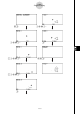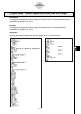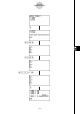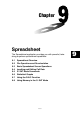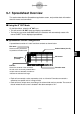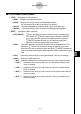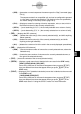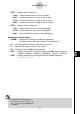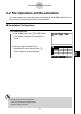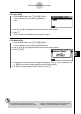User's Manual
Table Of Contents
- Quick-Start
- Precautions when Using this Product
- Contents
- Getting Acquainted— Read This First!
- Chapter 1 Basic Operation
- Chapter 2 Manual Calculations
- Chapter 3 List Function
- Chapter 4 Equation Calculations
- Chapter 5 Graphing
- 5-1 Sample Graphs
- 5-2 Controlling What Appears on a Graph Screen
- 5-3 Drawing a Graph
- 5-4 Storing a Graph in Picture Memory
- 5-5 Drawing Two Graphs on the Same Screen
- 5-6 Manual Graphing
- 5-7 Using Tables
- 5-8 Dynamic Graphing
- 5-9 Graphing a Recursion Formula
- 5-10 Changing the Appearance of a Graph
- 5-11 Function Analysis
- Chapter 6 Statistical Graphs and Calculations
- Chapter 7 Financial Calculation (TVM)
- Chapter 8 Programming
- Chapter 9 Spreadsheet
- Chapter 10 eActivity
- Chapter 11 System Settings Menu
- Chapter 12 Data Communications
- Appendix
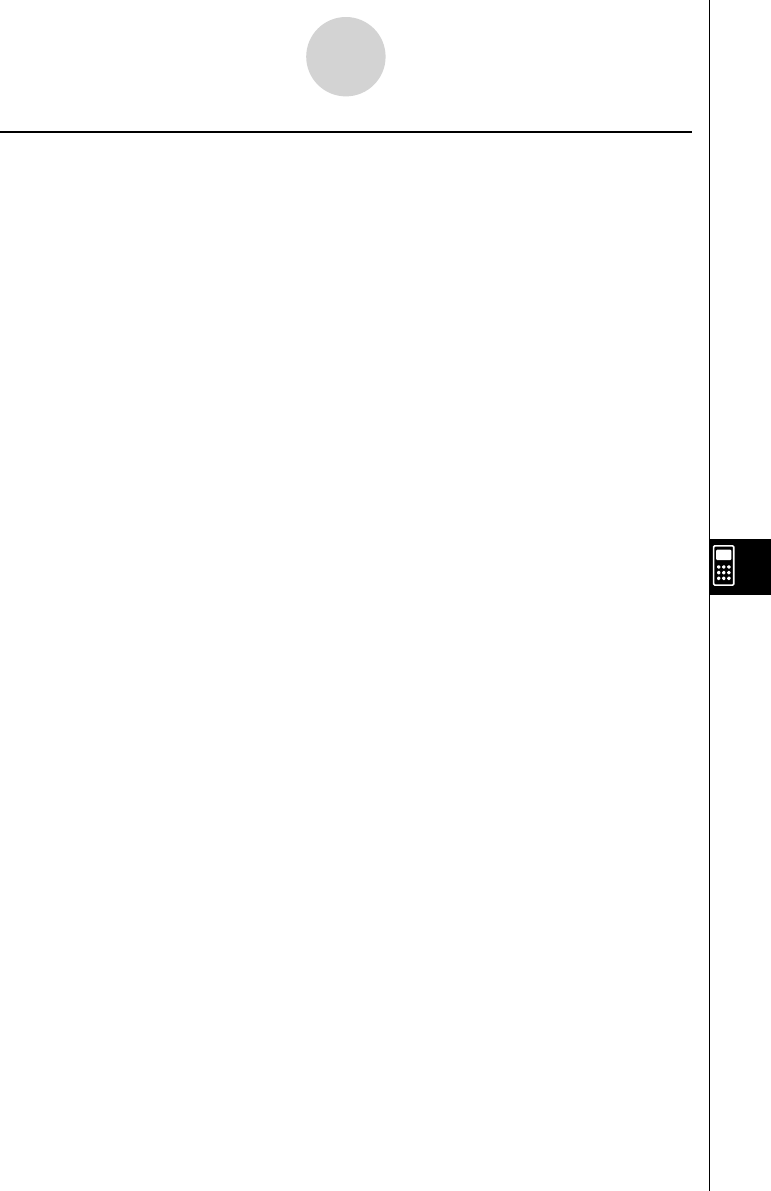
20070201
k S
•
SHT Mode Function Menu
• { FILE } … {displays the FILE submenu}
• { NEW } … {creates a new spreadsheet fi le}
• { OPEN } … {displays a list of previously saved spreadsheet fi les}
You can select a fi le on this list and open it or delete it.
• { SV
•
A S } … {saves the displayed spreadsheet under a new name (Save As)}
• { RECAL } … {recalculates the formulas included in the displayed spreadsheet}
• { EDIT } … {displays the EDIT submenu}
• { CUT } / { PASTE } … 1 (CUT) specifi es you want to cut the currently selected cell(s).
This causes the 1 function key function to change to (PASTE),
so you can move the cell cursor to another location and press
1 (PASTE) to paste the cells you cut. Performing the paste
operation causes the original cells to be cleared.
• { COPY } … 2 (COPY) specifi es you want to copy the currently selected cell(s). This
causes the 1 function key function to change to (PASTE), so you can
move the cell cursor to another location and press 1 (PASTE) to paste the
cells you copied. Performing the paste operation does not affect the original
cells.
• { CELL } … {recalls the contents of the currently selected cell (one only) for editing}
• { JUMP } … {displays a JUMP submenu}
• { GO } … {displays a dialog box for making the cell cursor jump to a particular cell}
• { TOP ↑ } … {causes the cell cursor to jump to line 1 of the column where the cell
cursor is located}
• { TOP ← } … {causes the cell cursor to jump to column A of the line where the cell
cursor is located}
• { BOT ↓ } … {causes the cell cursor to jump to last line of the column where the cell
cursor is located}
• { BOT → } … {causes the cell cursor to jump to column Z of the line where the cell
cursor is located}
9-1-2
Spreadsheet Overview