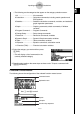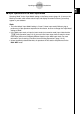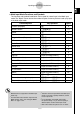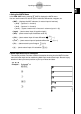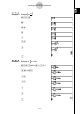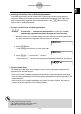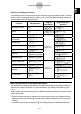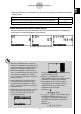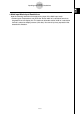User's Manual
Table Of Contents
- Quick-Start
- Precautions when Using this Product
- Contents
- Getting Acquainted— Read This First!
- Chapter 1 Basic Operation
- Chapter 2 Manual Calculations
- Chapter 3 List Function
- Chapter 4 Equation Calculations
- Chapter 5 Graphing
- 5-1 Sample Graphs
- 5-2 Controlling What Appears on a Graph Screen
- 5-3 Drawing a Graph
- 5-4 Storing a Graph in Picture Memory
- 5-5 Drawing Two Graphs on the Same Screen
- 5-6 Manual Graphing
- 5-7 Using Tables
- 5-8 Dynamic Graphing
- 5-9 Graphing a Recursion Formula
- 5-10 Changing the Appearance of a Graph
- 5-11 Function Analysis
- Chapter 6 Statistical Graphs and Calculations
- Chapter 7 Financial Calculation (TVM)
- Chapter 8 Programming
- Chapter 9 Spreadsheet
- Chapter 10 eActivity
- Chapter 11 System Settings Menu
- Chapter 12 Data Communications
- Appendix
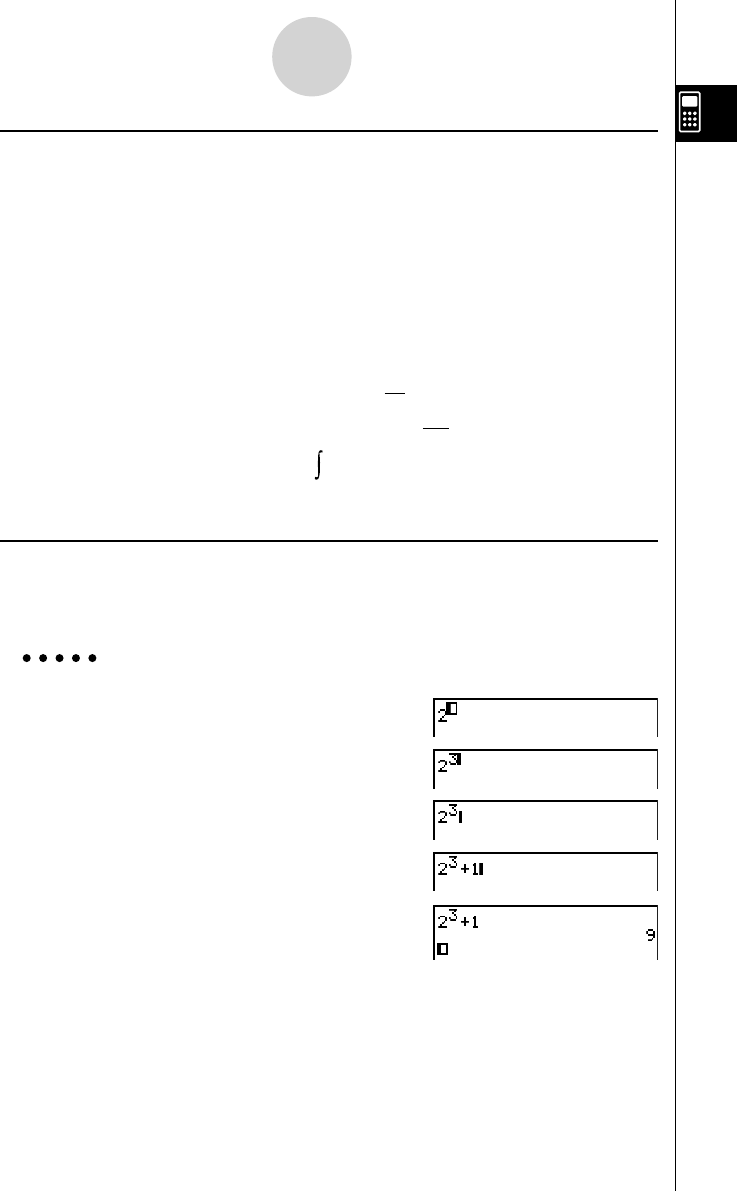
20070201
u Using the MATH Menu
In the RUN
•
MAT mode, pressing 4 (MATH) displays the MATH menu.
You can use this menu for natural input of matrices, differentials, integrals, etc.
• { MAT } ... {displays the MAT submenu, for natural input of matrices}
• { 2 × 2 } ... {inputs a 2 × 2 matrix}
• { 3 × 3 } ... {inputs a 3 × 3 matrix}
• {
m × n } ... {inputs a matrix with m lines and n columns (up to 6 × 6)}
• { log
a
b } ... {starts natural input of logarithm log
a
b}
• { Abs } ... {starts natural input of absolute value |X|}
• { d / dx } ... {starts natural input of linear differential
dx
d
f
(
x
)
x = a
}
• { d
2
/ dx
2
} ... {starts natural input of quadratic differential
dx
2
d
2
f
(
x
)
x
=
a
}
• { ∫ dx } … {starts natural input of integral
f
(
x
)
dx
a
b
}
• { Σ ( } … {starts natural input of Σ calculation
f(x)
x=α
β
α
Σ
}
u Math Input Mode Input Examples
This section provides a number of different examples showing how the MATH function
menu and other keys can be used during Math input mode natural input. Be sure to pay
attention to the input cursor position as you input values and data.
Example 1 To input 2
3
+ 1
AcM
d
e
+b
w
1-3-12
Inputting and Editing Calculations