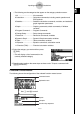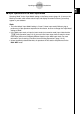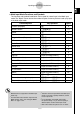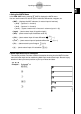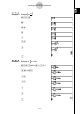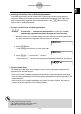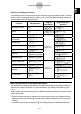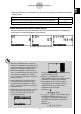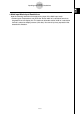User's Manual
Table Of Contents
- Quick-Start
- Precautions when Using this Product
- Contents
- Getting Acquainted— Read This First!
- Chapter 1 Basic Operation
- Chapter 2 Manual Calculations
- Chapter 3 List Function
- Chapter 4 Equation Calculations
- Chapter 5 Graphing
- 5-1 Sample Graphs
- 5-2 Controlling What Appears on a Graph Screen
- 5-3 Drawing a Graph
- 5-4 Storing a Graph in Picture Memory
- 5-5 Drawing Two Graphs on the Same Screen
- 5-6 Manual Graphing
- 5-7 Using Tables
- 5-8 Dynamic Graphing
- 5-9 Graphing a Recursion Formula
- 5-10 Changing the Appearance of a Graph
- 5-11 Function Analysis
- Chapter 6 Statistical Graphs and Calculations
- Chapter 7 Financial Calculation (TVM)
- Chapter 8 Programming
- Chapter 9 Spreadsheet
- Chapter 10 eActivity
- Chapter 11 System Settings Menu
- Chapter 12 Data Communications
- Appendix
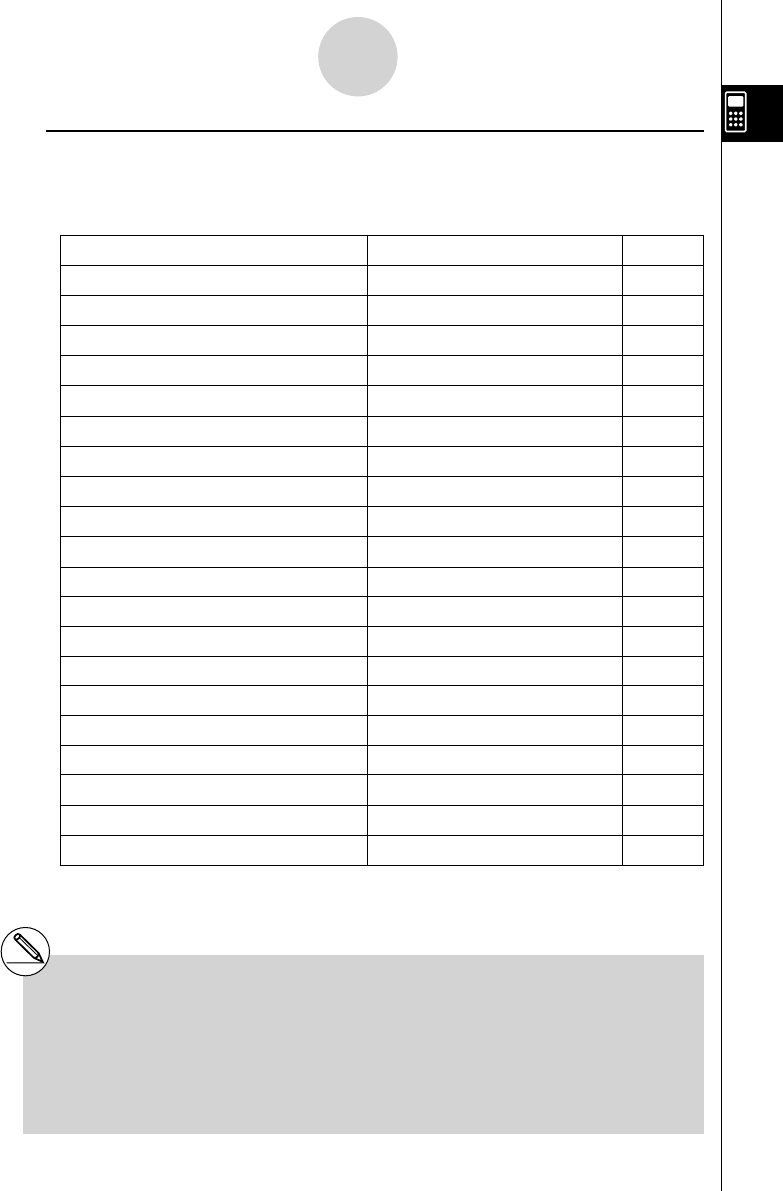
20070201
u Math Input Mode Functions and Symbols
The functions and symbols listed below can be used for natural input in the Math input
mode. The “Bytes” column shows the number of bytes of memory that are used up by input
in the Math input mode.
Function/Symbol Key Operation Bytes
Fraction (Improper)
$
9
Mixed Fraction*
1
!$ ( & )
14
Power
M
4
Square
x
4
Negative Power (Reciprocal)
! ) ( x
–1
)
5
'
!x (' )
6
Cube Root
! ( (
3
' )
9
Power Root
! M (
x
' )
9
e
x
!I ( e
x
)
6
10
x
!l (10
x
)
6
log(a,b) (Input from MATH menu*
2
) 7
Abs (Absolute Value) (Input from MATH menu*
2
) 6
Linear Differential*
3
(Input from MATH menu*
2
) 7
Quadratic Differential*
3
(Input from MATH menu*
2
) 7
Integral*
3
(Input from MATH menu*
2
) 8
Σ Calculation*
4
(Input from MATH menu*
2
) 11
Matrix (Input from MATH menu*
2
) 14*
5
Parentheses
( and )
1
Braces (Used during list input.)
! * ( { ) and ! / ( } )
1
Brackets (Used during matrix input.)
! + ( [ ) and ! - ( ] )
1
1-3-11
Inputting and Editing Calculations
*
1
Mixed fraction is supported in the Math input
mode only.
*
2
For information about function input from the
MATH function menu, see “Using the MATH
Menu” on page 1-3-12.
*
3
Tolerance cannot be specifi ed in the Math input
mode. If you want to specify tolerance, use the
Linear input mode.
*
4
For Σ calculation in the Math input mode,
the pitch is always 1. If you want to specify a
different pitch, use the Linear input mode.
*
5
This is the number of bytes for a 2 × 2 matrix.