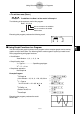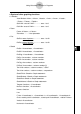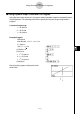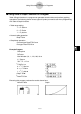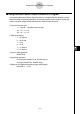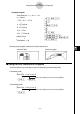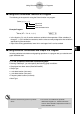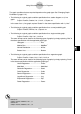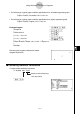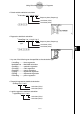User's Manual
Table Of Contents
- Quick-Start
- Precautions when Using this Product
- Contents
- Getting Acquainted— Read This First!
- Chapter 1 Basic Operation
- Chapter 2 Manual Calculations
- Chapter 3 List Function
- Chapter 4 Equation Calculations
- Chapter 5 Graphing
- 5-1 Sample Graphs
- 5-2 Controlling What Appears on a Graph Screen
- 5-3 Drawing a Graph
- 5-4 Storing a Graph in Picture Memory
- 5-5 Drawing Two Graphs on the Same Screen
- 5-6 Manual Graphing
- 5-7 Using Tables
- 5-8 Dynamic Graphing
- 5-9 Graphing a Recursion Formula
- 5-10 Changing the Appearance of a Graph
- 5-11 Function Analysis
- Chapter 6 Statistical Graphs and Calculations
- Chapter 7 Financial Calculation (TVM)
- Chapter 8 Programming
- Chapter 9 Spreadsheet
- Chapter 10 eActivity
- Chapter 11 System Settings Menu
- Chapter 12 Data Communications
- Appendix
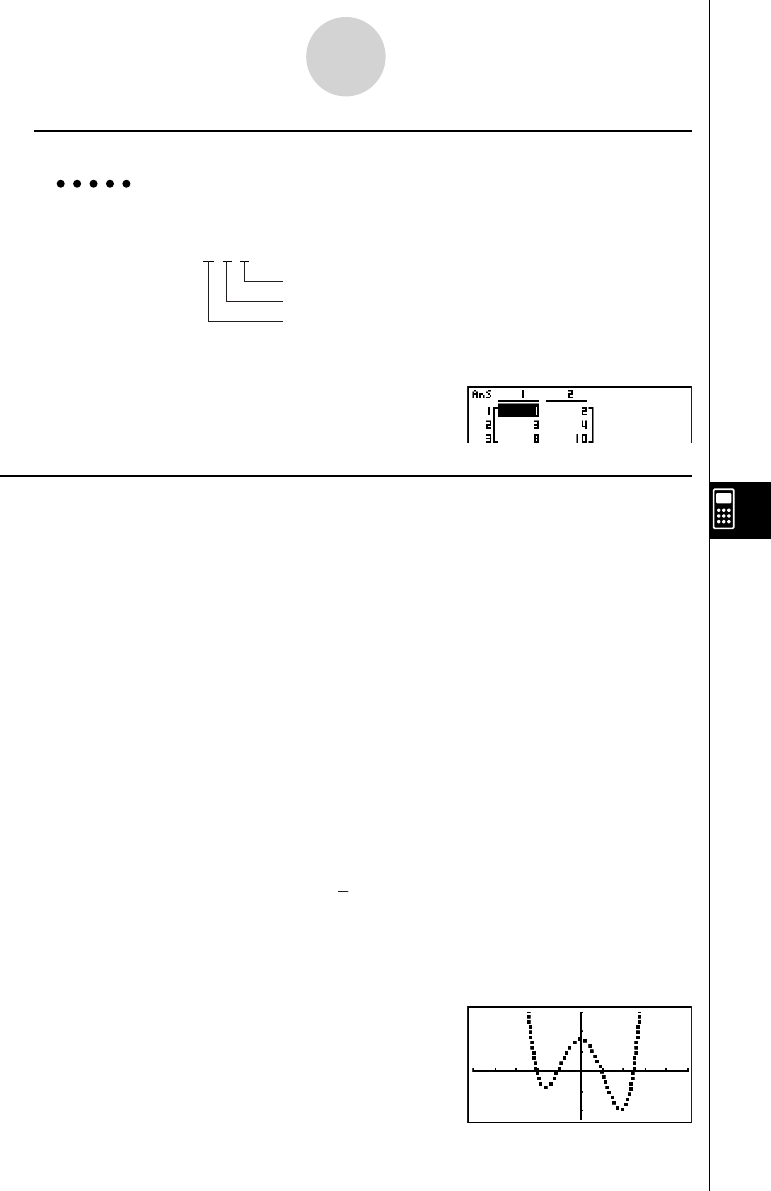
20070201
u To add two rows (Row+)
Example 4 To add Row 2 to Row 3 of the matrix in Example 1
The following is the syntax to use for this program.
Row+ A , 2 , 3
_
the row number to be added to
the row number to be added
Matrix name
Mat A
Executing this program produces the following result.
k Using Graph Functions in a Program
You can incorporate graph functions into a program to draw complex graphs and to overlay
graphs on top of each other. The following shows various types of syntax you need to use
when programming with graph functions.
• View Window
View Window –5, 5, 1, –5, 5, 1_
• Graph function input
Y = Type_ ...................Specifi es graph type.
”X
2
– 3” → Y1_
• Graph draw operation
DrawGraph_
Example Program
1
ClrGraph_
1
! J 612J
2
View Window –10, 10, 2, –120, 150, 50_
2
!31J
3
Y = Type_
3
4431
”X^4–X^3–24X
2
+ 4X + 80” @ Y1_
4
J 41JJ
4
5
G SelOn 1_
5
4411J
6
BrokenThickG 1_
6
43
7
DrawGraph
7
! J 622
Executing this program produces the result
shown here.
8-6-3
Using Calculator Functions in Programs