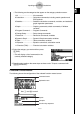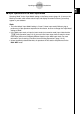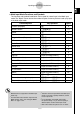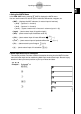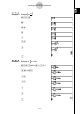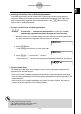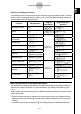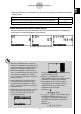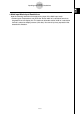User's Manual
Table Of Contents
- Quick-Start
- Precautions when Using this Product
- Contents
- Getting Acquainted— Read This First!
- Chapter 1 Basic Operation
- Chapter 2 Manual Calculations
- Chapter 3 List Function
- Chapter 4 Equation Calculations
- Chapter 5 Graphing
- 5-1 Sample Graphs
- 5-2 Controlling What Appears on a Graph Screen
- 5-3 Drawing a Graph
- 5-4 Storing a Graph in Picture Memory
- 5-5 Drawing Two Graphs on the Same Screen
- 5-6 Manual Graphing
- 5-7 Using Tables
- 5-8 Dynamic Graphing
- 5-9 Graphing a Recursion Formula
- 5-10 Changing the Appearance of a Graph
- 5-11 Function Analysis
- Chapter 6 Statistical Graphs and Calculations
- Chapter 7 Financial Calculation (TVM)
- Chapter 8 Programming
- Chapter 9 Spreadsheet
- Chapter 10 eActivity
- Chapter 11 System Settings Menu
- Chapter 12 Data Communications
- Appendix
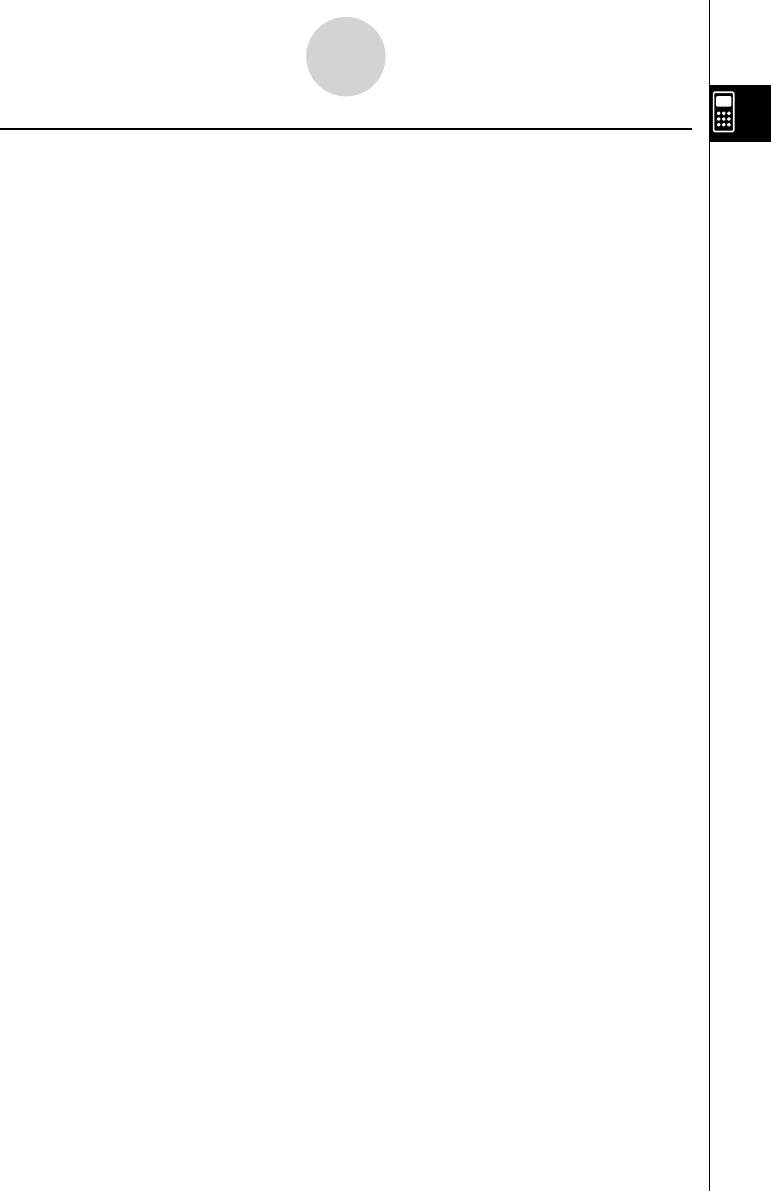
20070201
k Input Operations in the Math Input Mode
Selecting “Math” for the “Input Mode” setting on the Setup screen (page 1-8-1) turns on the
Math input mode, which allows natural input and display of certain functions, just as they
appear in your textbook.
Note
• The initial default “Input Mode” setting is “Linear” (Linear input mode). Before trying to
perform any of the operations explained in this section, be sure to change the “Input Mode”
setting to “Math”.
• In the Math input mode, all input is insert mode (not overwrite mode) input. Note that the
!D (INS) operation (page 1-3-2) you use in the Linear input mode to switch to insert
mode input performs a completely different function in the Math input mode. For more
information, see “Inserting a Function into an Existing Expression” (page 1-3-15).
• Unless specifi cally stated otherwise, all operations in this section are performed in the
RUN
•
MAT mode.
1-3-10
Inputting and Editing Calculations