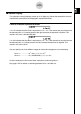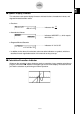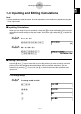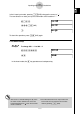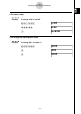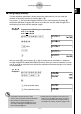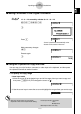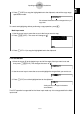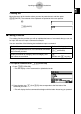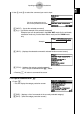User's Manual
Table Of Contents
- Quick-Start
- Precautions when Using this Product
- Contents
- Getting Acquainted— Read This First!
- Chapter 1 Basic Operation
- Chapter 2 Manual Calculations
- Chapter 3 List Function
- Chapter 4 Equation Calculations
- Chapter 5 Graphing
- 5-1 Sample Graphs
- 5-2 Controlling What Appears on a Graph Screen
- 5-3 Drawing a Graph
- 5-4 Storing a Graph in Picture Memory
- 5-5 Drawing Two Graphs on the Same Screen
- 5-6 Manual Graphing
- 5-7 Using Tables
- 5-8 Dynamic Graphing
- 5-9 Graphing a Recursion Formula
- 5-10 Changing the Appearance of a Graph
- 5-11 Function Analysis
- Chapter 6 Statistical Graphs and Calculations
- Chapter 7 Financial Calculation (TVM)
- Chapter 8 Programming
- Chapter 9 Spreadsheet
- Chapter 10 eActivity
- Chapter 11 System Settings Menu
- Chapter 12 Data Communications
- Appendix
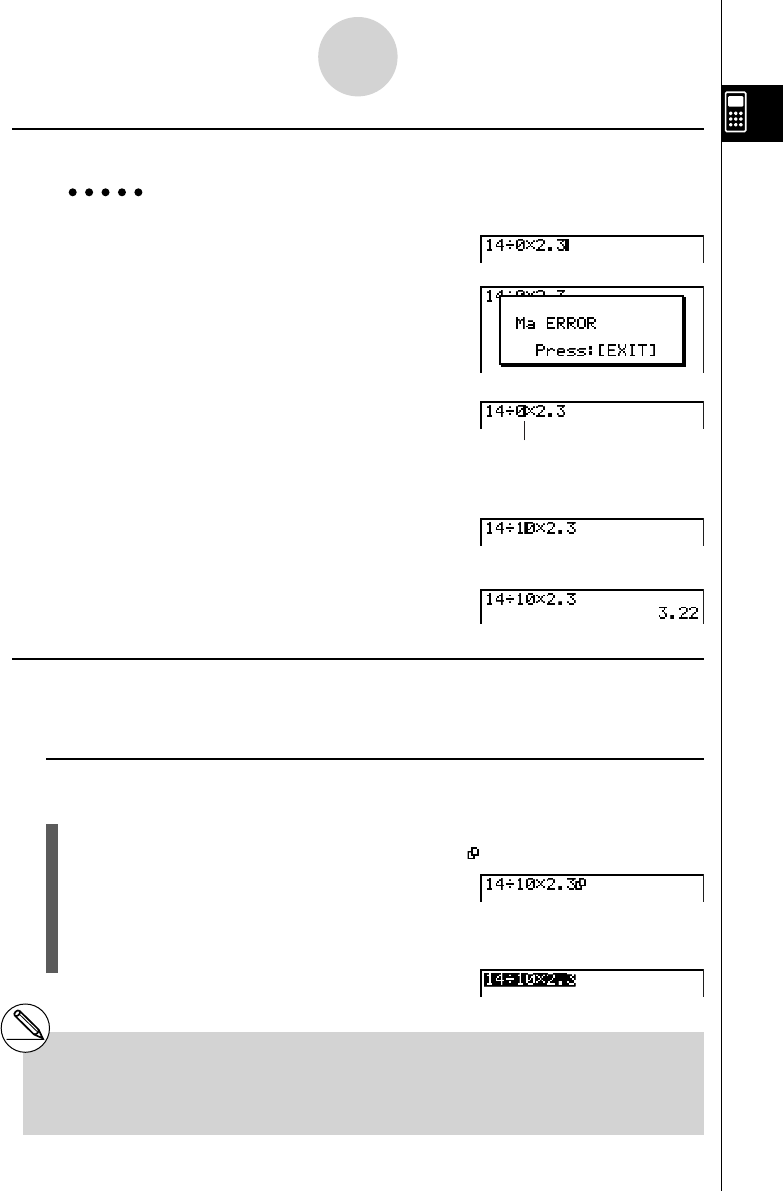
20070201
1-3-5
Inputting and Editing Calculations
# The copy range of text you can specify
depends on the current “Input Mode” setting.
Linear input mode: 1 character
1 line
Multiple lines
Math input mode: 1 line only
k Making Corrections in the Original Calculation
Example 14 ÷ 0 × 2.3 entered by mistake for 14 ÷ 10 × 2.3
Abe/a*c.d
w
Press J .
Cursor is positioned automatically at the
location of the cause of the error.
Make necessary changes.
db
Execute again.
w
k Using the Clipboard for Copy and Paste
You can copy (or cut) a function, command, or other input to the clipboard, and then paste
the clipboard contents at another location.
u To specify the copy range
Linear input mode
1. Move the cursor (
I
) to the beginning or end of the range of text you want to copy and
then press ! i (CLIP).This changes the cursor to “ ”.
2. Use the cursor keys to move the cursor and highlight the range of text you want to copy.