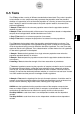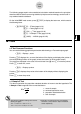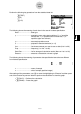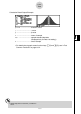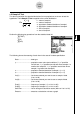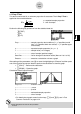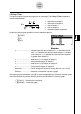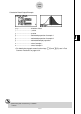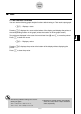User's Manual
Table Of Contents
- Quick-Start
- Precautions when Using this Product
- Contents
- Getting Acquainted— Read This First!
- Chapter 1 Basic Operation
- Chapter 2 Manual Calculations
- Chapter 3 List Function
- Chapter 4 Equation Calculations
- Chapter 5 Graphing
- 5-1 Sample Graphs
- 5-2 Controlling What Appears on a Graph Screen
- 5-3 Drawing a Graph
- 5-4 Storing a Graph in Picture Memory
- 5-5 Drawing Two Graphs on the Same Screen
- 5-6 Manual Graphing
- 5-7 Using Tables
- 5-8 Dynamic Graphing
- 5-9 Graphing a Recursion Formula
- 5-10 Changing the Appearance of a Graph
- 5-11 Function Analysis
- Chapter 6 Statistical Graphs and Calculations
- Chapter 7 Financial Calculation (TVM)
- Chapter 8 Programming
- Chapter 9 Spreadsheet
- Chapter 10 eActivity
- Chapter 11 System Settings Menu
- Chapter 12 Data Communications
- Appendix
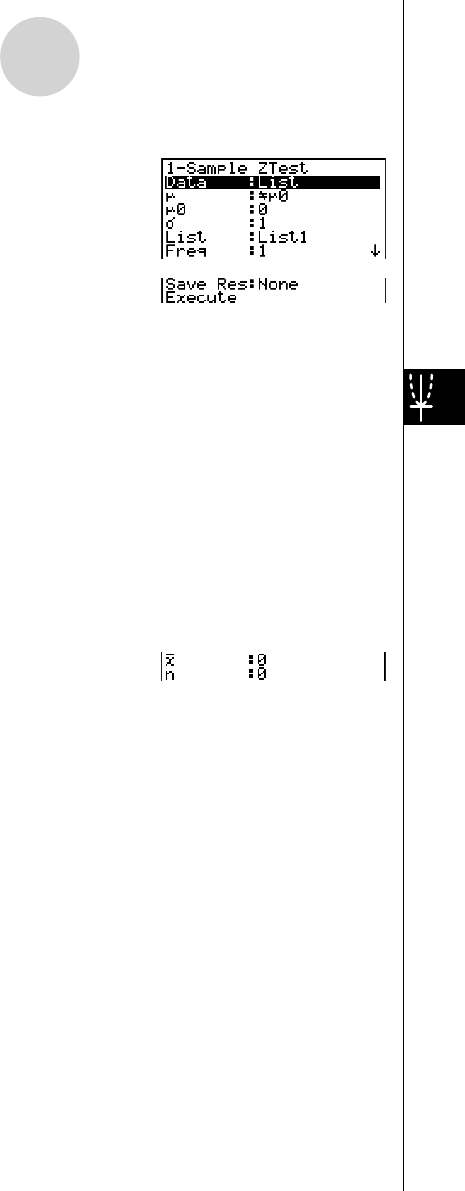
20070201
Perform the following key operations from the statistical data list.
3 (TEST)
1 (Z)
1 (1-S)
The following shows the meaning of each item in the case of list data specifi cation.
Data .............................. data type
μ
.................................. population mean value test conditions (“G
μ
0 ” specifi es
two-tail test, “<
μ
0 ” specifi es lower one-tail test, “>
μ
0 ”
specifi es upper one-tail test.)
μ
0 ................................. assumed population mean
σ
.................................. population standard deviation (
σ
> 0)
List ................................ list whose contents you want to use as data (List 1 to 26)
Freq .............................. frequency (1 or List 1 to 26)
Save Res ...................... list for storage of calculation results (None or List 1 to 26)
Execute ........................ executes a calculation or draws a graph
The following shows the meaning of parameter data specifi cation items that are different
from list data specifi cation.
¯ x .................................. mean of sample
n .................................. size of sample (positive integer)
After setting all the parameters, use c to move the highlighting to “Execute” and then press
one of the function keys shown below to perform the calculation or draw the graph.
• 1 (CALC) ... Performs the calculation.
• 6 (DRAW) ... Draws the graph.
6-5-3
Te s ts