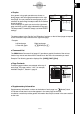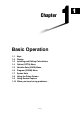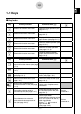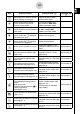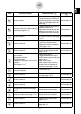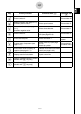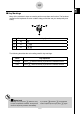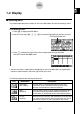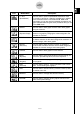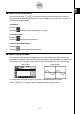User's Manual
Table Of Contents
- Quick-Start
- Precautions when Using this Product
- Contents
- Getting Acquainted— Read This First!
- Chapter 1 Basic Operation
- Chapter 2 Manual Calculations
- Chapter 3 List Function
- Chapter 4 Equation Calculations
- Chapter 5 Graphing
- 5-1 Sample Graphs
- 5-2 Controlling What Appears on a Graph Screen
- 5-3 Drawing a Graph
- 5-4 Storing a Graph in Picture Memory
- 5-5 Drawing Two Graphs on the Same Screen
- 5-6 Manual Graphing
- 5-7 Using Tables
- 5-8 Dynamic Graphing
- 5-9 Graphing a Recursion Formula
- 5-10 Changing the Appearance of a Graph
- 5-11 Function Analysis
- Chapter 6 Statistical Graphs and Calculations
- Chapter 7 Financial Calculation (TVM)
- Chapter 8 Programming
- Chapter 9 Spreadsheet
- Chapter 10 eActivity
- Chapter 11 System Settings Menu
- Chapter 12 Data Communications
- Appendix
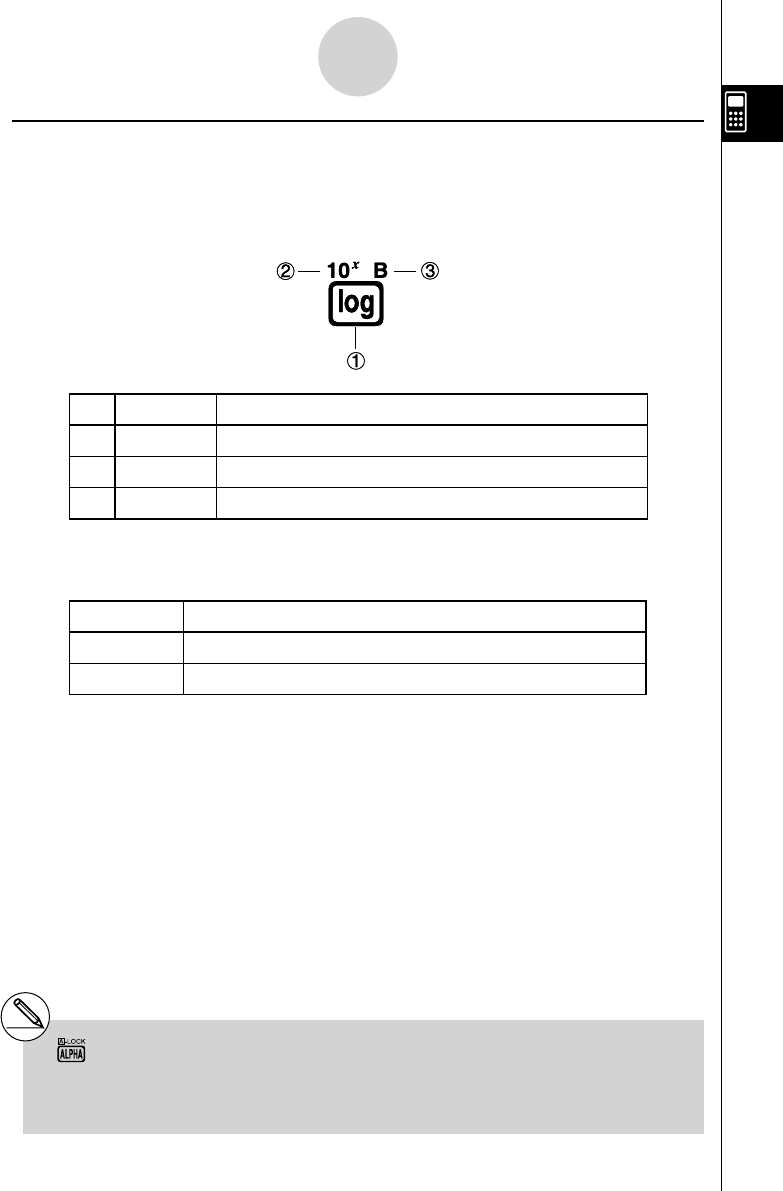
20070201
k Key Markings
Many of the calculator’s keys are used to perform more than one function. The functions
marked on the keyboard are color coded to help you fi nd the one you need quickly and
easily.
Function Key Operation
1
log
l
2
10
x
!l
3
B
al
The following describes the color coding used for key markings.
Color Key Operation
Orange
Press ! and then the key to perform the marked function.
Red
Press a and then the key to perform the marked function.
# Alpha Lock
Normally, once you press a and then a key
to input an alphabetic character, the keyboard
reverts to its primary functions immediately.
If you press ! and then a , the keyboard
locks in alpha input until you press a again.
1-1-5
Keys