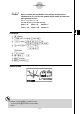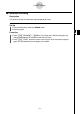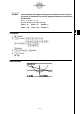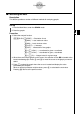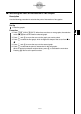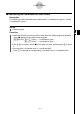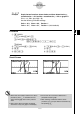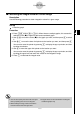User's Manual
Table Of Contents
- Quick-Start
- Precautions when Using this Product
- Contents
- Getting Acquainted— Read This First!
- Chapter 1 Basic Operation
- Chapter 2 Manual Calculations
- Chapter 3 List Function
- Chapter 4 Equation Calculations
- Chapter 5 Graphing
- 5-1 Sample Graphs
- 5-2 Controlling What Appears on a Graph Screen
- 5-3 Drawing a Graph
- 5-4 Storing a Graph in Picture Memory
- 5-5 Drawing Two Graphs on the Same Screen
- 5-6 Manual Graphing
- 5-7 Using Tables
- 5-8 Dynamic Graphing
- 5-9 Graphing a Recursion Formula
- 5-10 Changing the Appearance of a Graph
- 5-11 Function Analysis
- Chapter 6 Statistical Graphs and Calculations
- Chapter 7 Financial Calculation (TVM)
- Chapter 8 Programming
- Chapter 9 Spreadsheet
- Chapter 10 eActivity
- Chapter 11 System Settings Menu
- Chapter 12 Data Communications
- Appendix
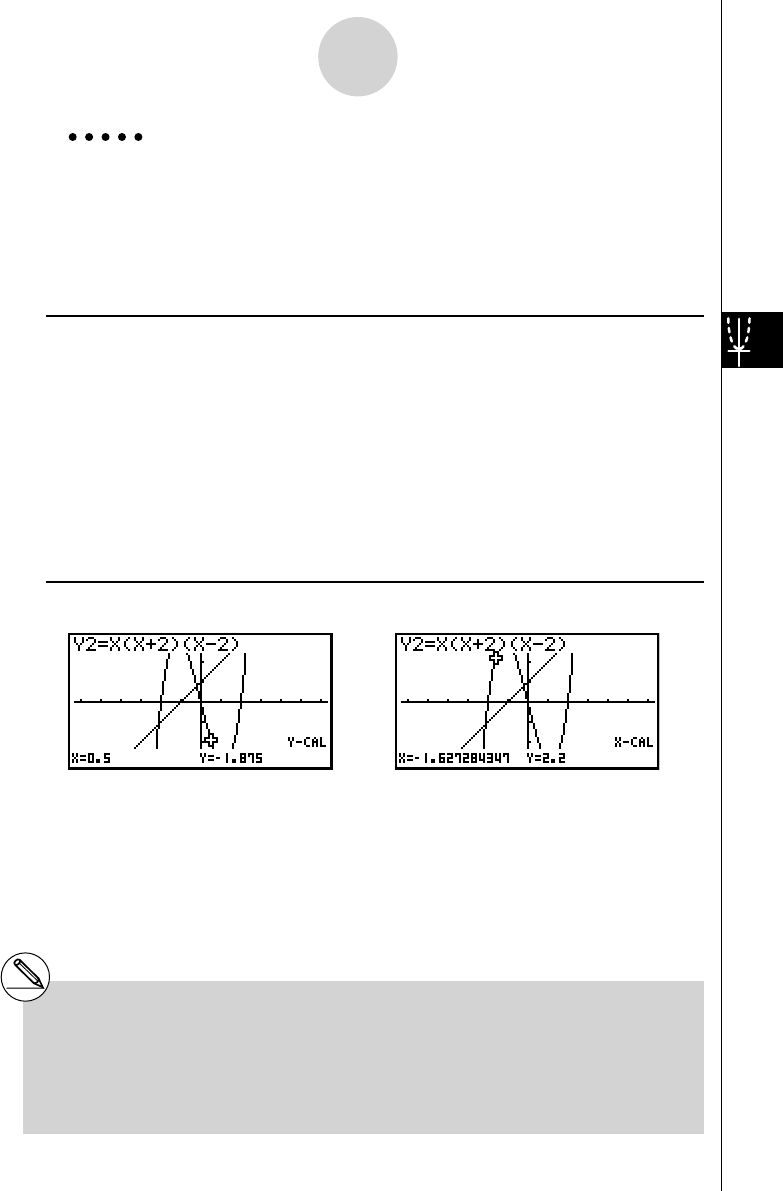
20070201
Example Graph the two functions shown below and then determine the
y -
coordinate for x = 0.5 and the x -coordinate for y = 2.2 on graph Y2.
Y1 =
x + 1, Y2 = x ( x + 2)( x – 2)
Use the following V-Window settings.
Xmin = –6.3, Xmax = 6.3, Xscale = 1
Ymin = –3.1, Ymax = 3.1, Yscale = 1 (initial defaults)
Procedure
1 m GRAPH
!3 (V-WIN)1 (INIT)J
3 (TYPE)1 (Y=) v +b w
v ( v +c)( v -c) w
6 (DRAW)
2 !5 (G-SLV)6 (g )1 (Y-CAL) 2 !5 (G-SLV)6 (g )2 (X-CAL)
3 c w 3 c w
4 a.f w 4 c.c w
Result Screen
5-11-14
Function Analysis
# When there are multiple results for the above
procedure, press e to calculate the next
value. Pressing d returns to the previous
value.
# Step 3 of the above procedure is skipped
when there is only one graph on the display.
# The X-CAL value cannot be obtained for a
parametric function graph.
# After obtaining coordinates with the above
procedure, you can input different coordinates by
fi rst pressing v .