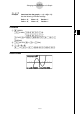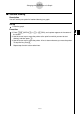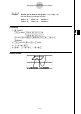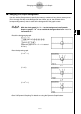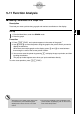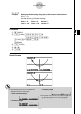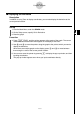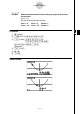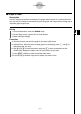User's Manual
Table Of Contents
- Quick-Start
- Precautions when Using this Product
- Contents
- Getting Acquainted— Read This First!
- Chapter 1 Basic Operation
- Chapter 2 Manual Calculations
- Chapter 3 List Function
- Chapter 4 Equation Calculations
- Chapter 5 Graphing
- 5-1 Sample Graphs
- 5-2 Controlling What Appears on a Graph Screen
- 5-3 Drawing a Graph
- 5-4 Storing a Graph in Picture Memory
- 5-5 Drawing Two Graphs on the Same Screen
- 5-6 Manual Graphing
- 5-7 Using Tables
- 5-8 Dynamic Graphing
- 5-9 Graphing a Recursion Formula
- 5-10 Changing the Appearance of a Graph
- 5-11 Function Analysis
- Chapter 6 Statistical Graphs and Calculations
- Chapter 7 Financial Calculation (TVM)
- Chapter 8 Programming
- Chapter 9 Spreadsheet
- Chapter 10 eActivity
- Chapter 11 System Settings Menu
- Chapter 12 Data Communications
- Appendix
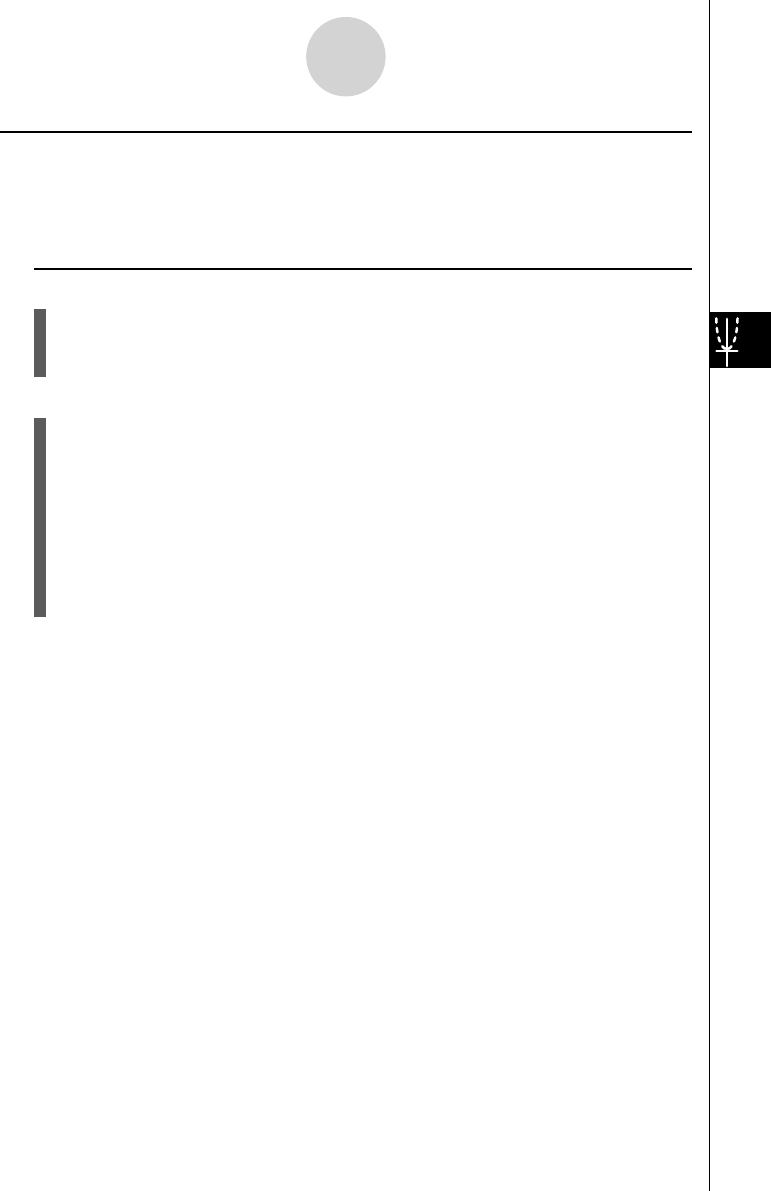
20070201
k Displaying the Derivative
Description
In addition to using Trace to display coordinates, you can also display the derivative at the
current pointer location.
Set Up
1. From the Main Menu, enter the GRAPH mode.
2. On the Setup screen, specify On for Derivative.
3. Draw the graph.
Execution
4. Press !1 (TRCE), and the pointer appears at the center of the graph. The current
coordinates and the derivative also appear on the display at this time.
5. Use d and e to move the pointer along the graph to the point at which you want to
display the derivative.
When there are multiple graphs on the display, press f and c to move between
them along the
x -axis of the current pointer location.
6. You can also move the pointer by pressing v to display the pop-up window, and then
inputting coordinates.
The pop-up window appears even when you input coordinates directly.
5-11-3
Function Analysis