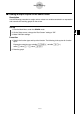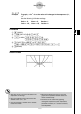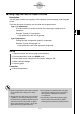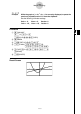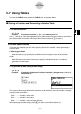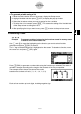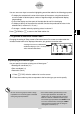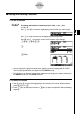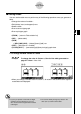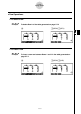User's Manual
Table Of Contents
- Quick-Start
- Precautions when Using this Product
- Contents
- Getting Acquainted— Read This First!
- Chapter 1 Basic Operation
- Chapter 2 Manual Calculations
- Chapter 3 List Function
- Chapter 4 Equation Calculations
- Chapter 5 Graphing
- 5-1 Sample Graphs
- 5-2 Controlling What Appears on a Graph Screen
- 5-3 Drawing a Graph
- 5-4 Storing a Graph in Picture Memory
- 5-5 Drawing Two Graphs on the Same Screen
- 5-6 Manual Graphing
- 5-7 Using Tables
- 5-8 Dynamic Graphing
- 5-9 Graphing a Recursion Formula
- 5-10 Changing the Appearance of a Graph
- 5-11 Function Analysis
- Chapter 6 Statistical Graphs and Calculations
- Chapter 7 Financial Calculation (TVM)
- Chapter 8 Programming
- Chapter 9 Spreadsheet
- Chapter 10 eActivity
- Chapter 11 System Settings Menu
- Chapter 12 Data Communications
- Appendix
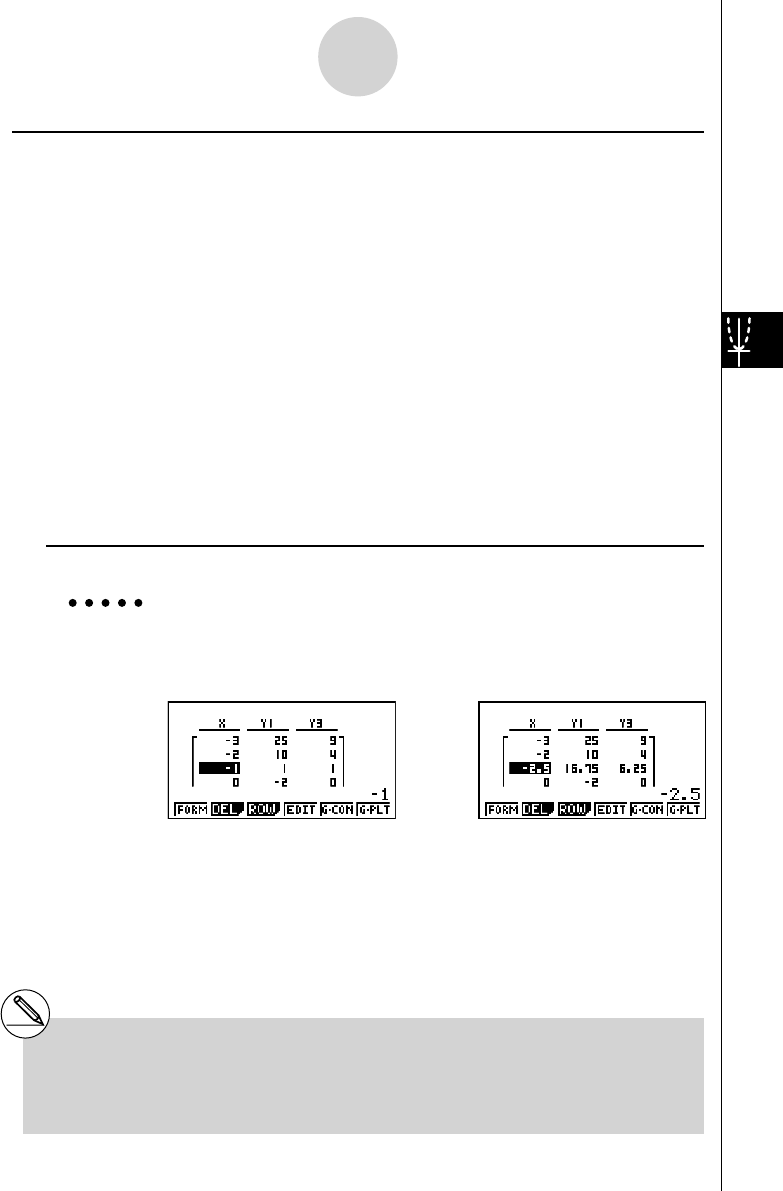
20070201
5-7-5
Using Tables
k Editing Tables
You can use the table menu to perform any of the following operations once you generate a
table.
• Change the values of variable
x
• Edit (delete, insert, and append) rows
• Delete a table
• Draw a connect type graph
• Draw a plot type graph
• { FORM } ... {return to Table relation list}
• { DEL } ... {delete table}
• { ROW }
• { DEL } / { INS } / { ADD } ... {delete}/{insert}/{add} row
• { EDIT } ... {edit value of
x -variable}
• { G·CON } / { G·PLT } ... {connected type}/{draw plot type} graph draw
u To change variable values in a table
Example To change the value in Column
x , Row 3 of the table generated on
page 5-7-2 from – 1 to – 2.5
cc - c.f w
• When you change a variable value in Column x , all values in the columns to the right are
recalculated and displayed.
# If you try to replace a value with an illegal
operation (such as division by zero), an
error occurs and the original value remains
unchanged.
# You cannot directly change any values in the
other (non-
x ) columns of the table.