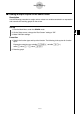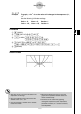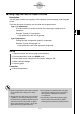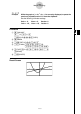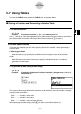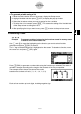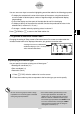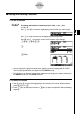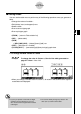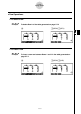User's Manual
Table Of Contents
- Quick-Start
- Precautions when Using this Product
- Contents
- Getting Acquainted— Read This First!
- Chapter 1 Basic Operation
- Chapter 2 Manual Calculations
- Chapter 3 List Function
- Chapter 4 Equation Calculations
- Chapter 5 Graphing
- 5-1 Sample Graphs
- 5-2 Controlling What Appears on a Graph Screen
- 5-3 Drawing a Graph
- 5-4 Storing a Graph in Picture Memory
- 5-5 Drawing Two Graphs on the Same Screen
- 5-6 Manual Graphing
- 5-7 Using Tables
- 5-8 Dynamic Graphing
- 5-9 Graphing a Recursion Formula
- 5-10 Changing the Appearance of a Graph
- 5-11 Function Analysis
- Chapter 6 Statistical Graphs and Calculations
- Chapter 7 Financial Calculation (TVM)
- Chapter 8 Programming
- Chapter 9 Spreadsheet
- Chapter 10 eActivity
- Chapter 11 System Settings Menu
- Chapter 12 Data Communications
- Appendix

20070201
5-7 Using Tables
To enter the TABLE mode, select the TABLE icon on the Main Menu.
k Storing a Function and Generating a Number Table
u To store a function
Example To store the function
y = 3 x
2
– 2 in memory area Y1
Use f and c to move the highlighting in the Table relation list to the memory area where
you want to store the function. Next, input the function and press w to store it.
u Variable Specifi cations
There are two methods you can use to specify value for the variable x when generating a
numeric table.
• Table range method
With this method, you specify the conditions for the change in value of the variable.
• List
With this method, the data in the list you specify is substituted for the
x -variable to
generate a number table.
u To generate a table using a table range
Example To generate a table as the value of variable x changes from –3 to 3, in
increments of 1
m TABLE
5 (SET)
- d w d w b w
The numeric table range defi nes the conditions under which the value of variable x changes
during function calculation.
Start ............ Variable
x start value
End ............. Variable
x end value
Step ............ Variable
x value change (interval)
After specifying the table range, press J to return to the Table relation list.
5-7-1
Using Tables