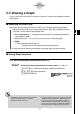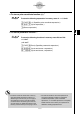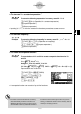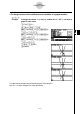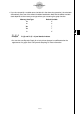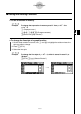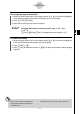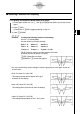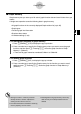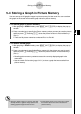User's Manual
Table Of Contents
- Quick-Start
- Precautions when Using this Product
- Contents
- Getting Acquainted— Read This First!
- Chapter 1 Basic Operation
- Chapter 2 Manual Calculations
- Chapter 3 List Function
- Chapter 4 Equation Calculations
- Chapter 5 Graphing
- 5-1 Sample Graphs
- 5-2 Controlling What Appears on a Graph Screen
- 5-3 Drawing a Graph
- 5-4 Storing a Graph in Picture Memory
- 5-5 Drawing Two Graphs on the Same Screen
- 5-6 Manual Graphing
- 5-7 Using Tables
- 5-8 Dynamic Graphing
- 5-9 Graphing a Recursion Formula
- 5-10 Changing the Appearance of a Graph
- 5-11 Function Analysis
- Chapter 6 Statistical Graphs and Calculations
- Chapter 7 Financial Calculation (TVM)
- Chapter 8 Programming
- Chapter 9 Spreadsheet
- Chapter 10 eActivity
- Chapter 11 System Settings Menu
- Chapter 12 Data Communications
- Appendix
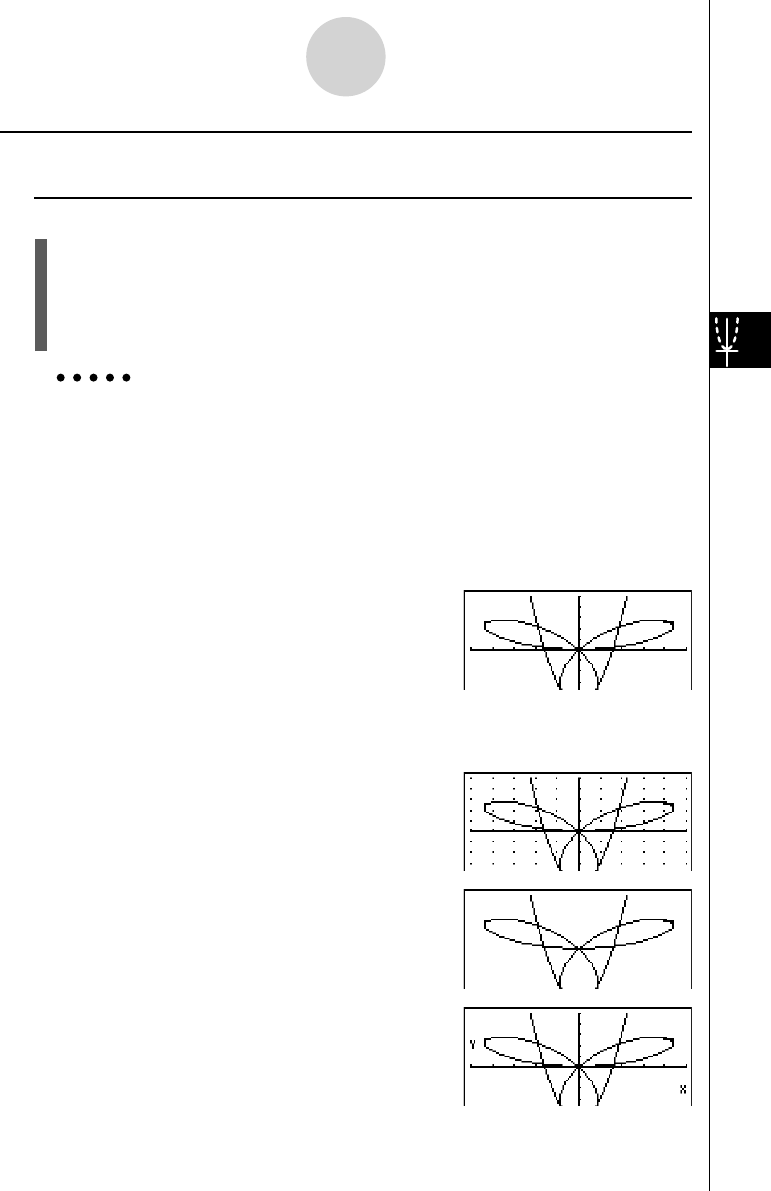
20070201
k Selecting Functions for Graphing
u To specify the draw/non-draw status of a graph
1. On the graph relation list, use f and c to highlight the relation you do not want to
graph.
2. Press 1 (SEL).
• Each press of 1 (SEL) toggles graphing on and off.
3. Press 6 (DRAW).
Example To select the following functions for drawing :
Y1 = 2
x
2
– 5, r 2 = 5 sin3
θ
Use the following V-Window settings.
Xmin = –5, Xmax = 5, Xscale = 1
Ymin = –5, Ymax = 5, Yscale = 1
T
θ
min = 0, T
θ
max =
π
, T
θ
ptch = 2
π
/ 60
cf (Select a memory area that contains a function
for which you want to specify non-draw.)
1 (SEL) (Specifi es n on-draw.)
6 (DRAW) or w (Draws the graphs.)
• You can use the Setup screen settings to alter the appearance of the graph screen as
shown below.
• Grid: On (Axes: On Label: Off)
This setting causes dots to appear at the grid
intersects on the display.
• Axes: Off (Label: Off Grid: Off)
This setting clears the axis lines from the display.
• Label: On (Axes: On Grid: Off)
This setting displays labels for the
x - and y -axes.
5-3-8
Drawing a Graph