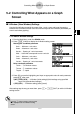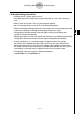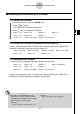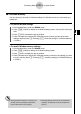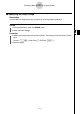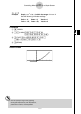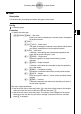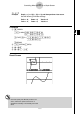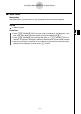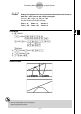User's Manual
Table Of Contents
- Quick-Start
- Precautions when Using this Product
- Contents
- Getting Acquainted— Read This First!
- Chapter 1 Basic Operation
- Chapter 2 Manual Calculations
- Chapter 3 List Function
- Chapter 4 Equation Calculations
- Chapter 5 Graphing
- 5-1 Sample Graphs
- 5-2 Controlling What Appears on a Graph Screen
- 5-3 Drawing a Graph
- 5-4 Storing a Graph in Picture Memory
- 5-5 Drawing Two Graphs on the Same Screen
- 5-6 Manual Graphing
- 5-7 Using Tables
- 5-8 Dynamic Graphing
- 5-9 Graphing a Recursion Formula
- 5-10 Changing the Appearance of a Graph
- 5-11 Function Analysis
- Chapter 6 Statistical Graphs and Calculations
- Chapter 7 Financial Calculation (TVM)
- Chapter 8 Programming
- Chapter 9 Spreadsheet
- Chapter 10 eActivity
- Chapter 11 System Settings Menu
- Chapter 12 Data Communications
- Appendix
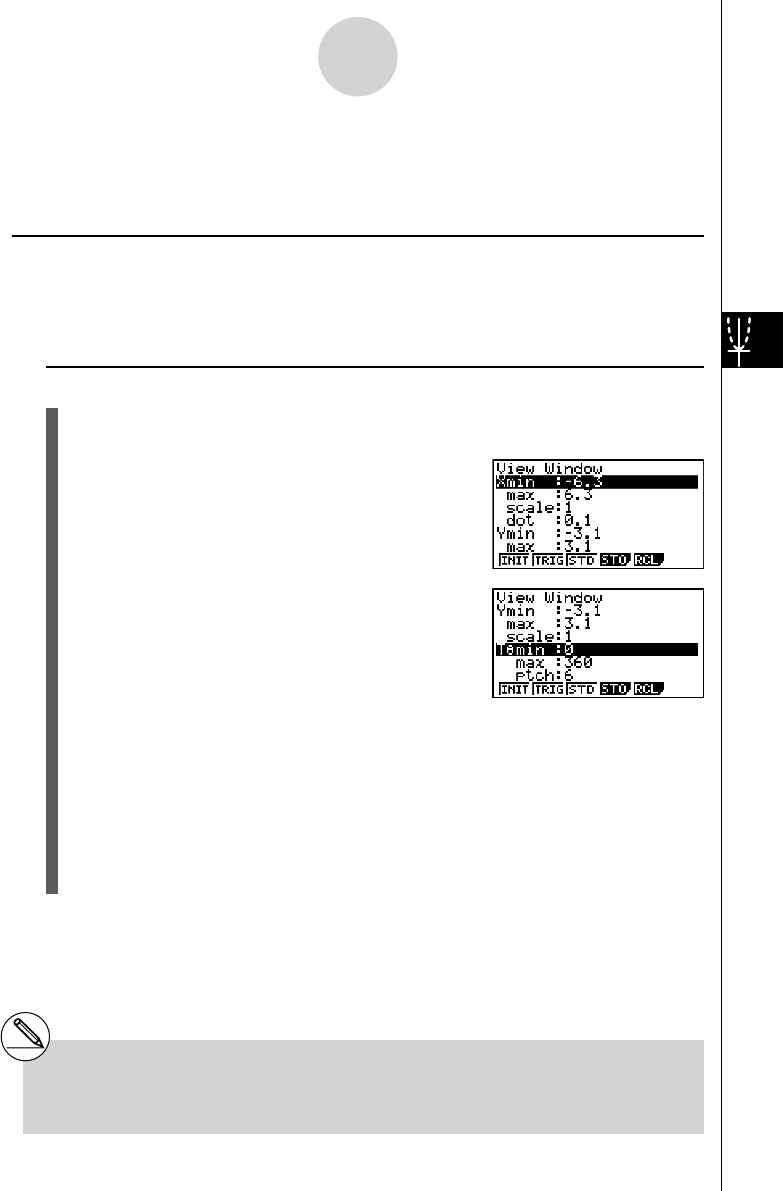
20070201
5-2 Controlling What Appears on a Graph
Screen
k V-Window (View Window) Settings
Use the View Window to specify the range of the x - and y -axes, and to set the spacing
between the increments on each axis. You should always set the V-Window parameters you
want to use before graphing.
u To make V-Window settings
1. From the Main Menu, enter the GRAPH mode.
2. Press !3 (V-WIN) to display the V-Window setting screen.
Rectangular coordinate parameter
Xmin … Minimum
x -axis value
Xmax … Maximum
x -axis value
Xscale … Spacing of
x -axis increments
Xdot … Value that corresponds to one
x -axis dot
Ymin … Minimum
y -axis value
Ymax … Maximum
y -axis value
Yscale … Spacing of
y -axis increments
Polar coordinate parameter
T
θ
min ... T,
θ
minimum values
T
θ
max ... T,
θ
maximum values
T
θ
ptch ... T,
θ
pitch
3. Press c to move the highlighting and input an appropriate value for each parameter,
pressing w after each.
• { INIT } / { TRIG } / { STD } … V-Window {initial settings}/{initial settings using specifi ed
angle unit}/{standardized settings}
• { STO } / { RCL } … V-Window setting {store}/{recall}
After settings are the way you want them, press J or !J (QUIT) to exit the V-Window
setting screen.*
1
5-2-1
Controlling What Appears on a Graph Screen
*
1
Pressing w without inputting anything while
k is displayed exits the V-Window setting
screen.