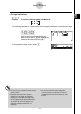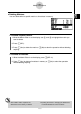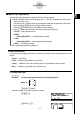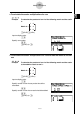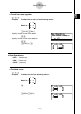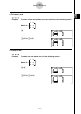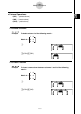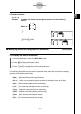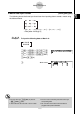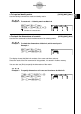User's Manual
Table Of Contents
- Quick-Start
- Precautions when Using this Product
- Contents
- Getting Acquainted— Read This First!
- Chapter 1 Basic Operation
- Chapter 2 Manual Calculations
- Chapter 3 List Function
- Chapter 4 Equation Calculations
- Chapter 5 Graphing
- 5-1 Sample Graphs
- 5-2 Controlling What Appears on a Graph Screen
- 5-3 Drawing a Graph
- 5-4 Storing a Graph in Picture Memory
- 5-5 Drawing Two Graphs on the Same Screen
- 5-6 Manual Graphing
- 5-7 Using Tables
- 5-8 Dynamic Graphing
- 5-9 Graphing a Recursion Formula
- 5-10 Changing the Appearance of a Graph
- 5-11 Function Analysis
- Chapter 6 Statistical Graphs and Calculations
- Chapter 7 Financial Calculation (TVM)
- Chapter 8 Programming
- Chapter 9 Spreadsheet
- Chapter 10 eActivity
- Chapter 11 System Settings Menu
- Chapter 12 Data Communications
- Appendix
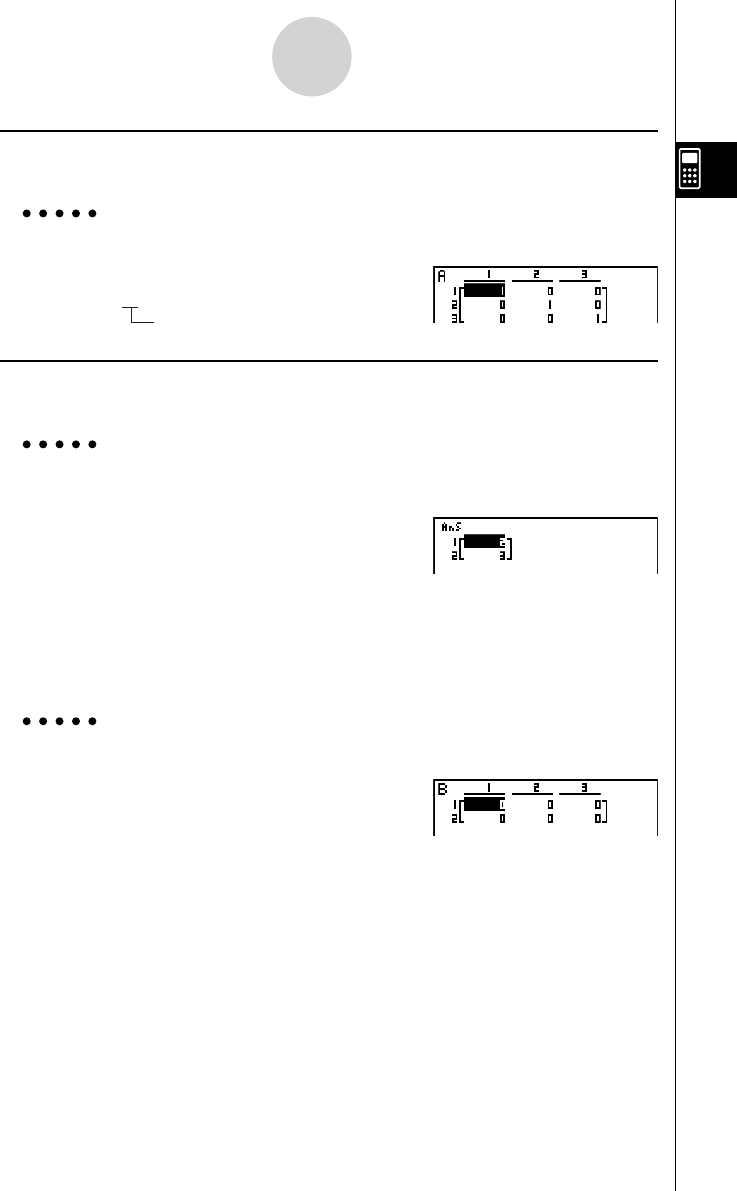
20070201
u To input an identity matrix [OPTN] - [MAT] - [Iden]
Use the Identity command to create an identity matrix.
Example 2 To create a 3 × 3 identity matrix as Matrix A
K 2 (MAT)6 (g )1 (Iden)
d a 6 (g )1 (Mat)av (A)w
Number of rows/columns
u To check the dimensions of a matrix [OPTN] - [MAT] - [Dim]
Use the Dim command to check the dimensions of an existing matrix.
Example 3 To check the dimensions of Matrix A, which was input in
Example 1
K 2 (MAT)6 (g )2 (Dim)
6 (g )1 (Mat)av (A)w
The display shows that Matrix A consists of two rows and three columns.
Since the result of the Dim command is list type data, it is stored in ListAns memory.
You can also use {Dim} to specify the dimensions of the matrix.
Example 4 To specify dimensions of 2 rows and 3 columns for Matrix B
! * ( )c,d ! / ( )a
K 2 (MAT)6 (g )2 (Dim)
6 (g )1 (Mat)al (B)w
2-8-12
Matrix Calculations