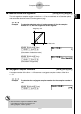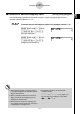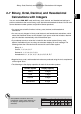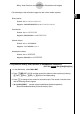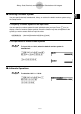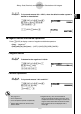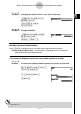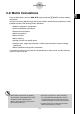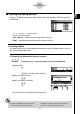User's Manual
Table Of Contents
- Quick-Start
- Precautions when Using this Product
- Contents
- Getting Acquainted— Read This First!
- Chapter 1 Basic Operation
- Chapter 2 Manual Calculations
- Chapter 3 List Function
- Chapter 4 Equation Calculations
- Chapter 5 Graphing
- 5-1 Sample Graphs
- 5-2 Controlling What Appears on a Graph Screen
- 5-3 Drawing a Graph
- 5-4 Storing a Graph in Picture Memory
- 5-5 Drawing Two Graphs on the Same Screen
- 5-6 Manual Graphing
- 5-7 Using Tables
- 5-8 Dynamic Graphing
- 5-9 Graphing a Recursion Formula
- 5-10 Changing the Appearance of a Graph
- 5-11 Function Analysis
- Chapter 6 Statistical Graphs and Calculations
- Chapter 7 Financial Calculation (TVM)
- Chapter 8 Programming
- Chapter 9 Spreadsheet
- Chapter 10 eActivity
- Chapter 11 System Settings Menu
- Chapter 12 Data Communications
- Appendix
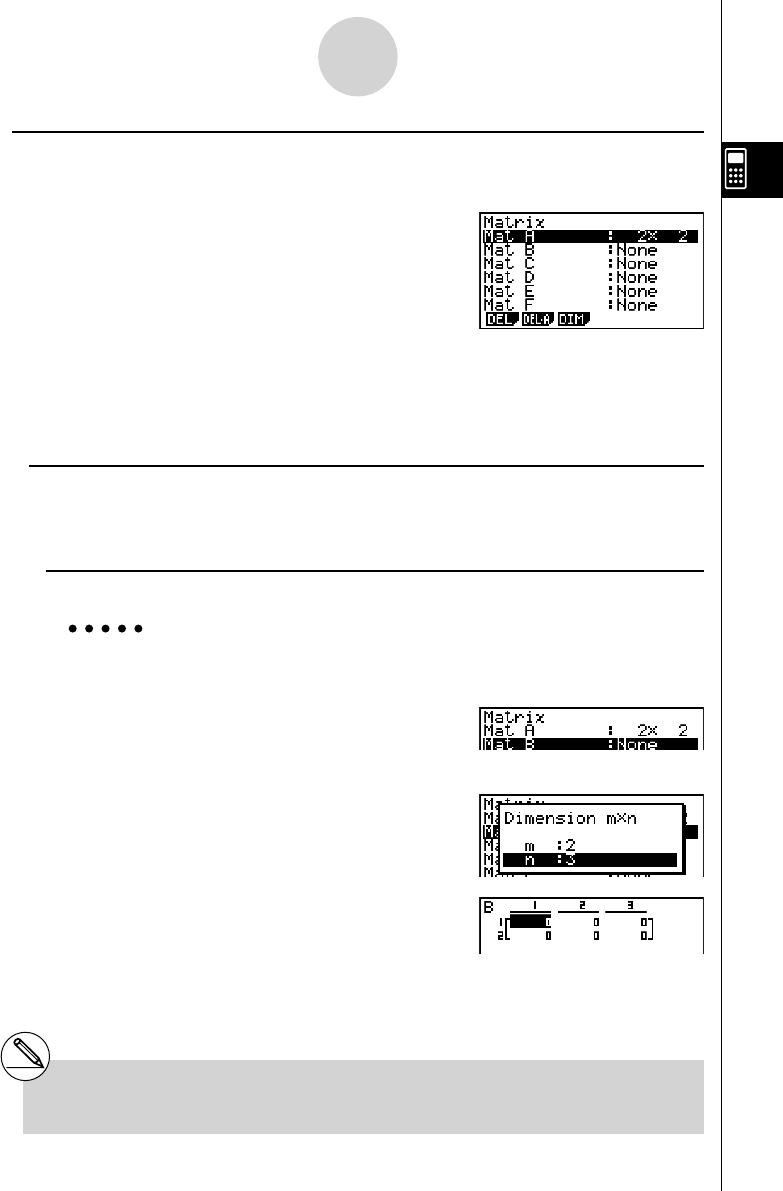
20070201
k Inputting and Editing Matrices
Pressing 1 (' MAT) displays the Matrix Editor screen. Use the Matrix Editor to input and
edit matrices.
m × n … m (row) × n (column) matrix
None… no matrix preset
• { DEL } / { DEL·A } ... deletes {a specifi c matrix}/{all matrices}
• { DIM } ... {specifi es the matrix dimensions (number of cells)}
u Creating a Matrix
To create a matrix, you must fi rst defi ne its dimensions (size) in the Matrix Editor. Then you
can input values into the matrix.
u To specify the dimensions (size) of a matrix
Example To create a 2-row × 3-column matrix in the area named Mat B
Highlight Mat B.
c
3 (DIM) (This step can be omitted.)
Specify the number of rows.
c w
Specify the number of columns.
d w
w
• All of the cells of a new matrix contain the value 0.
2-8-2
Matrix Calculations
# If “Memory ERROR” remains next to the
matrix area name after you input the
dimensions, it means there is not enough free
memory to create the matrix you want.