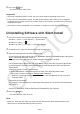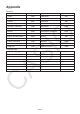User Manual
EN-2
5. Press the
Enter
key.
• This executes the silent install.
Important!
• Activation is performed the first time you start up the software following silent install.
• In the case of a Standalone License, starting up the software after silent install is complete
will display the Customer Installation screen. Select a country/area and then click [Activate] to
complete activation.
• Activation will not be completed if your computer is unable to access the activation server.
Uninstalling Software with Silent Install
1. Use your mouse to click in one of the sequences below.
Windows 7: [Start] → [All Programs] → [Accessories]
Windows 8.1: [Start] →
Windows 10: [Start] → [All apps] → [Windows System]
2. As administrator, right-click Command Prompt and execute it.
3. Input the command below into the command line.
ClassPad Manager Subscription (Ver. 2.01.2000.000 or higher)/fx-CG500 Manager Subscription:
"path*
1
\maintenancetool.exe" QUIET=t
*1 Specify the path to the directory where maintenancetool.exe is located.
ClassPad Manager Subscription (Ver. 2.01.0000 or lower)/ClassWiz Emulator Subscription/
fx-CG Manager PLUS Subscription/fx-Manager PLUS Subscription/fx-ES PLUS Emulator
Subscription:
msiexec /x {Product Code*
2
} /qn /norestart
*2 Access the website at the following URL to check your required product code:
http://edu.casio.com/activation/Language code*/code.html
* Specify the language displayed by your browser. See the Appendix of this manual for
language codes.
Command input example:
"C:\Program Files\CASIO\ClassPad Manager Subscription for ClassPad II\maintenancetool.
exe" QUIET=t
msiexec /x {A4AC075F-E486-42E0-B415-8ECA329559C8} /qn /norestart
4. Press the
Enter
key.
• This executes the silent uninstall.
Note
• Perform a silent uninstall when you want to extent the software license expiration date, etc.
Silent install is performed following silent uninstall.