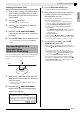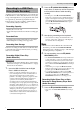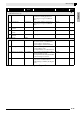Noise Reduction Machine User Manual
English
Recording Your Keyboard Play
E-41
Anything played on the Digital Piano is recorded to the
USB flash drive as audio data (WAV files*). If you play
along on the Digital Piano as you play back data stored
in song memory, the memory playback and your
keyboard play are both recorded to USB flash drive.
* Linear PCM, 16bit, 44.1 kHz, Stereo
Recording Capacity
• 99 files (No. 01 to No. 99)
• Approximately 25 minutes maximum recording per
file
Recorded Data
• Anything played on the Digital Piano is recorded.
• Individual part recording is not supported.
Recording Data Storage
Each new recording of audio data to a USB flash drive
is automatically assigned a new file name, so existing
data is not overwritten.
Recording Digital Piano Play
(Audio Recorder)
PREPARATION
• Be sure to format the USB flash drive on the Digital
Piano before using it. See “USB Flash Drive” on page
E-47 for more information.
1.
Insert the USB flash drive into the Digital
Piano’s USB flash drive port.
• When you perform a USB flash drive operation or
turn on the Digital Piano while a USB flash drive is
plugged in, the Digital Piano initially needs to
perform a “mounting” sequence to prepare for data
exchange with the USB flash drive. Digital Piano
operations are momentarily disabled while a
mounting sequence is being performed. While the
mounting process is in progress, the message “Media
Mounting” will be displayed or “*****” will flash on
the display. It may take up to 10 or 20 seconds or even
longer for a USB flash drive to be mounted. Do not
attempt to perform any operation on the Digital
Piano while a mounting sequence is in progress. A
USB flash drive needs to be mounted each time it is
connected to the Digital Piano.
2.
Press the
ds
(AUDIO RECORDER) button as
many times as necessary until its lamp starts
to flash (which indicates audio recording
standby).
• The first press of the
ds
(AUDIO RECORDER)
button may cause the message “Media Mounting” to
appear on the Digital Piano display. If this happens,
wait until the display returns to normal. After that,
press the
ds
(AUDIO RECORDER) button again
until its lamp starts to flash.
3.
Start playing something on the keyboard.
• This will start recording to the USB flash drive. The
message “A.Rec Start” will appear on the display a
few seconds after recording starts.
NOTE
• Do not remove the USB flash drive from the USB
flash drive port while the AUDIO RECORDER
button lamp is lit or flashing. Doing so will interrupt
recording and may corrupt data.
4.
To stop recording, press the
ds
(AUDIO
RECORDER) button.
• The AUDIO RECORDER button lamp will flash for
a short while after you press it, and then it will stop
flashing and remain lit to let you know that audio
recording is complete. Do not perform the operations
below while the AUDIO RECORDER button lamp is
flashing.
• At this time, you can press the
bs
(PLAY/STOP)
button to replay what you have just recorded. To stop
playback, press the
bs
(PLAY/STOP) button.
• To continue with audio recording, press the
ds
(AUDIO RECORDER) button so its lamp flashes. To
exit audio recording, press the
ds
(AUDIO
RECORDER) button twice so its lamp goes out.
Recording Digital Piano Play as Data
Recorded in Song Memory Plays Back
(Audio Recorder)
1.
Press the
4
(SONG RECORDER) button.
• This causes the SONG RECORDER button lamp to
light.
Recording to a USB Flash
Drive (Audio Recorder)
B