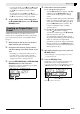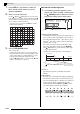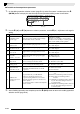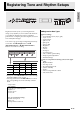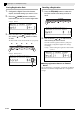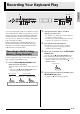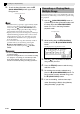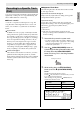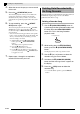Electronic Keyboard User Manual
E-35
English
Recording Your Keyboard Play
You can use the Song Recorder to record what you play
on the Digital Piano to built-in song memory. You can
divide a song into parts (by instrument, by left hand
and right hand, etc.) and record each part separately.
You can even use “punch-in recording
” to edit specific
parts of existing recordings.
When a commercially available USB flash drive is
inserted in the Digital Piano’s USB flash drive port,
audio data is recorded to and played back from the
USB flash drive (Audio Recorder).
The following are the steps for recording or playing
back a single recorder memory song.
1.
Press the
4
(SONG RECORDER) button
twice so its lamp is flashing.
This turns on the Song Recorder and enters the record
mode.
• Each press of the
4
(SONG RECORDER) button
cycles through modes as shown below.
2.
Configure the tone, rhythm, and other
settings you want to use.
• The settings you configure here will be included as
part of the recorded song data.
• For details about what is included in the recorded
song data, see “System Track” (page E-37).
3.
Play something on the keyboard.
Recording starts as soon as you play something.
• If Auto Accompaniment is playing, it will be
included in the recorded data.
4.
When you are finished, press the
bs
(START/
STOP) button.
This will cause the
4
(SONG RECORDER) lamp to
flash and then light, indicating the playback mode.
• If you are using Auto Accompaniment, you also can
end the recording session by pressing the
br
(ENDING) button.
5.
To play back what you have recorded, press
bs
(START/STOP) again.
• Each press of
bs
starts and stops playback.
4
bs
cs ct
dodnbo dsdmbp bq br dp
Recording to Built-in Song
Memory (Song Recorder)
Song Recorder Off Song Recorder On
Unlit
Lit: Playback mode
Flashing: Record mode
Lit: Playback mode