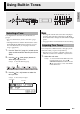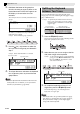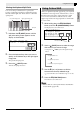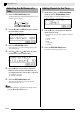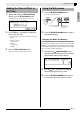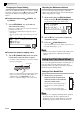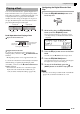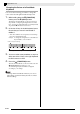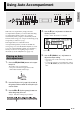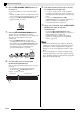Electronic Keyboard User Manual
English
Using Built-in Tones
E-15
You can use the Duet Mode to split the Digital Piano’s
keyboard in the center so two people can play a duet.
This makes it possible to configure the keyboard so, for
example, the teacher can play on the left and the
student can follow along on the right. Or one person
can play the left hand part on the left, while another
plays the right hand part on the right.
Pedal Operation when Playing a Duet
z Optional SP-33 Pedal Unit
z Supplied SP-3 Pedal Unit
To use the SP-3 Pedal Unit as the right keyboard
damper pedal, connect it to the
em
(DAMPER PEDAL)
terminal.
• Half-pedal operation is not supported in this case.
To use the SP-3 Pedal Unit as the left keyboard (initial
default setting) or right keyboard damper pedal
(selectable), connect it to the
em
(SOFT/SOSTENUTO
PEDAL) terminal.
• For information about how to select left or right
keyboard control with the SP-3 Pedal Unit, see
“Soft/Sostenuto Pedal Jack Setting” (page E-46).
Configuring the Digital Piano for Duet
Play
1.
Press the
bn
(USER SONGS) button so its
lower lamp is lit.
2.
While holding down the
cs
(FUNCTION)
button, press the
dq
(SPLIT) button.
This causes the Duet Mode on/off screen to appear.
• The keyboard keys are disabled while this screen is
displayed.
3.
Press the
ct
(q) button to turn on the Duet
Mode.
This will cause the
dq
(SPLIT) button lamp to flash.
4.
Press the
cs
(FUNCTION) button.
This exits the Duet mode on/off screen and configures
the Digital Piano’s keyboard for duet play.
5.
To turn off the Duet Mode, press the
dq
(SPLIT) button so the SPLIT lamp goes out.
NOTE
• You also can use the procedure under “Duet Mode”
(page E-44) to turn the Duet Mode on or off.
Playing a Duet
C3 C4 C5 C6 C3 C4 C5 C
6
Right keyboardLeft keyboard
(Middle C) (Middle C)
Left and right side damper pedal
Left keyboard
damper pedal
Right side damper pedal
(Half-pedal operation
supported)
Lit