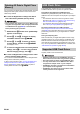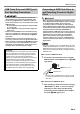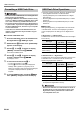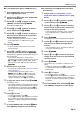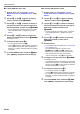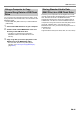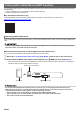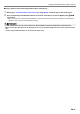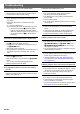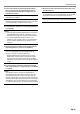User Manual
Table Of Contents
- Cover
- Contents
- Overview and Setup
- Operations Common to All Modes
- Digital Piano Operations
- Listening to Demo Play
- Selecting a Tone
- Changing Keyboard Response to Touch Pressure (Touch Response)
- Changing the Pitch
- Using the Sound Mode Effects (Hall Simulator/Reverb and Surround)
- Using a DSP
- Using Chorus
- Using Brilliance
- Adjusting Acoustic Piano Sound Characteristics (Acoustic Simulator)
- Using the Knobs
- Using the Pitch Bend Wheel
- Using the Arpeggiator
- Splitting the Keyboard for Duet Play
- Changing the Scale Tuning (Temperament) of the Keyboard
- Using Auto Accompaniment
- Selecting a Rhythm
- Playing Auto Accompaniment
- Auto Accompaniment Pattern Variations
- Triggering Auto Accompaniment Play with Accompaniment Keyboard Input (Synchro Start)
- Using the Keyboard to Control the Auto Accompaniment Pattern (Keyboard Controller Mode)
- Selecting a Chord Input Mode
- Using One-Touch Preset
- Using Auto Harmonize
- Changing the Auto Accompaniment and Song Tempo
- Using Music Preset
- Registering and Restoring a Setup (Registration)
- Using the MIDI Recorder to Record Performances
- Using the Audio Recorder to Record Performances
- Listening to Songs (MIDI Player)
- Configuring Function Settings (FUNCTION Mode)
- Using Operation Lock
- Configuring MIDI Settings
- Deleting All Data in Digital Piano Memory
- USB Flash Drive
- Supported USB Flash Drives
- USB Flash Drive and USB Type A Port Handling Precautions
- Connecting a USB Flash Drive to and Detaching It from the Digital Piano
- Formatting a USB Flash Drive
- USB Flash Drive Operations
- Using a Computer to Copy General Song Data to a USB Flash Drive
- Storing Standard Audio Data (WAV Files) to a USB Flash Drive
- Linking with a Smart Device (APP Function)
- Troubleshooting
- Reference
- MIDI Implementation Chart
EN-69
Troubleshooting
● Tones and/or effects sound strange. Note intensity
does not change even though I alter key pressure.
Turning power off and then back on again does not
eliminate the problem.
● I cannot transfer data after connecting the Digital Piano
to a computer.
● A tone’s quality and volume sounds slightly different
depending where it is played on the keyboard.
● Touching a button causes the note that is sounding
cuts out momentarily or a slight change in how effects
are applied.
● Abnormal sounds are produced only when I play on the
left-side keyboard.
Cause:
Auto Resume is enabled.
Action:
Disable Auto Resume (FUNCTION parameter 110). Next,
turn the Digital Piano off and then back on again.
Action:
a. Check to make sure that the USB cable is connected to
the Digital Piano and computer, and that the correct
device is selected with your computer’s music software.
b. Turn off the Digital Piano and then exit the music
software on your computer. Next, turn the Digital Piano
back on and then restart the music software on your
computer.
Cause:
This is an unavoidable result of the digital sampling
process,* and does not indicate malfunction.
* Multiple digital samples are taken for the low range,
middle range, and high range of the original musical
instrument. Because of this, there may be very slight
differences in tonal quality and volume between sample
ranges.
Cause:
This happens when the sounds of multiple parts are
sounding at the same time while using layer, using the
Duet Mode, playing back a built-in song, recording, etc.
Pressing a button when one of these conditions exists will
cause the effect setting that is built into the tone to change
automatically, which causes notes to cut out momentarily
or causes a slight change in how effects are being applied.
Cause:
The Digital Piano is in the ACCOMP Mode, so the left-side
keyboard functions as an accompaniment keyboard.
Action:
Use the mode selector button to enter the RHYTHM Mode.