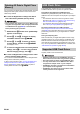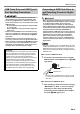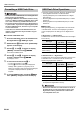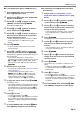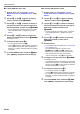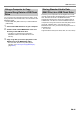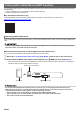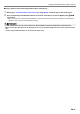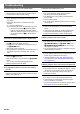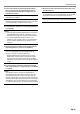User Manual
Table Of Contents
- Cover
- Contents
- Overview and Setup
- Operations Common to All Modes
- Digital Piano Operations
- Listening to Demo Play
- Selecting a Tone
- Changing Keyboard Response to Touch Pressure (Touch Response)
- Changing the Pitch
- Using the Sound Mode Effects (Hall Simulator/Reverb and Surround)
- Using a DSP
- Using Chorus
- Using Brilliance
- Adjusting Acoustic Piano Sound Characteristics (Acoustic Simulator)
- Using the Knobs
- Using the Pitch Bend Wheel
- Using the Arpeggiator
- Splitting the Keyboard for Duet Play
- Changing the Scale Tuning (Temperament) of the Keyboard
- Using Auto Accompaniment
- Selecting a Rhythm
- Playing Auto Accompaniment
- Auto Accompaniment Pattern Variations
- Triggering Auto Accompaniment Play with Accompaniment Keyboard Input (Synchro Start)
- Using the Keyboard to Control the Auto Accompaniment Pattern (Keyboard Controller Mode)
- Selecting a Chord Input Mode
- Using One-Touch Preset
- Using Auto Harmonize
- Changing the Auto Accompaniment and Song Tempo
- Using Music Preset
- Registering and Restoring a Setup (Registration)
- Using the MIDI Recorder to Record Performances
- Using the Audio Recorder to Record Performances
- Listening to Songs (MIDI Player)
- Configuring Function Settings (FUNCTION Mode)
- Using Operation Lock
- Configuring MIDI Settings
- Deleting All Data in Digital Piano Memory
- USB Flash Drive
- Supported USB Flash Drives
- USB Flash Drive and USB Type A Port Handling Precautions
- Connecting a USB Flash Drive to and Detaching It from the Digital Piano
- Formatting a USB Flash Drive
- USB Flash Drive Operations
- Using a Computer to Copy General Song Data to a USB Flash Drive
- Storing Standard Audio Data (WAV Files) to a USB Flash Drive
- Linking with a Smart Device (APP Function)
- Troubleshooting
- Reference
- MIDI Implementation Chart
EN-65
USB Flash Drive
You can use the same operations as those for built-in songs
to play back files of the formats below, which are stored in the
MUSICDAT folder.
• Standard MIDI files (SMF format 0/1) or CASIO MIDI files
(CMF format)
1.
Connect the USB flash drive to your computer.
2.
Create a folder named MUSICDAT in the root
directory of the USB flash drive.
• This step is not required if there is already a
MUSICDAT folder in the USB flash drive’s root
directory.
3.
Copy song data you want to play back on the
Digital Piano to the MUSICDAT folder.
• For information about the song data playback
operation, see “Listening to Songs (MIDI Player)”
(page EN-51).
Performing a record operation with the Digital Piano’s audio
recorder creates a folder named MUSICDAT on the USB flash
drive. WAV files are stored in the MUSICDAT folder,
automatically assigning them names from TAKE01.WAV to
TAKE99.WAV. You also can connect a USB flash drive to a
computer and change the names of audio data (WAV) files to
the format “TAKEXX*.WAV”, and move them to the
MUSICDAT folder. Then you will be able to play them back on
the Digital Piano.
* XX = 01 to 99
Supported WAV format (Linear PCM, 16bit, 44.1 kHz, stereo)
Using a Computer to Copy
General Song Data to a USB Flash
Drive
Storing Standard Audio Data
(WAV Files) to a USB Flash Drive