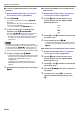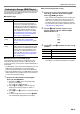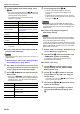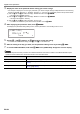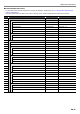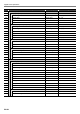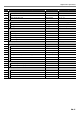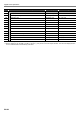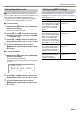User Manual
Table Of Contents
- Cover
- Contents
- Overview and Setup
- Operations Common to All Modes
- Digital Piano Operations
- Listening to Demo Play
- Selecting a Tone
- Changing Keyboard Response to Touch Pressure (Touch Response)
- Changing the Pitch
- Using the Sound Mode Effects (Hall Simulator/Reverb and Surround)
- Using a DSP
- Using Chorus
- Using Brilliance
- Adjusting Acoustic Piano Sound Characteristics (Acoustic Simulator)
- Using the Knobs
- Using the Pitch Bend Wheel
- Using the Arpeggiator
- Splitting the Keyboard for Duet Play
- Changing the Scale Tuning (Temperament) of the Keyboard
- Using Auto Accompaniment
- Selecting a Rhythm
- Playing Auto Accompaniment
- Auto Accompaniment Pattern Variations
- Triggering Auto Accompaniment Play with Accompaniment Keyboard Input (Synchro Start)
- Using the Keyboard to Control the Auto Accompaniment Pattern (Keyboard Controller Mode)
- Selecting a Chord Input Mode
- Using One-Touch Preset
- Using Auto Harmonize
- Changing the Auto Accompaniment and Song Tempo
- Using Music Preset
- Registering and Restoring a Setup (Registration)
- Using the MIDI Recorder to Record Performances
- Using the Audio Recorder to Record Performances
- Listening to Songs (MIDI Player)
- Configuring Function Settings (FUNCTION Mode)
- Using Operation Lock
- Configuring MIDI Settings
- Deleting All Data in Digital Piano Memory
- USB Flash Drive
- Supported USB Flash Drives
- USB Flash Drive and USB Type A Port Handling Precautions
- Connecting a USB Flash Drive to and Detaching It from the Digital Piano
- Formatting a USB Flash Drive
- USB Flash Drive Operations
- Using a Computer to Copy General Song Data to a USB Flash Drive
- Storing Standard Audio Data (WAV Files) to a USB Flash Drive
- Linking with a Smart Device (APP Function)
- Troubleshooting
- Reference
- MIDI Implementation Chart
EN-59
Digital Piano Operations
Operation Lock disables button operations, except for the
1P (Power) button and the button operations required to
unlock operations. While Auto is selected for Operation Lock,
button operations are disabled during performances.*
* Pressing any key or pedal is interpreted as the start of a
performance and causes operation to be locked.
■ To lock operations
1.
Hold down the bp^ button until “[FUNCTION]”
appears on the display.
This enters the FUNCTION Mode.
2.
Use the bk U and bl I buttons to select the
following menu items in sequence: “SYSTEM”
3 “Operation Lock”.
3.
Use the bk – and bl + buttons to change the
displayed setting from “Off” or “Auto” to “On”.
4.
To exit the FUNCTION mode, hold down
bp EXIT until “[FUNCTION]” disappears from
the display.
■ To unlock operations
1.
Hold down the bp^ button until “[FUNCTION]”
appears on the display.
This enters the FUNCTION Mode.
The display appears as shown below when an operation
is locked.
2.
Use the bk – and bl + buttons to change the
displayed setting from “On” to “Off” or “Auto”.
3.
To exit the FUNCTION mode, hold down
bp EXIT until “[FUNCTION]” disappears from
the display.
Use the FUNCTION parameters below to change the Digital
Piano’s MIDI settings. For information about FUNCTION
parameters, see “Configuring Function Settings (FUNCTION
Mode)” (page EN-53).
Using Operation Lock
[
FUNCT I ON
]
–
On
+
O
p
erat ion Lock
Configuring MIDI Settings
Setting FUNCTION Parameter
Keyboard Channel
This setting specifies a channel
from 1 through 16 as the MIDI
channel that can be used for
sending data to an external
device.
Keyboard Chan
(number 101)
Local Control
When this setting is turned off,
performance information (MIDI
data) is sent from the Digital
Piano, but no Digital Piano
sound is output. This setting is
for when you only want to send
MIDI data to an external device.
Local Control
(number 102)
Hi-Reso Velocity MIDI Out
This setting enables/disables
high-resolution MIDI output of
touch pressure (velocity) when
keyboard keys are pressed.
Hi-Reso MIDI Out
(number 103)
Accomp MIDI Out
Enabling this setting outputs
Auto Accompaniment
information as MIDI data.
Accomp MIDI Out
(number 104)