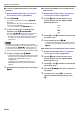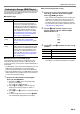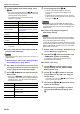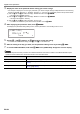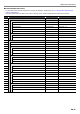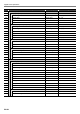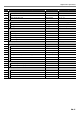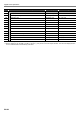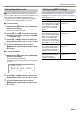User Manual
Table Of Contents
- Cover
- Contents
- Overview and Setup
- Operations Common to All Modes
- Digital Piano Operations
- Listening to Demo Play
- Selecting a Tone
- Changing Keyboard Response to Touch Pressure (Touch Response)
- Changing the Pitch
- Using the Sound Mode Effects (Hall Simulator/Reverb and Surround)
- Using a DSP
- Using Chorus
- Using Brilliance
- Adjusting Acoustic Piano Sound Characteristics (Acoustic Simulator)
- Using the Knobs
- Using the Pitch Bend Wheel
- Using the Arpeggiator
- Splitting the Keyboard for Duet Play
- Changing the Scale Tuning (Temperament) of the Keyboard
- Using Auto Accompaniment
- Selecting a Rhythm
- Playing Auto Accompaniment
- Auto Accompaniment Pattern Variations
- Triggering Auto Accompaniment Play with Accompaniment Keyboard Input (Synchro Start)
- Using the Keyboard to Control the Auto Accompaniment Pattern (Keyboard Controller Mode)
- Selecting a Chord Input Mode
- Using One-Touch Preset
- Using Auto Harmonize
- Changing the Auto Accompaniment and Song Tempo
- Using Music Preset
- Registering and Restoring a Setup (Registration)
- Using the MIDI Recorder to Record Performances
- Using the Audio Recorder to Record Performances
- Listening to Songs (MIDI Player)
- Configuring Function Settings (FUNCTION Mode)
- Using Operation Lock
- Configuring MIDI Settings
- Deleting All Data in Digital Piano Memory
- USB Flash Drive
- Supported USB Flash Drives
- USB Flash Drive and USB Type A Port Handling Precautions
- Connecting a USB Flash Drive to and Detaching It from the Digital Piano
- Formatting a USB Flash Drive
- USB Flash Drive Operations
- Using a Computer to Copy General Song Data to a USB Flash Drive
- Storing Standard Audio Data (WAV Files) to a USB Flash Drive
- Linking with a Smart Device (APP Function)
- Troubleshooting
- Reference
- MIDI Implementation Chart
EN-54
Digital Piano Operations
3.
Display the name of the parameter whose setting you want to change.
• For example, to display the “Chorus Type” parameter, you need to navigate through multiple directories in the following
sequence: “SOUND” (directory) 3 “EFFECT” (directory) 3 “Chorus Type” (parameter). Perform the procedure below.
(1) Use the bk U and bl I buttons to display “SOUND” and then touch bm ENTER.
• This enters the “SOUND” directory.
(2) Use the bk U and bl I buttons to display “EFFECT” and then touch bm ENTER.
• This enters the “EFFECT” directory.
(3) Use the bk U and bl I buttons to display “Chorus Type”.
• To exit the current directory and return to the level above it, touch bp EXIT.
4.
After displaying the parameter name, touch bm ENTER.
This displays the parameter setting editing screen, with the parameter’s current setting shown in line 3.
5.
Use the bk – and bl + buttons, or cm (K1) knob to change the setting.
• To return to the initial default setting, touch bk – and bl + at the same time.
6.
After the setting is the way you want, exit the parameter editing screen by touching bp EXIT.
7.
To exit the FUNCTION Mode, hold down bp EXIT until “[FUNCTION]” disappears from the display.
• The above steps are the basic procedure of the FUNCTION Mode. Some items included in the FUNCTION Mode require
operations that are different from those above. Refer to the information below.
For information about this item: Go here:
Operation Lock “Using Operation Lock” (page EN-59)
Setting Reset “To return all Digital Piano settings to their initial factory defaults (Setting Reset)” (page
EN-60)
Factory Reset “To return all Digital Piano settings and data to their initial factory defaults (Factory
Reset)” (page EN-60)
[
FUNCT I ON
]
–
Tone
+
Cho r us T
yp
e