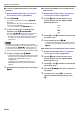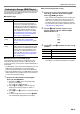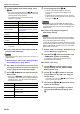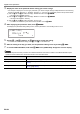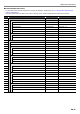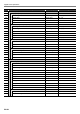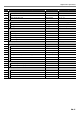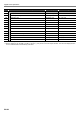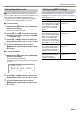User Manual
Table Of Contents
- Cover
- Contents
- Overview and Setup
- Operations Common to All Modes
- Digital Piano Operations
- Listening to Demo Play
- Selecting a Tone
- Changing Keyboard Response to Touch Pressure (Touch Response)
- Changing the Pitch
- Using the Sound Mode Effects (Hall Simulator/Reverb and Surround)
- Using a DSP
- Using Chorus
- Using Brilliance
- Adjusting Acoustic Piano Sound Characteristics (Acoustic Simulator)
- Using the Knobs
- Using the Pitch Bend Wheel
- Using the Arpeggiator
- Splitting the Keyboard for Duet Play
- Changing the Scale Tuning (Temperament) of the Keyboard
- Using Auto Accompaniment
- Selecting a Rhythm
- Playing Auto Accompaniment
- Auto Accompaniment Pattern Variations
- Triggering Auto Accompaniment Play with Accompaniment Keyboard Input (Synchro Start)
- Using the Keyboard to Control the Auto Accompaniment Pattern (Keyboard Controller Mode)
- Selecting a Chord Input Mode
- Using One-Touch Preset
- Using Auto Harmonize
- Changing the Auto Accompaniment and Song Tempo
- Using Music Preset
- Registering and Restoring a Setup (Registration)
- Using the MIDI Recorder to Record Performances
- Using the Audio Recorder to Record Performances
- Listening to Songs (MIDI Player)
- Configuring Function Settings (FUNCTION Mode)
- Using Operation Lock
- Configuring MIDI Settings
- Deleting All Data in Digital Piano Memory
- USB Flash Drive
- Supported USB Flash Drives
- USB Flash Drive and USB Type A Port Handling Precautions
- Connecting a USB Flash Drive to and Detaching It from the Digital Piano
- Formatting a USB Flash Drive
- USB Flash Drive Operations
- Using a Computer to Copy General Song Data to a USB Flash Drive
- Storing Standard Audio Data (WAV Files) to a USB Flash Drive
- Linking with a Smart Device (APP Function)
- Troubleshooting
- Reference
- MIDI Implementation Chart
EN-53
Digital Piano Operations
The FUNCTION Mode makes it possible to configure function settings using a menu format. There are two types of menu items:
directories and parameters.
The table below shows a representative example of some menu items provided in the FUNCTION Mode. Items marked “(DIR)” in
the table are directories, while all of the other items are parameters.
For a list of all the directories and parameters included in the FUNCTION Mode, See “FUNCTION Mode Menu Items” (page
EN-55).
■ To change FUNCTION parameter settings
1.
Referring to “FUNCTION Mode Menu Items” (page EN-55), check the parameters whose settings you
want to change and their top directories.
2.
Hold down the bp^ button until “[FUNCTION]” appears on the display.
This enters the FUNCTION Mode and displays its top menu.
• The FUNCTION Mode top menu screen shows “[FUNCTION]” in the top line, and the name of the currently selected
directory in line 2. Directory names are all-caps.
Configuring Function Settings (FUNCTION Mode)
Directory : A directory is a group of multiple parameters.
Parameter : A parameter is an actual configurable setting. After you select the “Touch Response” parameter, for example, you can
change its setting as desired.
Parameter Name or Directory Name Display Settings
Sound (DIR) SOUND –
Acoustic Simulator (DIR) ACOUSTIC SIMU. –
String Resonance String Reso. Tone, Off, 1 - 4
Damper Resonance Damper Reso. Tone, Off, 1 - 4
Damper Noise Damper Noise Tone, Off, 1 - 4
Key On Action Noise Key On Noise Tone, Off, 1 - 4
Key Off Action Noise Key Off Noise Tone, Off, 1 - 4
Effect (DIR) EFFECT –
Chorus Type Chorus Type Tone, 1 - 12
...
...
...
[
FUNCT I ON
]
<
SOUND
>
Directory name