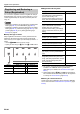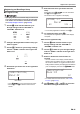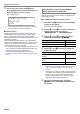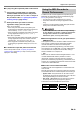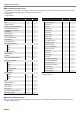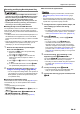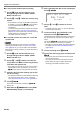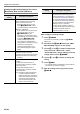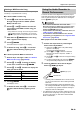User Manual
Table Of Contents
- Cover
- Contents
- Overview and Setup
- Operations Common to All Modes
- Digital Piano Operations
- Listening to Demo Play
- Selecting a Tone
- Changing Keyboard Response to Touch Pressure (Touch Response)
- Changing the Pitch
- Using the Sound Mode Effects (Hall Simulator/Reverb and Surround)
- Using a DSP
- Using Chorus
- Using Brilliance
- Adjusting Acoustic Piano Sound Characteristics (Acoustic Simulator)
- Using the Knobs
- Using the Pitch Bend Wheel
- Using the Arpeggiator
- Splitting the Keyboard for Duet Play
- Changing the Scale Tuning (Temperament) of the Keyboard
- Using Auto Accompaniment
- Selecting a Rhythm
- Playing Auto Accompaniment
- Auto Accompaniment Pattern Variations
- Triggering Auto Accompaniment Play with Accompaniment Keyboard Input (Synchro Start)
- Using the Keyboard to Control the Auto Accompaniment Pattern (Keyboard Controller Mode)
- Selecting a Chord Input Mode
- Using One-Touch Preset
- Using Auto Harmonize
- Changing the Auto Accompaniment and Song Tempo
- Using Music Preset
- Registering and Restoring a Setup (Registration)
- Using the MIDI Recorder to Record Performances
- Using the Audio Recorder to Record Performances
- Listening to Songs (MIDI Player)
- Configuring Function Settings (FUNCTION Mode)
- Using Operation Lock
- Configuring MIDI Settings
- Deleting All Data in Digital Piano Memory
- USB Flash Drive
- Supported USB Flash Drives
- USB Flash Drive and USB Type A Port Handling Precautions
- Connecting a USB Flash Drive to and Detaching It from the Digital Piano
- Formatting a USB Flash Drive
- USB Flash Drive Operations
- Using a Computer to Copy General Song Data to a USB Flash Drive
- Storing Standard Audio Data (WAV Files) to a USB Flash Drive
- Linking with a Smart Device (APP Function)
- Troubleshooting
- Reference
- MIDI Implementation Chart
Digital Piano Operations
EN-48
The settings shown below are available for recording.
■ To configure recording settings
1.
Touch bo REC0.
This enters record standby, indicated by bo REC0
flashing red.
2.
Hold down the bo REC0 button until “[MIDI
REC SETTING]” appears on the display.
3.
Use the bk U and bl I buttons to display the
item (“Precount”, “Metronome”, “Beat”,
“PunchInMeasure”) whose setting you want to
change and then touch bm ENTER.
4.
Use the bk – and bl + buttons to change the
setting.
5.
Touch bp EXIT.
• For multiple settings, repeat steps 3 through 5 above
for each item you want to configure.
6.
After the setting is the way you want, touch
bo REC0.
Configuring Recording Settings (Pre-count,
Metronome, Beat, Punch-in Measure)
Displayed
Setting
Description and Options
Precount Specifies whether or not to sound a pre-
count to signal the start of recording.
Off: Pre-count does not sound.
Recording starts as soon as you
touch 8 START/STOP or when
you play something on the keyboard.
1 Measure / 2 Measure:
A one-measure or two-measure pre-
count sounds when you touch
8 START/STOP or play
something on the keyboard while in
record standby. If you start recording
by touching 8 START/STOP,
recording will start after the pre-
count, along with playback of the
rhythm pattern. If you start by playing
something on the keyboard,
recording will start after the pre-
count, without playing the rhythm
pattern.
Metronome Specifies whether or not the metronome
should sound during recording.
On: Metronome sounds during recording.
Off: Metronome does not sound during
recording.
Beat Specifies the metronome beat during
recording.
0: 1 beat. While the metronome is
sounding during recording, all beats
are a click sound.
1: 1 beat. While the metronome is
sounding during recording, all beats
are a bell sound.
2 to 9: 2 beats to 9 beats. Specifies the
number of beats per measure.
While the metronome is sounding
during recording, the first beat of
each measure is a bell sound
while all remaining beats in the
measure are a click sound.
PunchInMeasure Specifies from which measure playback
should start when performing punch-in
recording (page EN-47). For example, if
you want to re-record from measure 28,
you could start playback from measure
24. That way you would need to listen to
only four measures of recording before
starting the punch-in operation.
You can specify a measure number in
the range of 001 (beginning of the song)
to 999 (the maximum number of
measures allowed in a song).
Displayed
Setting
Description and Options