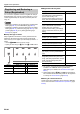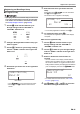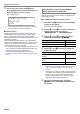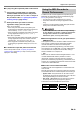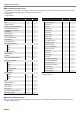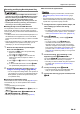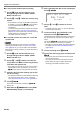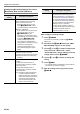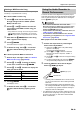User Manual
Table Of Contents
- Cover
- Contents
- Overview and Setup
- Operations Common to All Modes
- Digital Piano Operations
- Listening to Demo Play
- Selecting a Tone
- Changing Keyboard Response to Touch Pressure (Touch Response)
- Changing the Pitch
- Using the Sound Mode Effects (Hall Simulator/Reverb and Surround)
- Using a DSP
- Using Chorus
- Using Brilliance
- Adjusting Acoustic Piano Sound Characteristics (Acoustic Simulator)
- Using the Knobs
- Using the Pitch Bend Wheel
- Using the Arpeggiator
- Splitting the Keyboard for Duet Play
- Changing the Scale Tuning (Temperament) of the Keyboard
- Using Auto Accompaniment
- Selecting a Rhythm
- Playing Auto Accompaniment
- Auto Accompaniment Pattern Variations
- Triggering Auto Accompaniment Play with Accompaniment Keyboard Input (Synchro Start)
- Using the Keyboard to Control the Auto Accompaniment Pattern (Keyboard Controller Mode)
- Selecting a Chord Input Mode
- Using One-Touch Preset
- Using Auto Harmonize
- Changing the Auto Accompaniment and Song Tempo
- Using Music Preset
- Registering and Restoring a Setup (Registration)
- Using the MIDI Recorder to Record Performances
- Using the Audio Recorder to Record Performances
- Listening to Songs (MIDI Player)
- Configuring Function Settings (FUNCTION Mode)
- Using Operation Lock
- Configuring MIDI Settings
- Deleting All Data in Digital Piano Memory
- USB Flash Drive
- Supported USB Flash Drives
- USB Flash Drive and USB Type A Port Handling Precautions
- Connecting a USB Flash Drive to and Detaching It from the Digital Piano
- Formatting a USB Flash Drive
- USB Flash Drive Operations
- Using a Computer to Copy General Song Data to a USB Flash Drive
- Storing Standard Audio Data (WAV Files) to a USB Flash Drive
- Linking with a Smart Device (APP Function)
- Troubleshooting
- Reference
- MIDI Implementation Chart
EN-41
Digital Piano Operations
■ To register a setup
• Specifying a bank and area that already has data stored
to it in the procedure below causes the recorded data
to be deleted. For information about banks and areas,
see “Setup Storage Locations” (page EN-40).
1.
Use the 3 mode selector button to cycle
through settings until the “RHYTHM” or
“ACCOMP” indicator is lit.
2.
Configure the Digital Piano with the setup you
want to register.
3.
Use the bp^ button to cycle through settings
until the “^REG.” indicator to the right of the
button is lit.
4.
Select bank you want to use as the registration
destination.
• Touch bq BANK to cycle to the next bank number.
• Use the bk – and bl + buttons to select a bank
number.
5.
Select the area where you want to store the
setup.
While holding down cl STORE, touch an area button
from br Area 1 to ck Area 4.
This causes “Sure?” to appear on the display.
• To exit setup registration at this time, touch bk –.
6.
To register the setup, touch bl +.
This completes the registration operation and displays
“Complete”.
■ To recall a registered setup
1.
Use the 3 mode selector button to cycle
through settings until the “RHYTHM” or
“ACCOMP” indicator is lit.
2.
Use the bp^ button to cycle through settings
until the “^REG.” indicator to the right of the
button is lit.
3.
Enable or disable the freeze function as
required.
• The “FZ” indicator on the display indicates that the
freeze function is enabled. There is no indicator when
the function is disabled. To toggle the freeze function
setting between enabled (“FZ” displayed) and disabled
(“FZ” not displayed), hold down the bq BANK button.
• For details about the freeze function, see “Freeze
Function” (page EN-42).
4.
Use bq BANK, or bk – and bl + to select the
bank of the setup you want to recall.
Registering and Recalling a Setup
or
[
REG I STRAT I ON
]
Bank : 02
Bank number
[
STORE
]
2-1
–
NO YES
+
Su r e?
Bank number - Area number
[
REG I STRAT I ON
]
FZ
Bank : 02