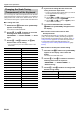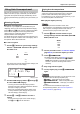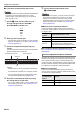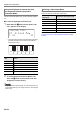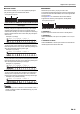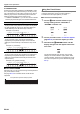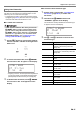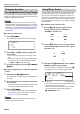User Manual
Table Of Contents
- Cover
- Contents
- Overview and Setup
- Operations Common to All Modes
- Digital Piano Operations
- Listening to Demo Play
- Selecting a Tone
- Changing Keyboard Response to Touch Pressure (Touch Response)
- Changing the Pitch
- Using the Sound Mode Effects (Hall Simulator/Reverb and Surround)
- Using a DSP
- Using Chorus
- Using Brilliance
- Adjusting Acoustic Piano Sound Characteristics (Acoustic Simulator)
- Using the Knobs
- Using the Pitch Bend Wheel
- Using the Arpeggiator
- Splitting the Keyboard for Duet Play
- Changing the Scale Tuning (Temperament) of the Keyboard
- Using Auto Accompaniment
- Selecting a Rhythm
- Playing Auto Accompaniment
- Auto Accompaniment Pattern Variations
- Triggering Auto Accompaniment Play with Accompaniment Keyboard Input (Synchro Start)
- Using the Keyboard to Control the Auto Accompaniment Pattern (Keyboard Controller Mode)
- Selecting a Chord Input Mode
- Using One-Touch Preset
- Using Auto Harmonize
- Changing the Auto Accompaniment and Song Tempo
- Using Music Preset
- Registering and Restoring a Setup (Registration)
- Using the MIDI Recorder to Record Performances
- Using the Audio Recorder to Record Performances
- Listening to Songs (MIDI Player)
- Configuring Function Settings (FUNCTION Mode)
- Using Operation Lock
- Configuring MIDI Settings
- Deleting All Data in Digital Piano Memory
- USB Flash Drive
- Supported USB Flash Drives
- USB Flash Drive and USB Type A Port Handling Precautions
- Connecting a USB Flash Drive to and Detaching It from the Digital Piano
- Formatting a USB Flash Drive
- USB Flash Drive Operations
- Using a Computer to Copy General Song Data to a USB Flash Drive
- Storing Standard Audio Data (WAV Files) to a USB Flash Drive
- Linking with a Smart Device (APP Function)
- Troubleshooting
- Reference
- MIDI Implementation Chart
EN-39
Digital Piano Operations
4.
Use the bk – and bl + buttons to select a
music preset number.
This changes the displayed music preset name. At the
same time, settings are recalled for the tone, rhythm,
chord progression, and data that matches the genre or
melody indicated by the name.
• You can also change tone, rhythm, DSP, and other
settings as required. To do so, use the bp^ button to
select the type of functions assigned to buttons bq to
cl. Each touch of bp^ cycles to the next function
type, and the current selection is indicated by the
indicator that is lit to the right of the button: “^TONE”,
“^RHYTHM”, or “^CTRL”.
• To return to the music preset selection screen (the
screen in step 3 of this procedure) after touching
bp^, touch the 3 mode selector button.
5.
Touch 8 START/STOP.
This starts Auto Accompaniment play in accordance with
the preset chord progression.
• Instead of the button operations above, you can also
start Auto Accompaniment play by playing something
on the accompaniment keyboard. Note, however, that
pressing an accompaniment keyboard key will start the
preset chord progression. The accompaniment
keyboard cannot be used to specify chords, in this
case.
6.
Play along on the keyboard with the Auto
Accompaniment.
7.
To stop Auto Accompaniment, touch
8 START/STOP or 7 SYNCHRO/ENDING.
8.
To exit the Music Preset Mode, display the
music preset selection screen and then touch
the 3 mode selector button
• At this time the tone and rhythm settings configured by
the Music Preset Mode remain in effect.
• The accompaniment pattern operations below can be used
during a performance with a music preset. See “Auto
Accompaniment Pattern Variations” (page EN-32) and
“Using the Keyboard to Control the Auto Accompaniment
Pattern (Keyboard Controller Mode)” (page EN-34). Note,
however, that the function of keyboard key A0 is disabled in
the Keyboard Controller Mode.
• The registration function (page EN-40) cannot be used in
the Music Preset Mode.
■ To change a music preset tempo
See “Changing the Auto Accompaniment and Song Tempo”
(page EN-38).
■ To change the key of a chord progression
You can use FUNCTION parameter 77 (“MP Key Shift”) to
change the chord progression key. For information about
FUNCTION parameters, see “Configuring Function Settings
(FUNCTION Mode)” (page EN-53).