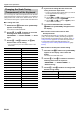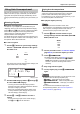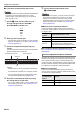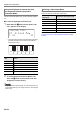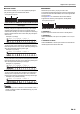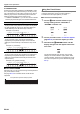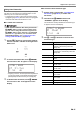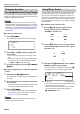User Manual
Table Of Contents
- Cover
- Contents
- Overview and Setup
- Operations Common to All Modes
- Digital Piano Operations
- Listening to Demo Play
- Selecting a Tone
- Changing Keyboard Response to Touch Pressure (Touch Response)
- Changing the Pitch
- Using the Sound Mode Effects (Hall Simulator/Reverb and Surround)
- Using a DSP
- Using Chorus
- Using Brilliance
- Adjusting Acoustic Piano Sound Characteristics (Acoustic Simulator)
- Using the Knobs
- Using the Pitch Bend Wheel
- Using the Arpeggiator
- Splitting the Keyboard for Duet Play
- Changing the Scale Tuning (Temperament) of the Keyboard
- Using Auto Accompaniment
- Selecting a Rhythm
- Playing Auto Accompaniment
- Auto Accompaniment Pattern Variations
- Triggering Auto Accompaniment Play with Accompaniment Keyboard Input (Synchro Start)
- Using the Keyboard to Control the Auto Accompaniment Pattern (Keyboard Controller Mode)
- Selecting a Chord Input Mode
- Using One-Touch Preset
- Using Auto Harmonize
- Changing the Auto Accompaniment and Song Tempo
- Using Music Preset
- Registering and Restoring a Setup (Registration)
- Using the MIDI Recorder to Record Performances
- Using the Audio Recorder to Record Performances
- Listening to Songs (MIDI Player)
- Configuring Function Settings (FUNCTION Mode)
- Using Operation Lock
- Configuring MIDI Settings
- Deleting All Data in Digital Piano Memory
- USB Flash Drive
- Supported USB Flash Drives
- USB Flash Drive and USB Type A Port Handling Precautions
- Connecting a USB Flash Drive to and Detaching It from the Digital Piano
- Formatting a USB Flash Drive
- USB Flash Drive Operations
- Using a Computer to Copy General Song Data to a USB Flash Drive
- Storing Standard Audio Data (WAV Files) to a USB Flash Drive
- Linking with a Smart Device (APP Function)
- Troubleshooting
- Reference
- MIDI Implementation Chart
Digital Piano Operations
EN-34
You can use the six leftmost white keyboard keys to start and
stop accompaniment pattern play, to switch between patterns,
etc.
■ To enter the keyboard controller mode
1.
Hold down the 3 mode selector button until
“KC” appears on the display.
• This enters the Keyboard Controller Mode and assigns
the button operations shown below to the leftmost
white keyboard keys.
* Toggles between the RHYTHM and ACCOMP modes only.
2.
To exit the Keyboard Controller Mode, hold
down the 3 mode selector button until “KC”
disappears from the display.
• In the Keyboard Controller Mode, no note sounds when you
press a keyboard key in the range of A0 to F1 (including the
black keys).
You can use FUNCTION parameter 76 (“Chord Mode”) to
select one of the six chord input modes below.
For information about FUNCTION parameters, see
“Configuring Function Settings (FUNCTION Mode)” (page
EN-53).
Using the Keyboard to Control the Auto
Accompaniment Pattern (Keyboard
Controller Mode)
Keyboard
Key
Button
A0 3 Mode selector button*
B0 4 INTRO button
C1 5 NORMAL/FILL-IN button
D1 6 VARIATION/FILL-IN button
E1 7 SYNCHRO/ENDING button
F1 8 START/STOP button
[
RHYTH
M
]
POPS
T : 120 KC
01 :E.Funk Po
p
C1 D1 E1 F1A0 B0
Selecting a Chord Input Mode
This setting
(displayed):
Selects this chord input mode:
CASIO Chord CASIO CHORD
Fingered 1 FINGERED 1
Fingered 2 FINGERED 2
Fg On Bass FINGERED ON BASS
Fg Assist FINGERED ASSIST
Full Range FULL RANGE CHORD