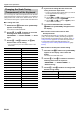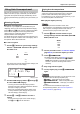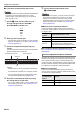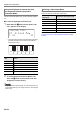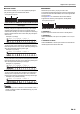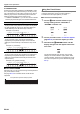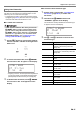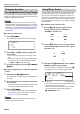User Manual
Table Of Contents
- Cover
- Contents
- Overview and Setup
- Operations Common to All Modes
- Digital Piano Operations
- Listening to Demo Play
- Selecting a Tone
- Changing Keyboard Response to Touch Pressure (Touch Response)
- Changing the Pitch
- Using the Sound Mode Effects (Hall Simulator/Reverb and Surround)
- Using a DSP
- Using Chorus
- Using Brilliance
- Adjusting Acoustic Piano Sound Characteristics (Acoustic Simulator)
- Using the Knobs
- Using the Pitch Bend Wheel
- Using the Arpeggiator
- Splitting the Keyboard for Duet Play
- Changing the Scale Tuning (Temperament) of the Keyboard
- Using Auto Accompaniment
- Selecting a Rhythm
- Playing Auto Accompaniment
- Auto Accompaniment Pattern Variations
- Triggering Auto Accompaniment Play with Accompaniment Keyboard Input (Synchro Start)
- Using the Keyboard to Control the Auto Accompaniment Pattern (Keyboard Controller Mode)
- Selecting a Chord Input Mode
- Using One-Touch Preset
- Using Auto Harmonize
- Changing the Auto Accompaniment and Song Tempo
- Using Music Preset
- Registering and Restoring a Setup (Registration)
- Using the MIDI Recorder to Record Performances
- Using the Audio Recorder to Record Performances
- Listening to Songs (MIDI Player)
- Configuring Function Settings (FUNCTION Mode)
- Using Operation Lock
- Configuring MIDI Settings
- Deleting All Data in Digital Piano Memory
- USB Flash Drive
- Supported USB Flash Drives
- USB Flash Drive and USB Type A Port Handling Precautions
- Connecting a USB Flash Drive to and Detaching It from the Digital Piano
- Formatting a USB Flash Drive
- USB Flash Drive Operations
- Using a Computer to Copy General Song Data to a USB Flash Drive
- Storing Standard Audio Data (WAV Files) to a USB Flash Drive
- Linking with a Smart Device (APP Function)
- Troubleshooting
- Reference
- MIDI Implementation Chart
Digital Piano Operations
EN-32
■ To play Auto Accompaniment with chords
• Playing a chord with your left hand automatically adds bass
and harmony accompaniment parts to the currently
selected rhythm. It is just like having your own personal
back up group on call.
1.
Use the 3 mode selector button to cycle
through settings until the “ACCOMP”
(ACCOMP Mode) indicator is lit.
2.
Start play of the rhythm part.
• For information about how to select a rhythm and start
playing it, see steps 2 and 3 under “To play the rhythm
part only” (page EN-31).
3.
Use the accompaniment keyboard to play
chords.
This will cause bass and harmony Auto Accompaniment
parts to be added to the rhythm part.
Example:
Pressing D-F
#
-A-C on the accompaniment keyboard
4
Accompaniment for the D-F
#
-A-C chord (D7) sounds.
• You can use the split point to change the size of the
accompaniment keyboard range (page EN-16).
4.
Play other chords with left hand as you play
the melody with your right hand.
• You can use “CASIO Chord” or other simplified chord
input modes to play chords. See “Selecting a Chord
Input Mode” (page EN-34).
5.
To stop Auto Accompaniment, touch
8 START/STOP.
• With the above procedure, you finger chords to be played
by the Auto Accompaniment. You also can use music
presets to sound Auto Accompaniment using a chord
progression based on the music genre you want to perform,
without inputting chords. For details, see “Using Music
Preset” (page EN-38).
■ Metronome Accompaniment Patterns
The accompaniment patterns below produce metronome
sounds only, without a bass or chord part. This is true even if
you finger a chord.
■ To change the Auto Accompaniment Tempo
See “Changing the Auto Accompaniment and Song Tempo”
(page EN-38).
Generally, the progress of a musical piece starts with an intro,
transitions to verses that are interspersed with interludes and
other changes, and then returns to the main theme before
reaching an ending. The Digital Piano’s Auto Accompaniment
function provides a selection of accompaniment patterns that
are suited to the progress of a musical composition.
■ Normal and Variation
This is an accompaniment pattern that can be used in the
verse or chorus of a piece. A variation repeats anywhere from
one measure to multiple measures.
F{3
Accompaniment keyboard Melody keyboard
Split point
This rhythm
number:
Selects this metronome sound:
BALLAD: 39 Sounds a click for all beats.
BALLAD: 40 Sounds a bell for all beats.
BALLAD:
41 to 48
Two beats to nine beats per measure.
The first beat of each measure is a bell
sound, while the remaining beats are clicks.
Auto Accompaniment Pattern Variations
To play this
accompaniment
pattern:
Do this:
Normal Touch 5 NORMAL/FILL-IN.
Variation Touch 6 VARIATION/FILL-IN.