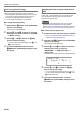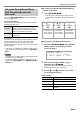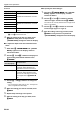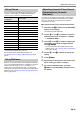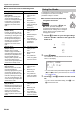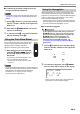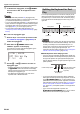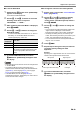User Manual
Table Of Contents
- Cover
- Contents
- Overview and Setup
- Operations Common to All Modes
- Digital Piano Operations
- Listening to Demo Play
- Selecting a Tone
- Changing Keyboard Response to Touch Pressure (Touch Response)
- Changing the Pitch
- Using the Sound Mode Effects (Hall Simulator/Reverb and Surround)
- Using a DSP
- Using Chorus
- Using Brilliance
- Adjusting Acoustic Piano Sound Characteristics (Acoustic Simulator)
- Using the Knobs
- Using the Pitch Bend Wheel
- Using the Arpeggiator
- Splitting the Keyboard for Duet Play
- Changing the Scale Tuning (Temperament) of the Keyboard
- Using Auto Accompaniment
- Selecting a Rhythm
- Playing Auto Accompaniment
- Auto Accompaniment Pattern Variations
- Triggering Auto Accompaniment Play with Accompaniment Keyboard Input (Synchro Start)
- Using the Keyboard to Control the Auto Accompaniment Pattern (Keyboard Controller Mode)
- Selecting a Chord Input Mode
- Using One-Touch Preset
- Using Auto Harmonize
- Changing the Auto Accompaniment and Song Tempo
- Using Music Preset
- Registering and Restoring a Setup (Registration)
- Using the MIDI Recorder to Record Performances
- Using the Audio Recorder to Record Performances
- Listening to Songs (MIDI Player)
- Configuring Function Settings (FUNCTION Mode)
- Using Operation Lock
- Configuring MIDI Settings
- Deleting All Data in Digital Piano Memory
- USB Flash Drive
- Supported USB Flash Drives
- USB Flash Drive and USB Type A Port Handling Precautions
- Connecting a USB Flash Drive to and Detaching It from the Digital Piano
- Formatting a USB Flash Drive
- USB Flash Drive Operations
- Using a Computer to Copy General Song Data to a USB Flash Drive
- Storing Standard Audio Data (WAV Files) to a USB Flash Drive
- Linking with a Smart Device (APP Function)
- Troubleshooting
- Reference
- MIDI Implementation Chart
Digital Piano Operations
EN-24
■ To configure DSP settings
1.
Use the procedure under “To select a DSP”
(page EN-23) to select the DSP whose settings
you want to configure.
2.
Hold down bq DSP until “[DSP SETTING]”
appears on the display.
This enters the DSP setting mode and displays “DSP On/
Off”.
• “DSP On/Off” specifies whether or not a DSP should
be applied to a tone. After confirming that “On” is
selected for this setting, proceed to step 3. “DSP On/
Off” is always “On” if you selected a preset DSP in step
1 of this procedure.
• If you selected a default DSP (indicated by “Tone” on
the display), the default setting here is “Off”, which
means the DSP is not being applied. If this setting is
“Off”, touch bp EXIT to return to step 1 and select a
different tone and/or DSP. Or you can use the steps
below to change the “DSP On/Off” setting to “On”.
Selecting “On” here will make preset DSP 1 the target
of any setting changes you configure.
(1) After confirming that “DSP On/Off” is displayed,
touch bm ENTER.
(2) Use the bk – and bl + buttons to change the setting
to “On”.
(3) Touch bp EXIT.
3.
Use the bk U and bl I buttons to select a
DSP module and then touch bm ENTER.
This displays one of the parameters of the DSP module
you selected.
4.
Use the bk U and bl I buttons to display the
parameter whose setting you want to change
and then touch bm ENTER.
This enters the parameter editing mode.
5.
Use the bk – and bl + buttons to change the
parameter setting.
• To return to the initial default parameter setting, touch
bk – and bl + at the same time.
6.
When the setting is the value you want, touch
bp EXIT.
7.
Repeat steps 4 through 6 as required. When
the settings are the way you want, touch
bp EXIT.
This returns to the DSP module display in step 3 of this
procedure.
8.
Repeat steps 3 through 7 as required.
9.
To exit the DSP setting mode, touch bp EXIT.
[
DSP SETT I NG
]
<
DSP On / O f f
>
[
DSP SETT I NG
]
<
W
etLeve l
>
[
DSP SETT I NG
]
–
040
+
W
et Leve l