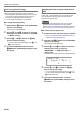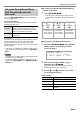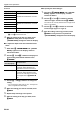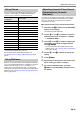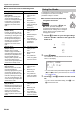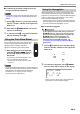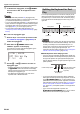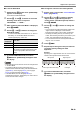User Manual
Table Of Contents
- Cover
- Contents
- Overview and Setup
- Operations Common to All Modes
- Digital Piano Operations
- Listening to Demo Play
- Selecting a Tone
- Changing Keyboard Response to Touch Pressure (Touch Response)
- Changing the Pitch
- Using the Sound Mode Effects (Hall Simulator/Reverb and Surround)
- Using a DSP
- Using Chorus
- Using Brilliance
- Adjusting Acoustic Piano Sound Characteristics (Acoustic Simulator)
- Using the Knobs
- Using the Pitch Bend Wheel
- Using the Arpeggiator
- Splitting the Keyboard for Duet Play
- Changing the Scale Tuning (Temperament) of the Keyboard
- Using Auto Accompaniment
- Selecting a Rhythm
- Playing Auto Accompaniment
- Auto Accompaniment Pattern Variations
- Triggering Auto Accompaniment Play with Accompaniment Keyboard Input (Synchro Start)
- Using the Keyboard to Control the Auto Accompaniment Pattern (Keyboard Controller Mode)
- Selecting a Chord Input Mode
- Using One-Touch Preset
- Using Auto Harmonize
- Changing the Auto Accompaniment and Song Tempo
- Using Music Preset
- Registering and Restoring a Setup (Registration)
- Using the MIDI Recorder to Record Performances
- Using the Audio Recorder to Record Performances
- Listening to Songs (MIDI Player)
- Configuring Function Settings (FUNCTION Mode)
- Using Operation Lock
- Configuring MIDI Settings
- Deleting All Data in Digital Piano Memory
- USB Flash Drive
- Supported USB Flash Drives
- USB Flash Drive and USB Type A Port Handling Precautions
- Connecting a USB Flash Drive to and Detaching It from the Digital Piano
- Formatting a USB Flash Drive
- USB Flash Drive Operations
- Using a Computer to Copy General Song Data to a USB Flash Drive
- Storing Standard Audio Data (WAV Files) to a USB Flash Drive
- Linking with a Smart Device (APP Function)
- Troubleshooting
- Reference
- MIDI Implementation Chart
Digital Piano Operations
EN-22
● Reverb
• To return to the initial default setting (Hall 3), touch
bk – and bl + at the same time.
4.
After the setting is the way you want, touch
bp EXIT as many times as required until
“[SOUND MODE]” disappears from the display.
■ To adjust the depth of the hall simulator/reverb
effect
1.
Hold down bn SOUND MODE until “[SOUND
MODE]” appears on the display, and then
release the button.
2.
Use the bk U and bl I buttons to display one
of the setting items below and then touch
bm ENTER.
3.
Use the bk – and bl + buttons to change the
setting.
• You can specify a value from 0 to 127. The larger the
value, the greater the effect depth.
4.
When the setting you want is selected, touch
bp EXIT.
5.
Repeat steps 2 through 4 as required.
6.
After the setting is the way you want, touch
bp EXIT.
■ To specify the Surround type
1.
Hold down bn SOUND MODE until “[SOUND
MODE]” appears on the display, and then
release the button.
2.
Use the bk U and bl I buttons to display
“Surround Type” and then touch bm ENTER.
The name of the currently selected surround type will be
shown on the display.
3.
Use the bk – and bl + buttons to select the
surround type (Type 1 or Type 2).
4.
After the setting is the way you want, touch
bp EXIT as many times as required until
“[SOUND MODE]” disappears from the display.
Type (displayed) Description
Room 1
Simulates the reverberation of a room.
Room 2
Room 3
Large Room
Hall 1
Simulates the reverberation of a small
hall.
Hall 2
Hall 3
Stadium Simulates the reverberation of a
stadium.
With this menu
item (displayed):
You can do this:
Hall/Rev. Depth Adjust the depth of the Hall Simulator
and Reverb effects applied to the
Digital Piano’s built-in sound source.
AudioInHallDepth Adjust the depth of the Hall Simulator
and Reverb effects applied to audio
input from an audio device connected
to the Digital Piano’s ct AUDIO IN
jack.