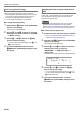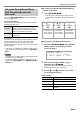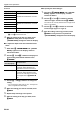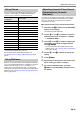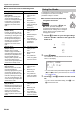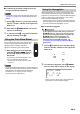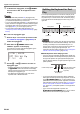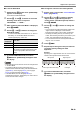User Manual
Table Of Contents
- Cover
- Contents
- Overview and Setup
- Operations Common to All Modes
- Digital Piano Operations
- Listening to Demo Play
- Selecting a Tone
- Changing Keyboard Response to Touch Pressure (Touch Response)
- Changing the Pitch
- Using the Sound Mode Effects (Hall Simulator/Reverb and Surround)
- Using a DSP
- Using Chorus
- Using Brilliance
- Adjusting Acoustic Piano Sound Characteristics (Acoustic Simulator)
- Using the Knobs
- Using the Pitch Bend Wheel
- Using the Arpeggiator
- Splitting the Keyboard for Duet Play
- Changing the Scale Tuning (Temperament) of the Keyboard
- Using Auto Accompaniment
- Selecting a Rhythm
- Playing Auto Accompaniment
- Auto Accompaniment Pattern Variations
- Triggering Auto Accompaniment Play with Accompaniment Keyboard Input (Synchro Start)
- Using the Keyboard to Control the Auto Accompaniment Pattern (Keyboard Controller Mode)
- Selecting a Chord Input Mode
- Using One-Touch Preset
- Using Auto Harmonize
- Changing the Auto Accompaniment and Song Tempo
- Using Music Preset
- Registering and Restoring a Setup (Registration)
- Using the MIDI Recorder to Record Performances
- Using the Audio Recorder to Record Performances
- Listening to Songs (MIDI Player)
- Configuring Function Settings (FUNCTION Mode)
- Using Operation Lock
- Configuring MIDI Settings
- Deleting All Data in Digital Piano Memory
- USB Flash Drive
- Supported USB Flash Drives
- USB Flash Drive and USB Type A Port Handling Precautions
- Connecting a USB Flash Drive to and Detaching It from the Digital Piano
- Formatting a USB Flash Drive
- USB Flash Drive Operations
- Using a Computer to Copy General Song Data to a USB Flash Drive
- Storing Standard Audio Data (WAV Files) to a USB Flash Drive
- Linking with a Smart Device (APP Function)
- Troubleshooting
- Reference
- MIDI Implementation Chart
EN-21
Digital Piano Operations
You can use bn SOUND MODE to enable and disable the
effects described below.
● Hall Simulator/Reverb
Hall Simulator and Reverb are both effects that change the
reverberation of the sound.
● Surround
The Surround effect creates acoustics that make the sound
from the speakers seem like it is coming from multiple
directions (virtual surround). This effect is great when
outputting audio from an external source* through the Digital
Piano’s speakers.
* Audio input from a Bluetooth connected smart device or an
audio device connected to the Digital Piano’s ct AUDIO
IN jack.
• The initial power on default setting is Hall Simulator/reverb
enabled and Surround disabled.
• The Surround effect is not applied to the output from the
Digital Piano’s co PHONES jacks or dk LINE OUT R, L/
MONO jacks.
■ To enable or disable the Hall Simulator/Reverb
and Surround effects
1.
Touch bn SOUND MODE.
• Each touch will cycle between the settings, and the
current setting is indicated by the LED lights as shown
below.
■ To specify the Hall Simulator/Reverb type
1.
Hold down bn SOUND MODE until “[SOUND
MODE]” appears on the display, and then
release the button.
2.
After confirming that “Hall/Rev. Type” is
displayed, touch bm ENTER.
The name of the currently selected Hall Simulator/
Reverb type will be shown on the display.
3.
Use the bk – and bl + buttons to select the
hall simulator/reverb type.
● Hall Simulator
Using the Sound Mode Effects
(Hall Simulator/Reverb and
Surround)
Hall
Simulator
The hall simulator effect simulates the rich
clarity, unconstrained brilliance, and other
distinctive acoustic characteristics of world-
famous concert halls and structures.
Reverb Reverb simulates ambient spaces, such as a
room or hall.
Type (displayed) Description
N.Y.Club Manhattan music club
Opera Hall Uniquely shaped Sydney Concert Hall
Berlin Hall Berlin arena type classic concert hall
BritishStadium Large outdoor stadium in the London
suburbs
Hall Simulator/
Reverb enabled
Surround disabled
Hall Simulator/
Reverb enabled
Surround enabled
Hall Simulator/
Reverb disabled
Surround disabled
[
SOUND
M
ODE
]
<
H a l l / R e v . T
yp
e
>