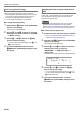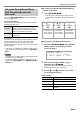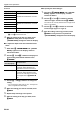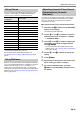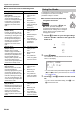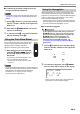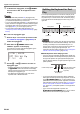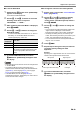User Manual
Table Of Contents
- Cover
- Contents
- Overview and Setup
- Operations Common to All Modes
- Digital Piano Operations
- Listening to Demo Play
- Selecting a Tone
- Changing Keyboard Response to Touch Pressure (Touch Response)
- Changing the Pitch
- Using the Sound Mode Effects (Hall Simulator/Reverb and Surround)
- Using a DSP
- Using Chorus
- Using Brilliance
- Adjusting Acoustic Piano Sound Characteristics (Acoustic Simulator)
- Using the Knobs
- Using the Pitch Bend Wheel
- Using the Arpeggiator
- Splitting the Keyboard for Duet Play
- Changing the Scale Tuning (Temperament) of the Keyboard
- Using Auto Accompaniment
- Selecting a Rhythm
- Playing Auto Accompaniment
- Auto Accompaniment Pattern Variations
- Triggering Auto Accompaniment Play with Accompaniment Keyboard Input (Synchro Start)
- Using the Keyboard to Control the Auto Accompaniment Pattern (Keyboard Controller Mode)
- Selecting a Chord Input Mode
- Using One-Touch Preset
- Using Auto Harmonize
- Changing the Auto Accompaniment and Song Tempo
- Using Music Preset
- Registering and Restoring a Setup (Registration)
- Using the MIDI Recorder to Record Performances
- Using the Audio Recorder to Record Performances
- Listening to Songs (MIDI Player)
- Configuring Function Settings (FUNCTION Mode)
- Using Operation Lock
- Configuring MIDI Settings
- Deleting All Data in Digital Piano Memory
- USB Flash Drive
- Supported USB Flash Drives
- USB Flash Drive and USB Type A Port Handling Precautions
- Connecting a USB Flash Drive to and Detaching It from the Digital Piano
- Formatting a USB Flash Drive
- USB Flash Drive Operations
- Using a Computer to Copy General Song Data to a USB Flash Drive
- Storing Standard Audio Data (WAV Files) to a USB Flash Drive
- Linking with a Smart Device (APP Function)
- Troubleshooting
- Reference
- MIDI Implementation Chart
Digital Piano Operations
EN-20
Use the tuning feature when you need to adjust the pitch
slightly to play along with another musical instrument.
• The tuning feature specifies the frequency of the A4 note.
You can set a frequency within the range of 415.5 to
465.9 Hz. The initial default setting is 440.0 Hz.
• You can change the frequency in 0.1 Hz steps.
■ To change the tuning setting
1.
Hold down the bp^ button until “[FUNCTION]”
appears on the display.
This enters the FUNCTION Mode.
2.
Use the bk U and bl I buttons to select the
following menu items in sequence: “SYSTEM”
3 “Master Tuning”.
3.
Use the bk – and bl + buttons, or cm (K1)
knob to change the setting.
• To return to the initial default setting, touch bk – and
bl + at the same time.
4.
To exit the FUNCTION mode, hold down
bp EXIT until “[FUNCTION]” disappears from
the display.
You can use the procedure below to raise or lower pitch in
octave units. In the explanation here, we will assume that
layer and split are not being used, and octave shift the
keyboard tone (Upper1 part).
• When layer and/or split is being used, you can specify
separate octave shift settings for each part (Upper1,
Upper2, Lower). For details about the settings of each part,
see “Configuring Layer and Split Settings” (page EN-17).
■ To octave shift the Upper1 part
1.
Disable both layer and split if they are enabled.
• See “To unlayer the keyboard” (page EN-16) and “To
unsplit the keyboard” (page EN-17).
2.
Hold down the bp^ button until “[FUNCTION]”
appears on the display.
This enters the FUNCTION Mode.
3.
Use the bk U and bl I buttons to select the
following menu items in sequence:
“KEYBOARD” 3 “PART OCT SHIFT” 3
“Upper1 Part”.
This displays the Upper1 part octave shift setting screen.
4.
Use the bk – and bl + buttons, or cm (K1)
knob to change the setting.
• You can shift the octave within the range of –2 to +2.
• To return to the initial default setting, touch bk – and
bl + at the same time.
5.
To exit the FUNCTION mode, hold down
bp EXIT until “[FUNCTION]” disappears from
the display.
Fine Tuning a Pitch (Tuning) Changing the Pitch in Octave Units (Octave
Shift)
[
FUNCT I ON
]
–
0
+
<
U
pp
e r 1 P a r t
>