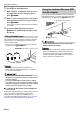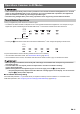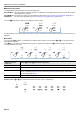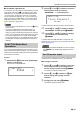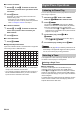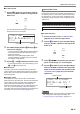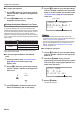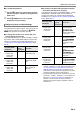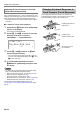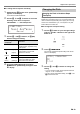User Manual
Table Of Contents
- Cover
- Contents
- Overview and Setup
- Operations Common to All Modes
- Digital Piano Operations
- Listening to Demo Play
- Selecting a Tone
- Changing Keyboard Response to Touch Pressure (Touch Response)
- Changing the Pitch
- Using the Sound Mode Effects (Hall Simulator/Reverb and Surround)
- Using a DSP
- Using Chorus
- Using Brilliance
- Adjusting Acoustic Piano Sound Characteristics (Acoustic Simulator)
- Using the Knobs
- Using the Pitch Bend Wheel
- Using the Arpeggiator
- Splitting the Keyboard for Duet Play
- Changing the Scale Tuning (Temperament) of the Keyboard
- Using Auto Accompaniment
- Selecting a Rhythm
- Playing Auto Accompaniment
- Auto Accompaniment Pattern Variations
- Triggering Auto Accompaniment Play with Accompaniment Keyboard Input (Synchro Start)
- Using the Keyboard to Control the Auto Accompaniment Pattern (Keyboard Controller Mode)
- Selecting a Chord Input Mode
- Using One-Touch Preset
- Using Auto Harmonize
- Changing the Auto Accompaniment and Song Tempo
- Using Music Preset
- Registering and Restoring a Setup (Registration)
- Using the MIDI Recorder to Record Performances
- Using the Audio Recorder to Record Performances
- Listening to Songs (MIDI Player)
- Configuring Function Settings (FUNCTION Mode)
- Using Operation Lock
- Configuring MIDI Settings
- Deleting All Data in Digital Piano Memory
- USB Flash Drive
- Supported USB Flash Drives
- USB Flash Drive and USB Type A Port Handling Precautions
- Connecting a USB Flash Drive to and Detaching It from the Digital Piano
- Formatting a USB Flash Drive
- USB Flash Drive Operations
- Using a Computer to Copy General Song Data to a USB Flash Drive
- Storing Standard Audio Data (WAV Files) to a USB Flash Drive
- Linking with a Smart Device (APP Function)
- Troubleshooting
- Reference
- MIDI Implementation Chart
EN-19
Digital Piano Operations
■ To change touch response sensitivity
1.
Hold down the bp^ button until “[FUNCTION]”
appears on the display.
This enters the FUNCTION Mode.
2.
Use the bk U and bl I buttons to select the
following menu items in sequence:
“KEYBOARD” 3 “Touch Response”.
3.
Use the bk – and bl + buttons, or cm (K1)
knob to change the setting.
4.
To exit the FUNCTION mode, hold down
bp EXIT until “[FUNCTION]” disappears from
the display.
Transpose lets you raise or lower the overall pitch of the
Digital Piano in semitone steps. You can use this feature to
raise or lower the keyboard key and to play a piece in a key
that is more comfortable for you, or to adjust to a key that
better matches a vocalist, etc.
■ To change the transpose setting
1.
Use the bp^ button to cycle through settings
until the “^CTRL” indicator to the right of the
button is lit.
2.
Touch br TRANSPOSE.
The currently selected transpose setting value will be
shown on the display.
3.
Use the bk – and bl + buttons to change the
setting.
• You can change the pitch of the keyboard within the
range of –12 to +12 semitones.
• To return to the initial default setting, touch bk – and
bl + at the same time.
This setting
(displayed):
Does this:
Disabled (Off) Disables Touch Response. Sound
volume is fixed, regardless of key
press speed.
Light (Light2)
Makes production of a louder
sound easier, so touch feels
lighter than “Normal”.
(Light1)
Normal (Normal) Specifies normal sensitivity.
(Heavy1)
Makes production of a louder
sound more difficult, so touch
feels heavier than “Normal”.
Heavy (Heavy2)
[
FUNCT I ON
]
–
No r
m
al
+
Touch Res
p
onse
Changing the Pitch
Changing the Pitch in Semitone Steps
(Transpose)
[
CTRL
]
TRANSPOSE
T : 120
00