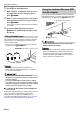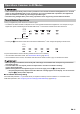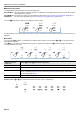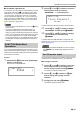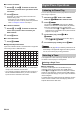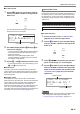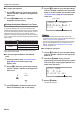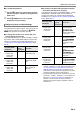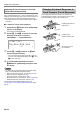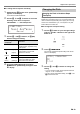User Manual
Table Of Contents
- Cover
- Contents
- Overview and Setup
- Operations Common to All Modes
- Digital Piano Operations
- Listening to Demo Play
- Selecting a Tone
- Changing Keyboard Response to Touch Pressure (Touch Response)
- Changing the Pitch
- Using the Sound Mode Effects (Hall Simulator/Reverb and Surround)
- Using a DSP
- Using Chorus
- Using Brilliance
- Adjusting Acoustic Piano Sound Characteristics (Acoustic Simulator)
- Using the Knobs
- Using the Pitch Bend Wheel
- Using the Arpeggiator
- Splitting the Keyboard for Duet Play
- Changing the Scale Tuning (Temperament) of the Keyboard
- Using Auto Accompaniment
- Selecting a Rhythm
- Playing Auto Accompaniment
- Auto Accompaniment Pattern Variations
- Triggering Auto Accompaniment Play with Accompaniment Keyboard Input (Synchro Start)
- Using the Keyboard to Control the Auto Accompaniment Pattern (Keyboard Controller Mode)
- Selecting a Chord Input Mode
- Using One-Touch Preset
- Using Auto Harmonize
- Changing the Auto Accompaniment and Song Tempo
- Using Music Preset
- Registering and Restoring a Setup (Registration)
- Using the MIDI Recorder to Record Performances
- Using the Audio Recorder to Record Performances
- Listening to Songs (MIDI Player)
- Configuring Function Settings (FUNCTION Mode)
- Using Operation Lock
- Configuring MIDI Settings
- Deleting All Data in Digital Piano Memory
- USB Flash Drive
- Supported USB Flash Drives
- USB Flash Drive and USB Type A Port Handling Precautions
- Connecting a USB Flash Drive to and Detaching It from the Digital Piano
- Formatting a USB Flash Drive
- USB Flash Drive Operations
- Using a Computer to Copy General Song Data to a USB Flash Drive
- Storing Standard Audio Data (WAV Files) to a USB Flash Drive
- Linking with a Smart Device (APP Function)
- Troubleshooting
- Reference
- MIDI Implementation Chart
Digital Piano Operations
EN-18
The following types of sounds are output by your Digital
Piano: keyboard performance,* auto accompaniments, song
playback, and sounds input from an external source. Each of
these sounds can be controlled and adjusted individually.
* Keyboard performance includes all parts: Upper1, Upper2,
and Lower.
■ To adjust the volume of the keyboard
1.
Hold down the bp^ button until “[FUNCTION]”
appears on the display.
This enters the FUNCTION Mode.
2.
Use the bk U and bl I buttons to select the
following menu items in sequence:
“KEYBOARD” 3 “KeyboardVolume”.
3.
Use the bk – and bl + buttons, or cm (K1)
knob to change the setting.
• You can set the volume within the range of 0 to 127.
• To return to the initial default setting, touch bk – and
bl + at the same time.
4.
To exit the FUNCTION mode, hold down
bp EXIT until “[FUNCTION]” disappears from
the display.
• To adjust volume levels other than the keyboard volume
level, use the FUNCTION parameters below.
– Auto Accompaniment volume: “Accomp Volume” (75)
– MIDI song volume: “MIDI Volume” (85)
– Audio song volume: “Audio Volume” (86)
– Bluetooth audio input volume level: “Audio Volume” (95)
– AUDIO IN jack input volume level: “Volume” (98)
For information about FUNCTION parameters, see
“Configuring Function Settings (FUNCTION Mode)” (page
EN-53).
Touch Response alters tone volume in accordance with
keyboard pressure (speed). This provides you some of the
same expressivity you get on an acoustic piano.
Adjusting the Overall Volume Level of the
Keyboard Performance Parts
[
FUNCT I ON
]
–
127
+
Ke
y
boa rdVo l u
m
e
Changing Keyboard Response to
Touch Pressure (Touch Response)
Pressing fast produces
louder notes.
Pressing slowly
produces softer notes.
Do not try to use too
much pressure.