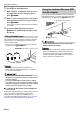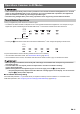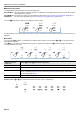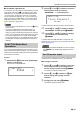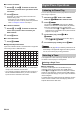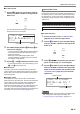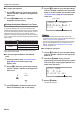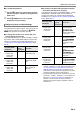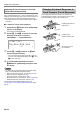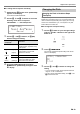User Manual
Table Of Contents
- Cover
- Contents
- Overview and Setup
- Operations Common to All Modes
- Digital Piano Operations
- Listening to Demo Play
- Selecting a Tone
- Changing Keyboard Response to Touch Pressure (Touch Response)
- Changing the Pitch
- Using the Sound Mode Effects (Hall Simulator/Reverb and Surround)
- Using a DSP
- Using Chorus
- Using Brilliance
- Adjusting Acoustic Piano Sound Characteristics (Acoustic Simulator)
- Using the Knobs
- Using the Pitch Bend Wheel
- Using the Arpeggiator
- Splitting the Keyboard for Duet Play
- Changing the Scale Tuning (Temperament) of the Keyboard
- Using Auto Accompaniment
- Selecting a Rhythm
- Playing Auto Accompaniment
- Auto Accompaniment Pattern Variations
- Triggering Auto Accompaniment Play with Accompaniment Keyboard Input (Synchro Start)
- Using the Keyboard to Control the Auto Accompaniment Pattern (Keyboard Controller Mode)
- Selecting a Chord Input Mode
- Using One-Touch Preset
- Using Auto Harmonize
- Changing the Auto Accompaniment and Song Tempo
- Using Music Preset
- Registering and Restoring a Setup (Registration)
- Using the MIDI Recorder to Record Performances
- Using the Audio Recorder to Record Performances
- Listening to Songs (MIDI Player)
- Configuring Function Settings (FUNCTION Mode)
- Using Operation Lock
- Configuring MIDI Settings
- Deleting All Data in Digital Piano Memory
- USB Flash Drive
- Supported USB Flash Drives
- USB Flash Drive and USB Type A Port Handling Precautions
- Connecting a USB Flash Drive to and Detaching It from the Digital Piano
- Formatting a USB Flash Drive
- USB Flash Drive Operations
- Using a Computer to Copy General Song Data to a USB Flash Drive
- Storing Standard Audio Data (WAV Files) to a USB Flash Drive
- Linking with a Smart Device (APP Function)
- Troubleshooting
- Reference
- MIDI Implementation Chart
Digital Piano Operations
EN-16
■ To unlayer the keyboard
1.
Use the bp^ button to cycle through settings
until the “^CTRL” indicator to the right of the
button is lit.
2.
Touch cl LAYER so the “LY” indicator
disappears from the display.
You can use the lower range and upper range of the keyboard
to sound two different tones. When the keyboard is split
between a left side and a right side range, the tone assigned
to the lower (left side) range is the “Lower part tone”, which is
referred to as the “Lower tone” in this manual. The tone
assigned to the upper (right side) range is called the “Upper1
tone” or “Upper2 tone” (when the keyboard is layered with the
Upper2 tone).
Under initial default settings, the lowest note of the upper
range (split point) is at F{3.
■ To split the keyboard between two different
tones
1.
Use the procedure under “To select a tone”
(page EN-15) to select the upper range
(Upper1) tone.
2.
Use the bp^ button to cycle through settings
until the “^CTRL” indicator to the right of the
button is lit.
3.
Touch ck SPLIT to enable the split function,
which is indicated by “SP” on the display.
4.
Use the bp^ button to cycle through settings
until the “^TONE” indicator to the right of the
button is lit. Next, perform the operation under
“To select a tone” (page EN-15) to select the
Lower tone.
• To use split and layer at the same time, perform the
procedure above and then continue with steps 2 through 4
under “To layer two tones” (page EN-15).
• You can individually adjust the volumes of the Lower part,
Upper1 part and Upper2 part, and configure other part
settings. For details, see “Configuring Layer and Split
Settings” (page EN-17).
■ To change the split point
1.
Use the bp^ button to cycle through settings
until the “^CTRL” indicator to the right of the
button is lit.
2.
Hold down ck SPLIT as you press the
keyboard key you want to specify as the lowest
note of the upper range (right) keyboard. This
makes it the split point.
3.
Release ck SPLIT.
This sets the split point.
Splitting the Keyboard Between Two Tones
Lower
Upper1
Upper2
[
TONE
]
LOTHERS
T : 120 SP
059 :Acous .Bass 1
Split enabled indicator
“Lower” indicator
[
CTRL
]
KNOB
S P . P O I N T : F 3
|
F # 3
01 :Fi l ter
Split point note name