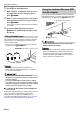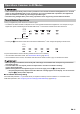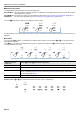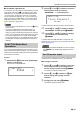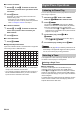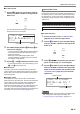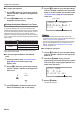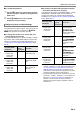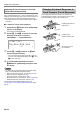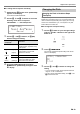User Manual
Table Of Contents
- Cover
- Contents
- Overview and Setup
- Operations Common to All Modes
- Digital Piano Operations
- Listening to Demo Play
- Selecting a Tone
- Changing Keyboard Response to Touch Pressure (Touch Response)
- Changing the Pitch
- Using the Sound Mode Effects (Hall Simulator/Reverb and Surround)
- Using a DSP
- Using Chorus
- Using Brilliance
- Adjusting Acoustic Piano Sound Characteristics (Acoustic Simulator)
- Using the Knobs
- Using the Pitch Bend Wheel
- Using the Arpeggiator
- Splitting the Keyboard for Duet Play
- Changing the Scale Tuning (Temperament) of the Keyboard
- Using Auto Accompaniment
- Selecting a Rhythm
- Playing Auto Accompaniment
- Auto Accompaniment Pattern Variations
- Triggering Auto Accompaniment Play with Accompaniment Keyboard Input (Synchro Start)
- Using the Keyboard to Control the Auto Accompaniment Pattern (Keyboard Controller Mode)
- Selecting a Chord Input Mode
- Using One-Touch Preset
- Using Auto Harmonize
- Changing the Auto Accompaniment and Song Tempo
- Using Music Preset
- Registering and Restoring a Setup (Registration)
- Using the MIDI Recorder to Record Performances
- Using the Audio Recorder to Record Performances
- Listening to Songs (MIDI Player)
- Configuring Function Settings (FUNCTION Mode)
- Using Operation Lock
- Configuring MIDI Settings
- Deleting All Data in Digital Piano Memory
- USB Flash Drive
- Supported USB Flash Drives
- USB Flash Drive and USB Type A Port Handling Precautions
- Connecting a USB Flash Drive to and Detaching It from the Digital Piano
- Formatting a USB Flash Drive
- USB Flash Drive Operations
- Using a Computer to Copy General Song Data to a USB Flash Drive
- Storing Standard Audio Data (WAV Files) to a USB Flash Drive
- Linking with a Smart Device (APP Function)
- Troubleshooting
- Reference
- MIDI Implementation Chart
EN-14
■ To insert a character
1.
Use the bk U and bl I buttons to move the
cursor to the position where you want to insert
a character.
2.
Touch bs Area 2.
This inserts “A” at the cursor position and enters the
character editing mode.
• At this time you can change the “A” to a different
character if you want. To do so, perform the procedure
under “To change a character” from step 2.
■ To delete a character
1.
Use the bk U and bl I buttons to move the
cursor to the position of the character you
want to delete.
2.
Touch br Area 1.
■ To save edited text
1.
Touch cl STORE.
■ Supported Input Characters
Input of the characters shown in the table below is supported
when saving a file to a USB flash drive.
• When saving a file to a USB flash drive, you will be able to
use up to 231 characters for a file name.
• If you use this procedure to edit the file name of a file on a
FAT32 formatted USB flash drive, you will not be able to
input some of the characters shown above.
You can use the procedure below to play back the six built-in
demo songs in sequence.
1.
Hold down the bp^ button until “DEMO”
under the bn DEMO button starts to flash.
2.
Touch bn DEMO.
This causes the bn DEMO button light and “DEMO”
indicator to turn off, which indicates demo play standby.
At this time, the display will show “1: Demo Song”.
• You can also use the bk – and bl + buttons to switch
between songs. This operation can be performed while
playback is in progress.
3.
To start demo play, touch 8a or
bm ENTER.
• After this, you can pause and resume demo play by
touching 8a or bm ENTER.
4.
To exit demo play standby, touch bp EXIT.
• If Auto Power Off (page EN-6) is enabled, power will turn off
automatically at the applicable trigger time after a period of
non-use, even if demo play is being performed.
Your Digital Piano comes with a large collection of tones. You
can select a tone and play it on the keyboard.
■ Tone Categories
The tones of your Digital Piano are divided among six
categories, which you can access using TONE category
buttons bq through cl. Each of the six categories is divided
further into sub-categories, and touching the TONE category
button for a particular category will cycle in sequence between
its sub-categories.
For details about tone categories and sub-categories, and the
names of tones included in each sub-category, refer to the
separate “Built-in Music Data Lists”.
0
A
N
[
i
v
!
1
B
O
]
j
w
#
2
C
P
^
k
x
$
3
D
Q
_
l
y
%
4
E
R
`
m
z
&
5
F
S
a
n
{
'
6
G
T
b
o
}
(
7
H
U
c
p
~
)
8
I
V
d
q
+
9
J
W
e
r
,
;
K
X
f
s
-
=
L
Y
g
t
.
@
M
Z
h
u
Digital Piano Operations
Listening to Demo Play
Selecting a Tone
Selecting a Single Tone