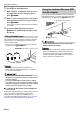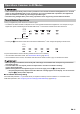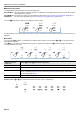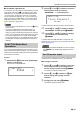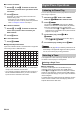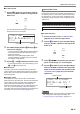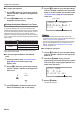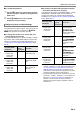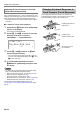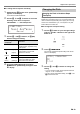User Manual
Table Of Contents
- Cover
- Contents
- Overview and Setup
- Operations Common to All Modes
- Digital Piano Operations
- Listening to Demo Play
- Selecting a Tone
- Changing Keyboard Response to Touch Pressure (Touch Response)
- Changing the Pitch
- Using the Sound Mode Effects (Hall Simulator/Reverb and Surround)
- Using a DSP
- Using Chorus
- Using Brilliance
- Adjusting Acoustic Piano Sound Characteristics (Acoustic Simulator)
- Using the Knobs
- Using the Pitch Bend Wheel
- Using the Arpeggiator
- Splitting the Keyboard for Duet Play
- Changing the Scale Tuning (Temperament) of the Keyboard
- Using Auto Accompaniment
- Selecting a Rhythm
- Playing Auto Accompaniment
- Auto Accompaniment Pattern Variations
- Triggering Auto Accompaniment Play with Accompaniment Keyboard Input (Synchro Start)
- Using the Keyboard to Control the Auto Accompaniment Pattern (Keyboard Controller Mode)
- Selecting a Chord Input Mode
- Using One-Touch Preset
- Using Auto Harmonize
- Changing the Auto Accompaniment and Song Tempo
- Using Music Preset
- Registering and Restoring a Setup (Registration)
- Using the MIDI Recorder to Record Performances
- Using the Audio Recorder to Record Performances
- Listening to Songs (MIDI Player)
- Configuring Function Settings (FUNCTION Mode)
- Using Operation Lock
- Configuring MIDI Settings
- Deleting All Data in Digital Piano Memory
- USB Flash Drive
- Supported USB Flash Drives
- USB Flash Drive and USB Type A Port Handling Precautions
- Connecting a USB Flash Drive to and Detaching It from the Digital Piano
- Formatting a USB Flash Drive
- USB Flash Drive Operations
- Using a Computer to Copy General Song Data to a USB Flash Drive
- Storing Standard Audio Data (WAV Files) to a USB Flash Drive
- Linking with a Smart Device (APP Function)
- Troubleshooting
- Reference
- MIDI Implementation Chart
EN-13
Operations Common to All Modes
■ Touch Button Light Auto Off
To save power, you can configure a setting that will turn off all
button lights, except for the 3 mode selector button, after a
certain period of non-operation. Use FUNCTION parameter
107 (“Panel Light”) to specify the amount of non-operation
time (in seconds) until lights turn off, or you can specify that
lights should remain lit (initial default). For information about
FUNCTION parameters, see “Configuring Function Settings
(FUNCTION Mode)” (page EN-53).
• To turn the touch button lights back on, touch the 3 Mode
selector button.
• Turning on the Digital Piano under battery power only
(without AC adaptor power) will cause the Panel Light
Setting to change automatically to 60 seconds to conserve
power. You can change the Panel Light Setting if you want.
• Turning off the Digital Piano, connecting the AC adaptor,
and turning power back on will automatically cause “Off” to
be selected for the Panel Light Setting (if Auto Resume is
disabled).
You can use the FUNCTION Mode menu to perform a wide
range of Digital Piano setting operations. The example below
explains how the selection of setting menu items (parameters)
is presented in this manual.
Example:
1.
Hold down the bp^ button until “[FUNCTION]”
appears on the display.
This enters the FUNCTION Mode.
2.
Use the bk U and bl I buttons to select the
following menu items in sequence:
“KEYBOARD” 3 “Touch Response”.
The actual operations performed in step 2 are those below.
2-1.
Use the bk U and bl I buttons to display
“KEYBOARD” and then touch bm ENTER.
2-2.
Use the bk U and bl I buttons to display
“Touch Response” and then touch
bm ENTER.
For details about the FUNCTION Menu configuration and
operations, see “Configuring Function Settings (FUNCTION
Mode)” (page EN-53).
• You can exit the FUNCTION Mode at any time by holding
down bp EXIT until “[FUNCTION]” disappears from the
display.
Use the procedure below when you need to change the name
of data saved on a USB flash drive or to input other text.
■ To change a character
1.
Use the bk U and bl I buttons to move the
cursor to the position of the character you
want to change, and then touch bm ENTER.
This enters the character editing mode.
2.
Use the bk – and bl + buttons, or cm (K1)
knob to change the currently selected
character.
3.
To apply your edit, touch bm ENTER.
This exits the character editing mode.
FUNCTION Mode Menu
Operations
[
FUNCT I ON
]
<
SOUND
>
Text Character Input
[
FUNCT I ON
]
–
No r
m
al
+
Touch Res
p
onse