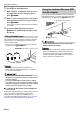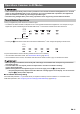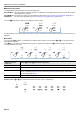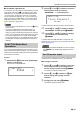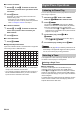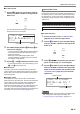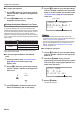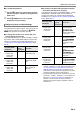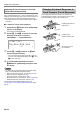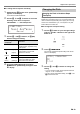User Manual
Table Of Contents
- Cover
- Contents
- Overview and Setup
- Operations Common to All Modes
- Digital Piano Operations
- Listening to Demo Play
- Selecting a Tone
- Changing Keyboard Response to Touch Pressure (Touch Response)
- Changing the Pitch
- Using the Sound Mode Effects (Hall Simulator/Reverb and Surround)
- Using a DSP
- Using Chorus
- Using Brilliance
- Adjusting Acoustic Piano Sound Characteristics (Acoustic Simulator)
- Using the Knobs
- Using the Pitch Bend Wheel
- Using the Arpeggiator
- Splitting the Keyboard for Duet Play
- Changing the Scale Tuning (Temperament) of the Keyboard
- Using Auto Accompaniment
- Selecting a Rhythm
- Playing Auto Accompaniment
- Auto Accompaniment Pattern Variations
- Triggering Auto Accompaniment Play with Accompaniment Keyboard Input (Synchro Start)
- Using the Keyboard to Control the Auto Accompaniment Pattern (Keyboard Controller Mode)
- Selecting a Chord Input Mode
- Using One-Touch Preset
- Using Auto Harmonize
- Changing the Auto Accompaniment and Song Tempo
- Using Music Preset
- Registering and Restoring a Setup (Registration)
- Using the MIDI Recorder to Record Performances
- Using the Audio Recorder to Record Performances
- Listening to Songs (MIDI Player)
- Configuring Function Settings (FUNCTION Mode)
- Using Operation Lock
- Configuring MIDI Settings
- Deleting All Data in Digital Piano Memory
- USB Flash Drive
- Supported USB Flash Drives
- USB Flash Drive and USB Type A Port Handling Precautions
- Connecting a USB Flash Drive to and Detaching It from the Digital Piano
- Formatting a USB Flash Drive
- USB Flash Drive Operations
- Using a Computer to Copy General Song Data to a USB Flash Drive
- Storing Standard Audio Data (WAV Files) to a USB Flash Drive
- Linking with a Smart Device (APP Function)
- Troubleshooting
- Reference
- MIDI Implementation Chart
EN-11
• Unless otherwise specifically noted, all of the procedures in this manual assume that the Digital Piano is in its initial
power on state (immediately after you turn on power). If you run into problems with a procedure, turn Digital Piano
power off and back on, and then try performing the procedure again.
• Note that turning off Digital Piano power during a procedure causes any pending unsaved data to be deleted.
Turning on Digital Piano power causes touch buttons to light.
• The buttons and button text that is lit depends on the current operational status of the Digital Piano. For example, turning on
Digital Piano power automatically enters the RHYTHM mode,*
1
so the buttons and text shown below become lit.
• Touching the 3 mode selector button twice will enter the SONG Mode,*
1
which changes the lighting as shown below.
Only the enabled buttons and text indicating available functions are lit or flashing.
*1 For information about these modes, see “Mode Selector Button” (page EN-12).
*2 In the illustrations of this manual, unlit indicator text above and/or below a button is grey. Lit indicator text is black.
• When operating a touch button, touch it firmly with a bare finger. Touch buttons will not respond if you touch them
while wearing gloves.
• If a touch button does not respond, perform the steps below to increase touch button sensitivity.
(1) Turn off the Digital Piano.
(2) While holding down the C8 keyboard key (the one on the far right), press the 1P (Power) button.
• Keep the C8 keyboard key depressed until the “Welcome” message appears on the display. You do not need to
keep the 1P (Power) button depressed.
■ Touch Button Sensitivity Setting
Use FUNCTION parameter 115 (“Touch Btn Sense”) to adjust the sensitivity of the touch buttons. For information about
FUNCTION parameters, see “Configuring Function Settings (FUNCTION Mode)” (page EN-53).
Operations Common to All Modes
Touch Button Operations
3 Mode selector button
*
2