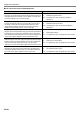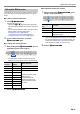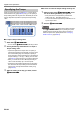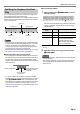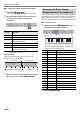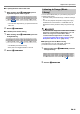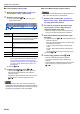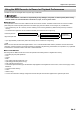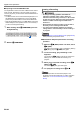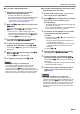User Manual
Table Of Contents
- Cover
- Contents
- Overview and Setup
- Operations Common to All Modes
- Digital Piano Operations
- Listening to Demo Play
- Selecting a Tone
- Changing Keyboard Response to Touch Pressure (Touch Response)
- Changing the Pitch in Semitone Steps (Transpose)
- Fine Tuning a Pitch (Tuning)
- Changing the Pitch in Octave Units (Octave Shift)
- Using the Sound Mode Effects (Hall Simulator and Surround)
- Using Chorus
- Using Brilliance
- Adjusting Acoustic Piano Sound Characteristics (Acoustic Simulator)
- Using the Metronome
- Specifying the Tempo
- Splitting the Keyboard for Duet Play
- Changing the Scale Tuning (Temperament) of the Keyboard
- Listening to Songs (Music Library)
- Using the MIDI Recorder to Record or Playback Performances
- Using the Audio Recorder to Record Performances
- Listening to Songs (MIDI Player)
- USB Flash Drive
- Supported USB Flash Drives
- USB Flash Drive and USB Type A Port Handling Precautions
- Connecting a USB Flash Drive to and Detaching It from the Digital Piano
- Formatting a USB Flash Drive
- USB Flash Drive Operations
- Using a Computer to Copy General Song Data to a USB Flash Drive
- Storing Standard Audio Data (WAV Files) to a USB Flash Drive
- Configuring Settings
- Linking with a Smart Device (APP Function)
- Troubleshooting
- Reference
- MIDI Implementation Chart
EN-23
Digital Piano Operations
You can split the keyboard in the center for duet play so the
left and right sides have the same ranges.
The Duet Mode is the perfect way to conduct lessons, with the
teacher playing on the left side as the student plays the same
song on the right side.
• You can change the ranges of the left and right keyboards
in octave units from their initial default settings. This comes
in handy, for example, if the initial default range is not
enough when one person is playing the left hand part and
another person is playing the right hand part.
For information about the setting operation, see “To change
the octaves of the duet keyboards” (page EN-24).
■ Pedal Operation when Playing a Duet
• If you are using the separately available SP-34 Pedal Unit,
the left outer pedal is the left keyboard damper pedal, while
the right outer pedal is the right keyboard damper pedal.
Only the damper pedal for the right keyboard supports half-
pedal operations.
• To use the supplied SP-3 Pedal as a damper pedal that
affects both the left keyboard and right keyboard, connect it
to the bm DAMPER PEDAL jack. In the Duet Mode, this
pedal functions as a damper pedal, regardless of the effect
type assigned to it with the procedure under “Changing
Pedal Functions” (page EN-44). Half-pedal operation is not
supported in this case.
■ To use the Duet Mode
1.
While holding down 3 FUNCTION, press the
C6 keyboard key.
Each time the C6 keyboard key is pressed to change this
setting, a notification tone sounds to indicate the newly
selected setting.
* For more information, see “Notification Tones” (page
EN-10).
2.
After the setting is the way you want, release
3 FUNCTION.
• Some settings become fixed and cannot be changed while
in the Duet Mode.
• Hall Simulator (page EN-16), Surround (page EN-16) and
Chorus (page EN-18) are disabled while the Duet Mode
setting is “Pan”.
Splitting the Keyboard for Duet
Play
C3 C4 C5 C6 C3 C4 C5
C6
Split point
Left keyboard Right keyboard
(middle C) (middle C)
Left side damper pedal
Left and right side
damper pedal
Right side damper pedal
(Half-pedal operation
supported)
Notification
Tone*
Setting Description
Off tone Off Duet Mode exited.
Option tone × 1 On Duet Mode entered.
Option tone × 2 Pan Left-side keyboard notes
output from the left speaker,
right-side keyboard notes
output from the right speaker
while in the Duet Mode.
C1A0 C2 C3 C4 C5 C6 C7 C8
C6